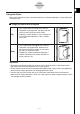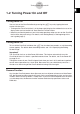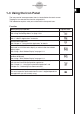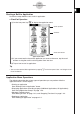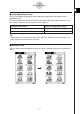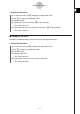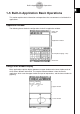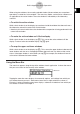User Manual
Table Of Contents
- Getting Ready
- Contents
- About This User’s Guide
- Chapter 1 Getting Acquainted
- Chapter 2 Using the Main Application
- 2-1 Main Application Overview
- 2-2 Basic Calculations
- 2-3 Using the Calculation History
- 2-4 Function Calculations
- 2-5 List Calculations
- 2-6 Matrix and Vector Calculations
- 2-7 Using the Action Menu
- 2-8 Using the Interactive Menu
- 2-9 Using the Main Application in Combination with Other Applications
- 2-10 Using Verify
- Chapter 3 Using the Graph & Table Application
- Chapter 4 Using the Conics Application
- Chapter 5 Using the 3D Graph Application
- Chapter 6 Using the Sequence Application
- Chapter 7 Using the Statistics Application
- 7-1 Statistics Application Overview
- 7-2 Using List Editor
- 7-3 Before Trying to Draw a Statistical Graph
- 7-4 Graphing Single-Variable Statistical Data
- 7-5 Graphing Paired-Variable Statistical Data
- 7-6 Using the Statistical Graph Window Toolbar
- 7-7 Performing Statistical Calculations
- 7-8 Test, Confidence Interval, and Distribution Calculations
- 7-9 Tests
- 7-10 Confidence Intervals
- 7-11 Distribution
- 7-12 Statistical System Variables
- Chapter 8 Using the Geometry Application
- Chapter 9 Using the Numeric Solver Application
- Chapter 10 Using the eActivity Application
- Chapter 11 Using the Presentation Application
- Chapter 12 Using the Program Application
- Chapter 13 Using the Spreadsheet Application
- Chapter 14 Using the Setup Menu
- Chapter 15 Configuring System Settings
- 15-1 System Setting Overview
- 15-2 Managing Memory Usage
- 15-3 Using the Reset Dialog Box
- 15-4 Initializing Your ClassPad
- 15-5 Adjusting Display Contrast
- 15-6 Configuring Power Properties
- 15-7 Specifying the Display Language
- 15-8 Specifying the Font Set
- 15-9 Specifying the Alphabetic Keyboard Arrangement
- 15-10 Optimizing “Flash ROM”
- 15-11 Specifying the Ending Screen Image
- 15-12 Adjusting Touch Panel Alignment
- 15-13 Viewing Version Information
- Chapter 16 Performing Data Communication
- Appendix
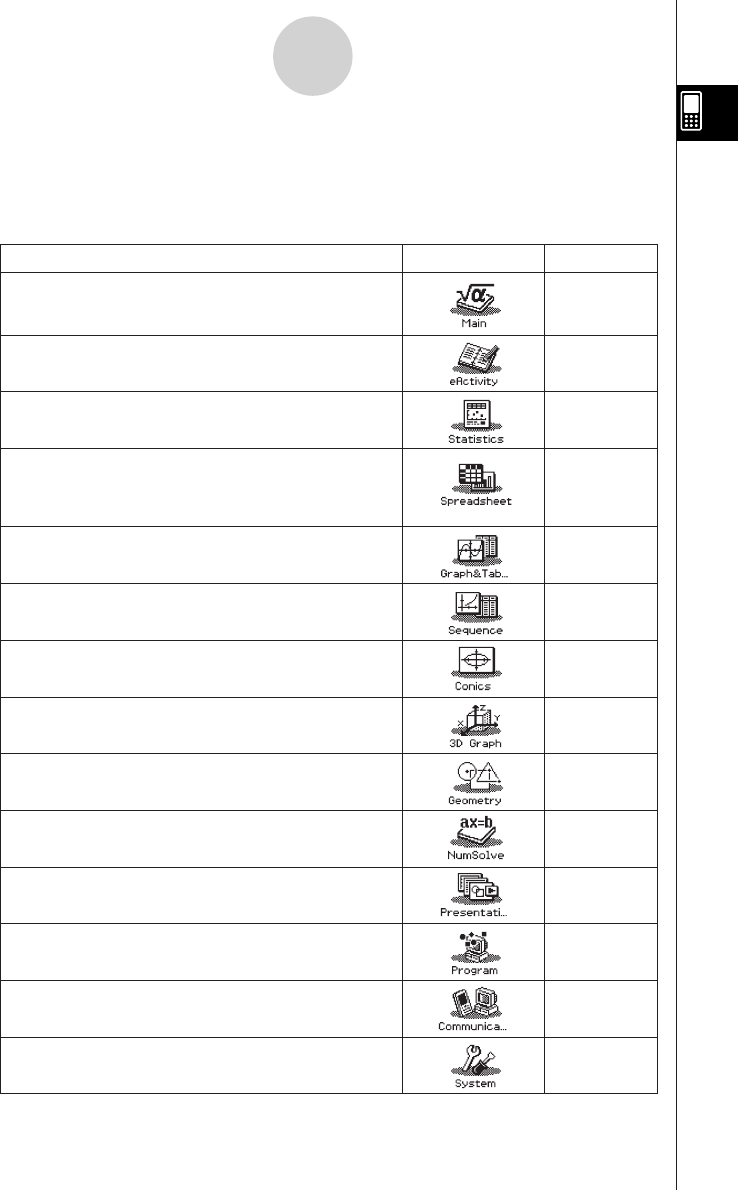
20050501
To perform this type of operation: Select this icon: See Chapter:
2
10
7
13
3
6
4
5
8
9
11
12
16
15
•
Access the eActivity function
•General calculations, including function calculations
•Matrix calculations
•Computer Algebra System
•Create a list of data
•Perform statistical calculations
•Draw a statistical graph
•Input data into a spreadsheet
•Manipulate spreadsheet data
•Graph spreadsheet data
•Register a function and create a table of solutions by
substituting different values for the function’s variables
•Draw a graph
•Perform sequence calculations
• Solve recursion expressions
•Draw the graph of a conics section
•Graph the 3D function
z = f(x,y)
•Draw geometric figures
• Build animated figures
•Obtain the value of any variable in an equation,
without transforming or simplifying the equation
•Create and run a presentation using ClassPad
application window
•Register a file name in the programming area
•Input a program or run a program
• Exchange data with another ClassPad, a computer,
or another device
•Clear the memory
• Adjust contrast
•Configure other system settings
1-4 Built-in Applications
Tapping m on the icon panel displays the application menu.
The table below shows the icon menu names of the built-in applications, and explains what
you can do with each application.
1-4-1
Built-in Applications