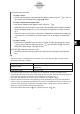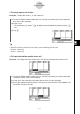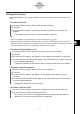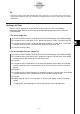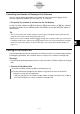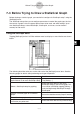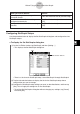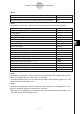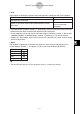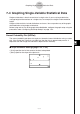User Manual
Table Of Contents
- Getting Ready
- Contents
- About This User’s Guide
- Chapter 1 Getting Acquainted
- Chapter 2 Using the Main Application
- 2-1 Main Application Overview
- 2-2 Basic Calculations
- 2-3 Using the Calculation History
- 2-4 Function Calculations
- 2-5 List Calculations
- 2-6 Matrix and Vector Calculations
- 2-7 Using the Action Menu
- 2-8 Using the Interactive Menu
- 2-9 Using the Main Application in Combination with Other Applications
- 2-10 Using Verify
- Chapter 3 Using the Graph & Table Application
- Chapter 4 Using the Conics Application
- Chapter 5 Using the 3D Graph Application
- Chapter 6 Using the Sequence Application
- Chapter 7 Using the Statistics Application
- 7-1 Statistics Application Overview
- 7-2 Using List Editor
- 7-3 Before Trying to Draw a Statistical Graph
- 7-4 Graphing Single-Variable Statistical Data
- 7-5 Graphing Paired-Variable Statistical Data
- 7-6 Using the Statistical Graph Window Toolbar
- 7-7 Performing Statistical Calculations
- 7-8 Test, Confidence Interval, and Distribution Calculations
- 7-9 Tests
- 7-10 Confidence Intervals
- 7-11 Distribution
- 7-12 Statistical System Variables
- Chapter 8 Using the Geometry Application
- Chapter 9 Using the Numeric Solver Application
- Chapter 10 Using the eActivity Application
- Chapter 11 Using the Presentation Application
- Chapter 12 Using the Program Application
- Chapter 13 Using the Spreadsheet Application
- Chapter 14 Using the Setup Menu
- Chapter 15 Configuring System Settings
- 15-1 System Setting Overview
- 15-2 Managing Memory Usage
- 15-3 Using the Reset Dialog Box
- 15-4 Initializing Your ClassPad
- 15-5 Adjusting Display Contrast
- 15-6 Configuring Power Properties
- 15-7 Specifying the Display Language
- 15-8 Specifying the Font Set
- 15-9 Specifying the Alphabetic Keyboard Arrangement
- 15-10 Optimizing “Flash ROM”
- 15-11 Specifying the Ending Screen Image
- 15-12 Adjusting Touch Panel Alignment
- 15-13 Viewing Version Information
- Chapter 16 Performing Data Communication
- Appendix

20050501
Editing List Contents
Use the procedures in this section to delete and insert elements, to clear data, and to sort
data.
u To delete a list cell
(1) On the List Editor window, select the cell you want to delete.
(2) Tap [Edit].
(3) On the menu that appears, tap [Delete], and then tap [Cell] on the submenu that
appears.
• This deletes the cell and shifts all of the cells below it upwards.
Tip
•You can also delete a cell by selecting it and then pressing the c key.
• Note that deleting a cell does not affect the cells in other lists. If the position of the cell you are
deleting or the cells underneath it are aligned with certain cells of another list, deleting the cell will
cause misalignment of the cells underneath it when they shift upwards.
u To delete all of the data in a list
(1) On the List Editor window, select the list whose data you want to delete.
(2) Tap [Edit].
(3) On the menu that appears, tap [Delete]. On the submenu that appears, tap [Column].
(4) On the confirmation dialog box that appears, tap [OK] to delete the list data, or [Cancel]
to cancel the delete operation.
•Tapping [OK] deletes all the data from the list, and leaves the empty list in memory.
u To delete a list from memory
(1) On the List Editor window, select the list you want to delete.
(2) Tap [Edit].
(3) On the menu that appears, tap [Delete]. On the submenu that appears, tap [List
Variable].
(4) On the confirmation dialog box that appears, tap [OK] to delete the list, or [Cancel] to
cancel the delete operation.
•Tapping [OK] deletes the list from memory.
u To insert a cell into a list
(1) On the List Editor window, select the list cell where you want to insert a new cell.
(2) On the menu bar, tap [Edit] and then [Insert Cell].
• This inserts a cell at the current highlighted location, shifting all the cells below it
downwards. The new cell contains the word “Undefined”.
7-2-7
Using List Editor