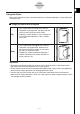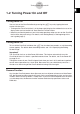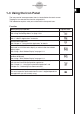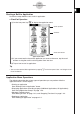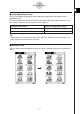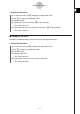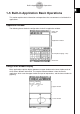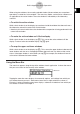User Manual
Table Of Contents
- Getting Ready
- Contents
- About This User’s Guide
- Chapter 1 Getting Acquainted
- Chapter 2 Using the Main Application
- 2-1 Main Application Overview
- 2-2 Basic Calculations
- 2-3 Using the Calculation History
- 2-4 Function Calculations
- 2-5 List Calculations
- 2-6 Matrix and Vector Calculations
- 2-7 Using the Action Menu
- 2-8 Using the Interactive Menu
- 2-9 Using the Main Application in Combination with Other Applications
- 2-10 Using Verify
- Chapter 3 Using the Graph & Table Application
- Chapter 4 Using the Conics Application
- Chapter 5 Using the 3D Graph Application
- Chapter 6 Using the Sequence Application
- Chapter 7 Using the Statistics Application
- 7-1 Statistics Application Overview
- 7-2 Using List Editor
- 7-3 Before Trying to Draw a Statistical Graph
- 7-4 Graphing Single-Variable Statistical Data
- 7-5 Graphing Paired-Variable Statistical Data
- 7-6 Using the Statistical Graph Window Toolbar
- 7-7 Performing Statistical Calculations
- 7-8 Test, Confidence Interval, and Distribution Calculations
- 7-9 Tests
- 7-10 Confidence Intervals
- 7-11 Distribution
- 7-12 Statistical System Variables
- Chapter 8 Using the Geometry Application
- Chapter 9 Using the Numeric Solver Application
- Chapter 10 Using the eActivity Application
- Chapter 11 Using the Presentation Application
- Chapter 12 Using the Program Application
- Chapter 13 Using the Spreadsheet Application
- Chapter 14 Using the Setup Menu
- Chapter 15 Configuring System Settings
- 15-1 System Setting Overview
- 15-2 Managing Memory Usage
- 15-3 Using the Reset Dialog Box
- 15-4 Initializing Your ClassPad
- 15-5 Adjusting Display Contrast
- 15-6 Configuring Power Properties
- 15-7 Specifying the Display Language
- 15-8 Specifying the Font Set
- 15-9 Specifying the Alphabetic Keyboard Arrangement
- 15-10 Optimizing “Flash ROM”
- 15-11 Specifying the Ending Screen Image
- 15-12 Adjusting Touch Panel Alignment
- 15-13 Viewing Version Information
- Chapter 16 Performing Data Communication
- Appendix
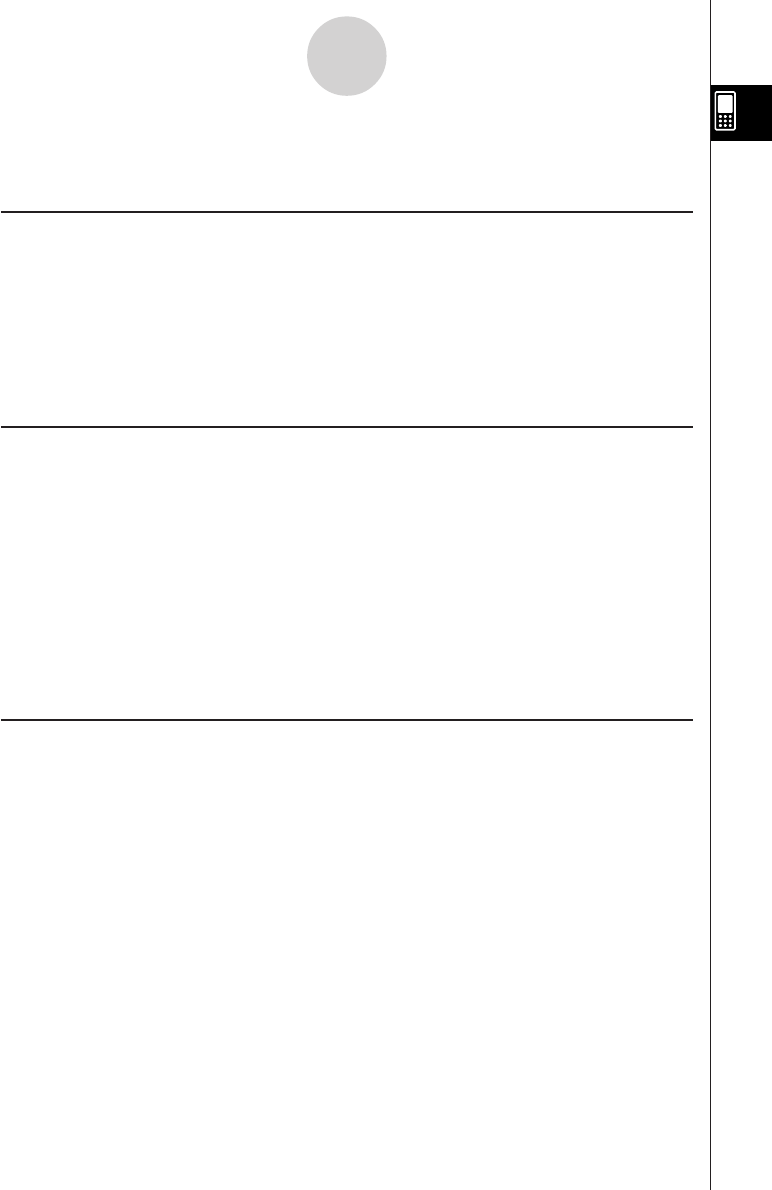
20050501
1-2 Turning Power On and Off
Turning Power On
You can turn on the ClassPad either by pressing the o key or by tapping the touch
screen with the stylus.
•Turning on the ClassPad (while it is in the sleep state) displays the window that was on the
display when you last turned it off. See “Resume Function” below.
•Note that you need to perform a few initial setup operations when you turn on the ClassPad
the first time after purchasing it. For details, see “Getting Ready” at the beginning of this
user’s guide (page 1).
Turning Power Off
To turn off the ClassPad, hold down the o key for about two seconds, or until the ending
screen appears. For details about the ending screen, see “15-11 Specifying the Ending
Screen Image”.
Important!
The ClassPad also has an Auto Power Off feature. This feature automatically turns the
ClassPad off when it is idle for a specified amount of time. For details, see “Auto Power Off”
on page 15-6-1.
Though the screen of your ClassPad goes blank when you turn it off, it continues to perform
certain internal processes for a short while. Because of this, you should always wait for a
minute or so after turning off the ClassPad before turning it back on again.
1-2-1
Turning Power On and Off
Resume Function
Any time the ClassPad powers down (because you turn off power or because of Auto Power
Off), the Resume function automatically backs up its current operational status and any data
in RAM, and the ClassPad enters a “sleep state”. If you turn ClassPad power back on while it
is in the sleep state, the Resume function restores the backed up operational status and
RAM data.