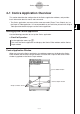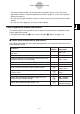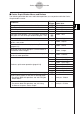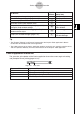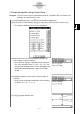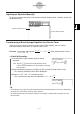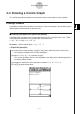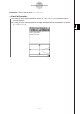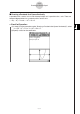User Manual
Table Of Contents
- Getting Ready
- Contents
- About This User’s Guide
- Chapter 1 Getting Acquainted
- Chapter 2 Using the Main Application
- 2-1 Main Application Overview
- 2-2 Basic Calculations
- 2-3 Using the Calculation History
- 2-4 Function Calculations
- 2-5 List Calculations
- 2-6 Matrix and Vector Calculations
- 2-7 Using the Action Menu
- 2-8 Using the Interactive Menu
- 2-9 Using the Main Application in Combination with Other Applications
- 2-10 Using Verify
- Chapter 3 Using the Graph & Table Application
- Chapter 4 Using the Conics Application
- Chapter 5 Using the 3D Graph Application
- Chapter 6 Using the Sequence Application
- Chapter 7 Using the Statistics Application
- 7-1 Statistics Application Overview
- 7-2 Using List Editor
- 7-3 Before Trying to Draw a Statistical Graph
- 7-4 Graphing Single-Variable Statistical Data
- 7-5 Graphing Paired-Variable Statistical Data
- 7-6 Using the Statistical Graph Window Toolbar
- 7-7 Performing Statistical Calculations
- 7-8 Test, Confidence Interval, and Distribution Calculations
- 7-9 Tests
- 7-10 Confidence Intervals
- 7-11 Distribution
- 7-12 Statistical System Variables
- Chapter 8 Using the Geometry Application
- Chapter 9 Using the Numeric Solver Application
- Chapter 10 Using the eActivity Application
- Chapter 11 Using the Presentation Application
- Chapter 12 Using the Program Application
- Chapter 13 Using the Spreadsheet Application
- Chapter 14 Using the Setup Menu
- Chapter 15 Configuring System Settings
- 15-1 System Setting Overview
- 15-2 Managing Memory Usage
- 15-3 Using the Reset Dialog Box
- 15-4 Initializing Your ClassPad
- 15-5 Adjusting Display Contrast
- 15-6 Configuring Power Properties
- 15-7 Specifying the Display Language
- 15-8 Specifying the Font Set
- 15-9 Specifying the Alphabetic Keyboard Arrangement
- 15-10 Optimizing “Flash ROM”
- 15-11 Specifying the Ending Screen Image
- 15-12 Adjusting Touch Panel Alignment
- 15-13 Viewing Version Information
- Chapter 16 Performing Data Communication
- Appendix
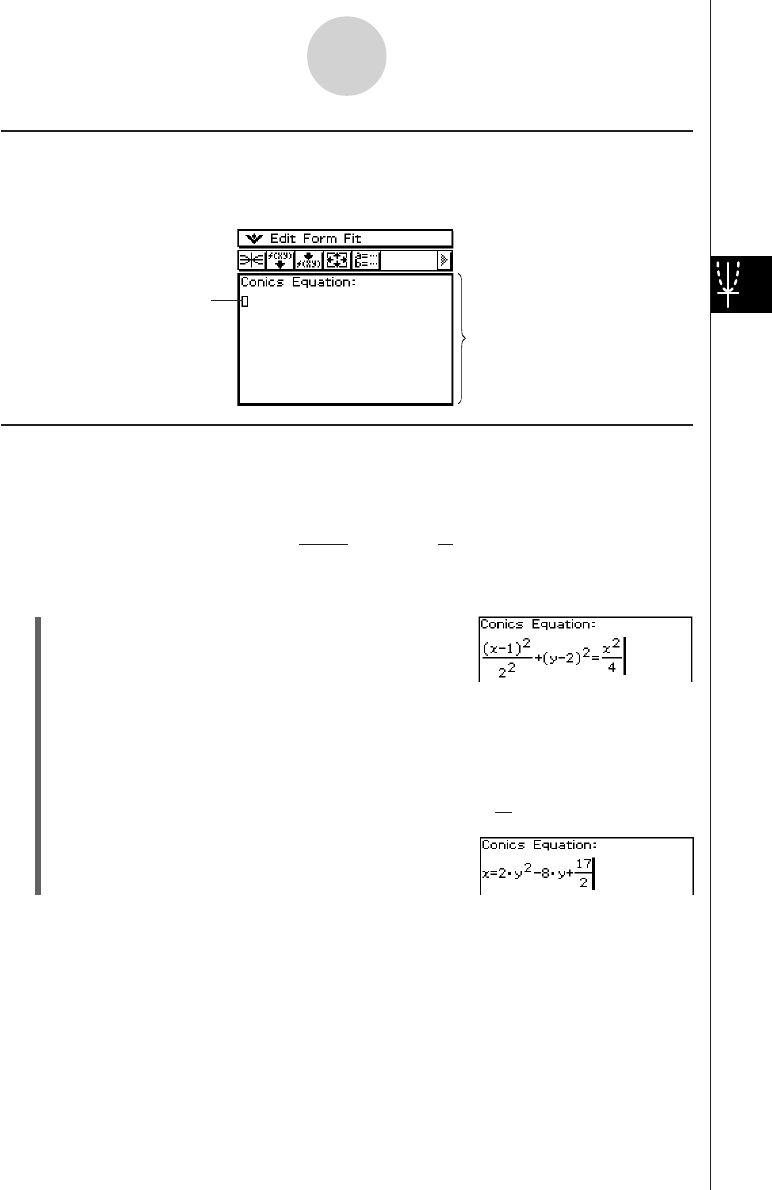
20050501
4-2-3
Inputting Equations
Inputting an Equation Manually
To input an equation manually, make the Conics Editor window active, and then use the soft
keyboard for input.
Transforming a Manually Input Equation to a Conics Form
After you manually input an equation on the Conics Editor window, you can use the
procedure below to transform it to a preset Conics Form.
Example: To transform the equation to the standard Conics Form
x = Ay
2
+ By + C
u ClassPad Operation
(1) On the Conics Editor window, input the above
equation.
Hint: Tap the ) tab of the soft keyboard. The 2D
fraction and 2D exponent are very helpful in entering
this equation!
Conics Editor window
(x – 1)
2
+
(y – 2)
2
=
x
2
2
2
4
(2) After inputting the equation, tap w or tap [Fit] and then [Fit into Conics Form].
• This displays the Select Conics Form dialog box.
(3) Select “X = AY
2
+ BY + C” and then tap [OK].
• This transforms the equation so it becomes x = 2y
2
–8y + .
17
2
Tip
• If the equation you input cannot be transformed into the standard Conics Form you selected, the
message “Can’t Transform into This Type” appears.
• An input equation may not transform correctly if it includes a square root calculation or some
other function.
Input the equation here.