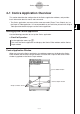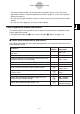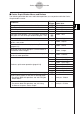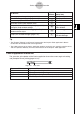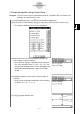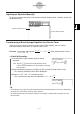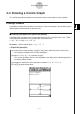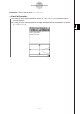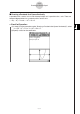User Manual
Table Of Contents
- Getting Ready
- Contents
- About This User’s Guide
- Chapter 1 Getting Acquainted
- Chapter 2 Using the Main Application
- 2-1 Main Application Overview
- 2-2 Basic Calculations
- 2-3 Using the Calculation History
- 2-4 Function Calculations
- 2-5 List Calculations
- 2-6 Matrix and Vector Calculations
- 2-7 Using the Action Menu
- 2-8 Using the Interactive Menu
- 2-9 Using the Main Application in Combination with Other Applications
- 2-10 Using Verify
- Chapter 3 Using the Graph & Table Application
- Chapter 4 Using the Conics Application
- Chapter 5 Using the 3D Graph Application
- Chapter 6 Using the Sequence Application
- Chapter 7 Using the Statistics Application
- 7-1 Statistics Application Overview
- 7-2 Using List Editor
- 7-3 Before Trying to Draw a Statistical Graph
- 7-4 Graphing Single-Variable Statistical Data
- 7-5 Graphing Paired-Variable Statistical Data
- 7-6 Using the Statistical Graph Window Toolbar
- 7-7 Performing Statistical Calculations
- 7-8 Test, Confidence Interval, and Distribution Calculations
- 7-9 Tests
- 7-10 Confidence Intervals
- 7-11 Distribution
- 7-12 Statistical System Variables
- Chapter 8 Using the Geometry Application
- Chapter 9 Using the Numeric Solver Application
- Chapter 10 Using the eActivity Application
- Chapter 11 Using the Presentation Application
- Chapter 12 Using the Program Application
- Chapter 13 Using the Spreadsheet Application
- Chapter 14 Using the Setup Menu
- Chapter 15 Configuring System Settings
- 15-1 System Setting Overview
- 15-2 Managing Memory Usage
- 15-3 Using the Reset Dialog Box
- 15-4 Initializing Your ClassPad
- 15-5 Adjusting Display Contrast
- 15-6 Configuring Power Properties
- 15-7 Specifying the Display Language
- 15-8 Specifying the Font Set
- 15-9 Specifying the Alphabetic Keyboard Arrangement
- 15-10 Optimizing “Flash ROM”
- 15-11 Specifying the Ending Screen Image
- 15-12 Adjusting Touch Panel Alignment
- 15-13 Viewing Version Information
- Chapter 16 Performing Data Communication
- Appendix
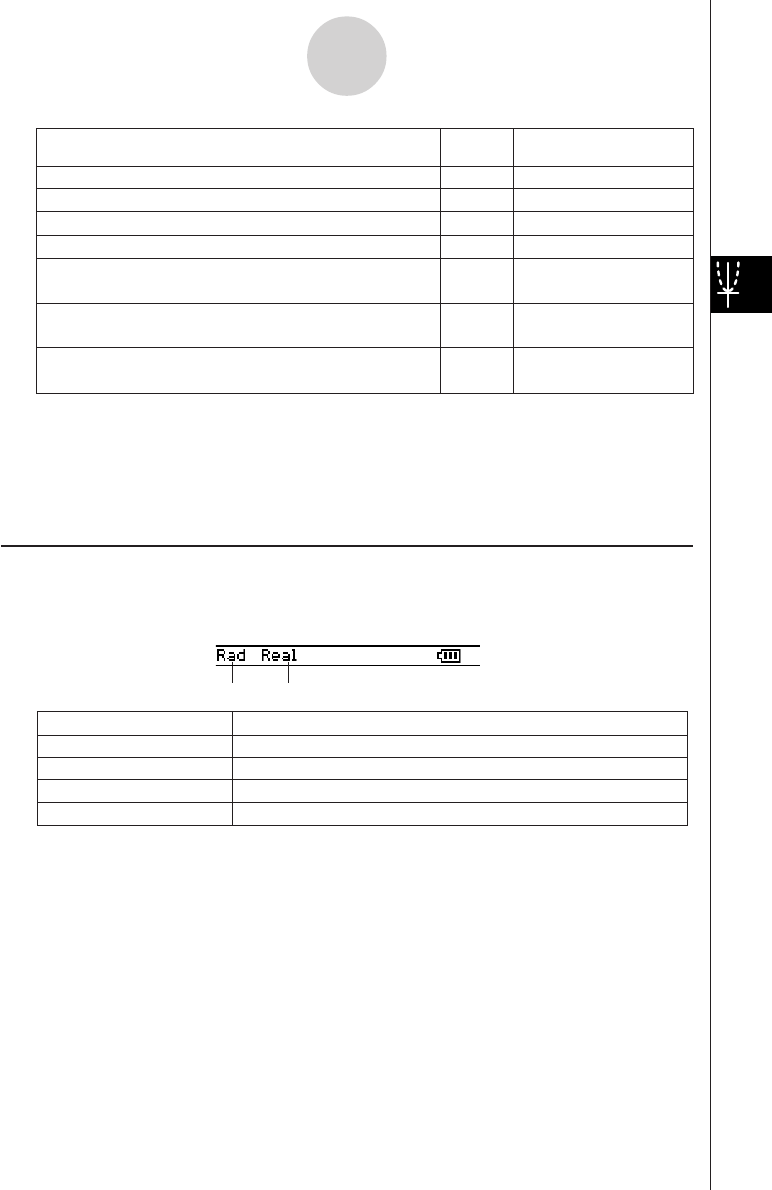
20050501
Tip
• The [Tangent], [Normal], and [Inverse] commands of the Graph & Table application’s Sketch
function are not included in the Conics application.
• The G-Solve feature of the Conics application performs analysis that is specially suited to conics,
and so it operates differently from the G-Solve feature of the Graph & Table application.
Conics Application Status Bar
The status bar at the bottom of the Conics application shows the current angle unit setting
and [Complex Format] setting (page 14-3-2).
Rad
Deg
Cplx
Real
The angle unit setting is radians.
The angle unit setting is degrees.
The Complex (complex number calculation) mode is selected.
The Real (real number calculation) mode is selected.
If you see this:
It means this:
— a - Store Picture
— a - Recall Picture
a - ReDraw
"
O - Settings -
View Window
O - Settings -
Variable Manager
*
—
6
—
T
5
Display the View Window dialog box (page 3-2-1) to
configure Graph window settings
Activate the pan function for dragging the Graph
window with the stylus
Save a graph as image data (page 3-2-10)
Recall the image of a graph (page 3-2-10)
Re-draw a graph
Make the Conics Editor window active
Display the Variable Manager (page 1-8-1)
To do this:
Tap this
button:
Or select this
menu item:
4-1-4
Conics Application Overview
Angle unit Real mode