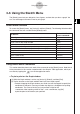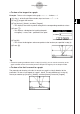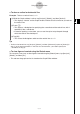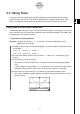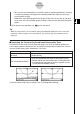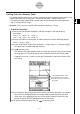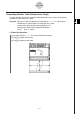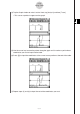User Manual
Table Of Contents
- Getting Ready
- Contents
- About This User’s Guide
- Chapter 1 Getting Acquainted
- Chapter 2 Using the Main Application
- 2-1 Main Application Overview
- 2-2 Basic Calculations
- 2-3 Using the Calculation History
- 2-4 Function Calculations
- 2-5 List Calculations
- 2-6 Matrix and Vector Calculations
- 2-7 Using the Action Menu
- 2-8 Using the Interactive Menu
- 2-9 Using the Main Application in Combination with Other Applications
- 2-10 Using Verify
- Chapter 3 Using the Graph & Table Application
- Chapter 4 Using the Conics Application
- Chapter 5 Using the 3D Graph Application
- Chapter 6 Using the Sequence Application
- Chapter 7 Using the Statistics Application
- 7-1 Statistics Application Overview
- 7-2 Using List Editor
- 7-3 Before Trying to Draw a Statistical Graph
- 7-4 Graphing Single-Variable Statistical Data
- 7-5 Graphing Paired-Variable Statistical Data
- 7-6 Using the Statistical Graph Window Toolbar
- 7-7 Performing Statistical Calculations
- 7-8 Test, Confidence Interval, and Distribution Calculations
- 7-9 Tests
- 7-10 Confidence Intervals
- 7-11 Distribution
- 7-12 Statistical System Variables
- Chapter 8 Using the Geometry Application
- Chapter 9 Using the Numeric Solver Application
- Chapter 10 Using the eActivity Application
- Chapter 11 Using the Presentation Application
- Chapter 12 Using the Program Application
- Chapter 13 Using the Spreadsheet Application
- Chapter 14 Using the Setup Menu
- Chapter 15 Configuring System Settings
- 15-1 System Setting Overview
- 15-2 Managing Memory Usage
- 15-3 Using the Reset Dialog Box
- 15-4 Initializing Your ClassPad
- 15-5 Adjusting Display Contrast
- 15-6 Configuring Power Properties
- 15-7 Specifying the Display Language
- 15-8 Specifying the Font Set
- 15-9 Specifying the Alphabetic Keyboard Arrangement
- 15-10 Optimizing “Flash ROM”
- 15-11 Specifying the Ending Screen Image
- 15-12 Adjusting Touch Panel Alignment
- 15-13 Viewing Version Information
- Chapter 16 Performing Data Communication
- Appendix
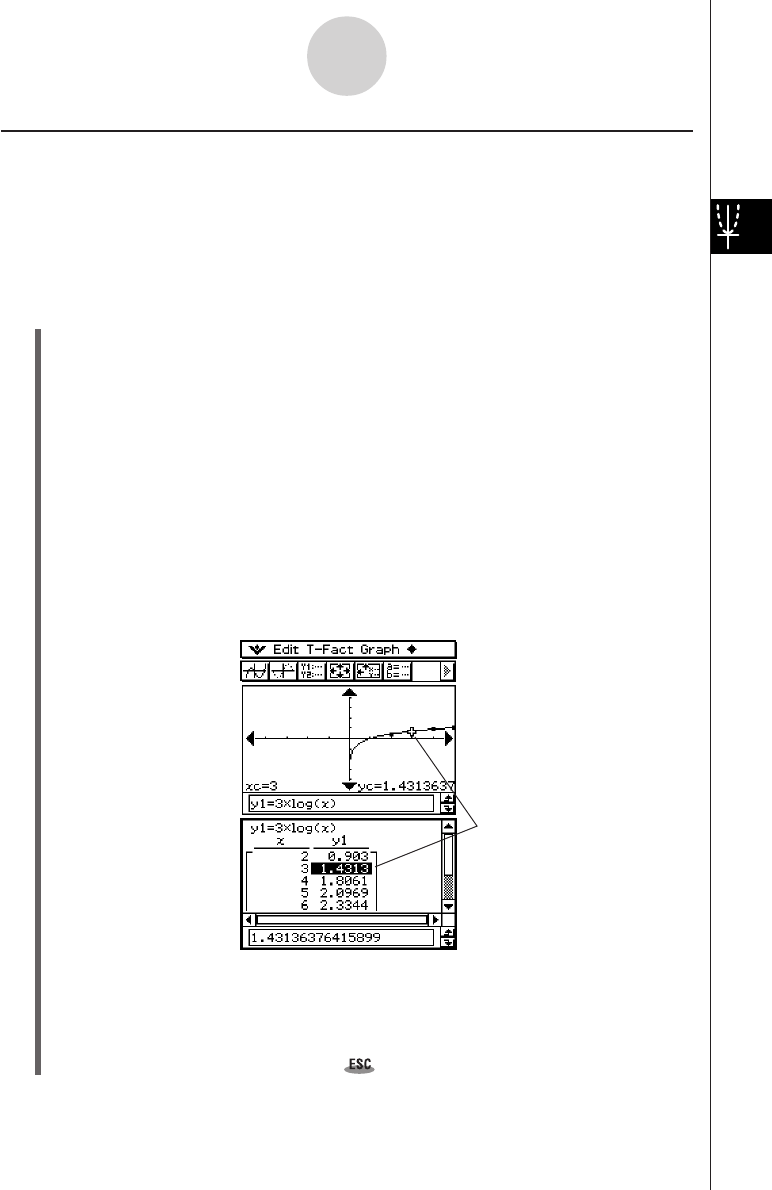
20050501
Linking Trace to a Number Table
This section explains how you can link the movement of the trace pointer to the values in the
number table used to draw the graph. This type of operation is called “linked trace”.
• For information about generating a number table and performing other table operations,
see “3-4 Using Table & Graph”.
Example: To link trace to a number table created by graphing y = 3logx
u ClassPad Operation
(1) Display the View Window dialog box, and then configure it with the following
parameters.
xmin = –5, xmax = 5, xscale = 1
ymin = –10, ymax = 10, yscale = 2
(2) Display the Table Input dialog box, and then configure it with the following settings.
Start: 2, End: 9, Step: 1
(3) On the Graph Editor window, input and store y = 3logx into line y1, and then tap #.
• This generates a number table and displays it.
(4) Tap a and then [Link].
• This displays the Graph window and draws the graph, with the trace pointer located
on the graph line. The coordinates of the trace pointer location will also be shown.
•Tapping a cell in the y1 column causes the trace pointer to move the location of the
cell’s value.
3-7-3
Using Trace
The highlighted table value
corresponds to the current
location of the trace pointer on
the graph.
(5) You can perform the following operations while a linked trace operation is in progress.
•You can move the highlighting in the number table by pressing the up and down
cursor keys, or by tapping the cell you want to select. Doing so causes the trace
pointer to jump to the corresponding location on the graph.
(6) To quit the linked trace operation, tap on the icon panel.