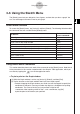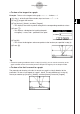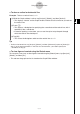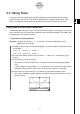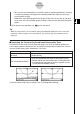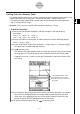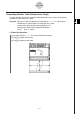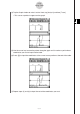User Manual
Table Of Contents
- Getting Ready
- Contents
- About This User’s Guide
- Chapter 1 Getting Acquainted
- Chapter 2 Using the Main Application
- 2-1 Main Application Overview
- 2-2 Basic Calculations
- 2-3 Using the Calculation History
- 2-4 Function Calculations
- 2-5 List Calculations
- 2-6 Matrix and Vector Calculations
- 2-7 Using the Action Menu
- 2-8 Using the Interactive Menu
- 2-9 Using the Main Application in Combination with Other Applications
- 2-10 Using Verify
- Chapter 3 Using the Graph & Table Application
- Chapter 4 Using the Conics Application
- Chapter 5 Using the 3D Graph Application
- Chapter 6 Using the Sequence Application
- Chapter 7 Using the Statistics Application
- 7-1 Statistics Application Overview
- 7-2 Using List Editor
- 7-3 Before Trying to Draw a Statistical Graph
- 7-4 Graphing Single-Variable Statistical Data
- 7-5 Graphing Paired-Variable Statistical Data
- 7-6 Using the Statistical Graph Window Toolbar
- 7-7 Performing Statistical Calculations
- 7-8 Test, Confidence Interval, and Distribution Calculations
- 7-9 Tests
- 7-10 Confidence Intervals
- 7-11 Distribution
- 7-12 Statistical System Variables
- Chapter 8 Using the Geometry Application
- Chapter 9 Using the Numeric Solver Application
- Chapter 10 Using the eActivity Application
- Chapter 11 Using the Presentation Application
- Chapter 12 Using the Program Application
- Chapter 13 Using the Spreadsheet Application
- Chapter 14 Using the Setup Menu
- Chapter 15 Configuring System Settings
- 15-1 System Setting Overview
- 15-2 Managing Memory Usage
- 15-3 Using the Reset Dialog Box
- 15-4 Initializing Your ClassPad
- 15-5 Adjusting Display Contrast
- 15-6 Configuring Power Properties
- 15-7 Specifying the Display Language
- 15-8 Specifying the Font Set
- 15-9 Specifying the Alphabetic Keyboard Arrangement
- 15-10 Optimizing “Flash ROM”
- 15-11 Specifying the Ending Screen Image
- 15-12 Adjusting Touch Panel Alignment
- 15-13 Viewing Version Information
- Chapter 16 Performing Data Communication
- Appendix

20050501
u To draw a line tangent to a graph
Example: To draw a line tangent to the graph y = x
2
– x – 2 when x = 1
(1) In line y1 of the Graph Editor window, input and save y = x
2
– x – 2.
(2) Tap $ to graph the function.
(3) Tap [Analysis], [Sketch], and then [Tangent].
• This displays the crosshair pointer along with its corresponding coordinate values.
(4) Press 1.
• This displays a dialog box for inputting the point
of tangency x-value, with 1 specified as the point.
3-6-3
Using the Sketch Menu
(5) Tap [OK].
• This closes the dialog box and moves pointer to the location you specified in step (4).
(6) Press E.
Tip
• Instead of inputting coordinate values in steps (4) and (5), you can use the cursor key or the
graph controller arrows to move the pointer to the point of tangency on the Graph window.
u To draw a line that is normal to a graph
The procedure for drawing a line that is normal to a graph is virtually identical to the
procedure “To draw a line tangent to a graph”, above. The only difference is in step (3),
where you need to tap [Analysis], [Sketch], and then [Normal] instead of [Tangent].