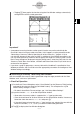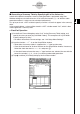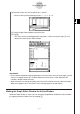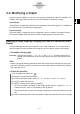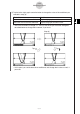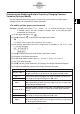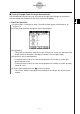User Manual
Table Of Contents
- Getting Ready
- Contents
- About This User’s Guide
- Chapter 1 Getting Acquainted
- Chapter 2 Using the Main Application
- 2-1 Main Application Overview
- 2-2 Basic Calculations
- 2-3 Using the Calculation History
- 2-4 Function Calculations
- 2-5 List Calculations
- 2-6 Matrix and Vector Calculations
- 2-7 Using the Action Menu
- 2-8 Using the Interactive Menu
- 2-9 Using the Main Application in Combination with Other Applications
- 2-10 Using Verify
- Chapter 3 Using the Graph & Table Application
- Chapter 4 Using the Conics Application
- Chapter 5 Using the 3D Graph Application
- Chapter 6 Using the Sequence Application
- Chapter 7 Using the Statistics Application
- 7-1 Statistics Application Overview
- 7-2 Using List Editor
- 7-3 Before Trying to Draw a Statistical Graph
- 7-4 Graphing Single-Variable Statistical Data
- 7-5 Graphing Paired-Variable Statistical Data
- 7-6 Using the Statistical Graph Window Toolbar
- 7-7 Performing Statistical Calculations
- 7-8 Test, Confidence Interval, and Distribution Calculations
- 7-9 Tests
- 7-10 Confidence Intervals
- 7-11 Distribution
- 7-12 Statistical System Variables
- Chapter 8 Using the Geometry Application
- Chapter 9 Using the Numeric Solver Application
- Chapter 10 Using the eActivity Application
- Chapter 11 Using the Presentation Application
- Chapter 12 Using the Program Application
- Chapter 13 Using the Spreadsheet Application
- Chapter 14 Using the Setup Menu
- Chapter 15 Configuring System Settings
- 15-1 System Setting Overview
- 15-2 Managing Memory Usage
- 15-3 Using the Reset Dialog Box
- 15-4 Initializing Your ClassPad
- 15-5 Adjusting Display Contrast
- 15-6 Configuring Power Properties
- 15-7 Specifying the Display Language
- 15-8 Specifying the Font Set
- 15-9 Specifying the Alphabetic Keyboard Arrangement
- 15-10 Optimizing “Flash ROM”
- 15-11 Specifying the Ending Screen Image
- 15-12 Adjusting Touch Panel Alignment
- 15-13 Viewing Version Information
- Chapter 16 Performing Data Communication
- Appendix

20050501
3-5 Modifying a Graph
A graph can be modified in real time as you change its coefficients and/or the variables. The
Graph & Table application provides you with two methods for modifying a graph.
Direct Modify
“Direct Modify” changes the coefficient in the equation of the original graph. This method can
be used when you are modifying a single graph.
Dynamic Modify
“Dynamic Modify” changes the values assigned to common variables of multiple functions.
Use Dynamic Modify when you want to modify multiple graphs at the same time.
Modifying a Single Graph by Changing the Value of a Coefficient (Direct
Modify)
Use the following procedure to change the values of the coefficients of a function within a
specific range to find out the effect the change has on the shape or position of the graph.
u To modify a single graph
Example: To graph the functions y = 2x
2
+ 3x – 1 and y = 2x + 1, and then find out how a
change in the coefficients of each function affects the shape and position of the
graphs
Note
•Before starting the following procedure, check the Graph Format dialog box to make sure
that the [G-Controller] setting is turned on. For information about the Graph Format dialog
box, see page 14-3-4.
u ClassPad Operation
(1) On the application menu, tap
T
.
(2) Configure View Window parameters.
(3) On the Graph Editor window, input 2x
2
+ 3x –1 in line y1, and 2x + 1 in line y2.
(4) Tap $ to graph the functions.
(5) Tap -, or tap [Analysis] and then [Modify].
• This causes “Modify” to appear on the Graph window and the y1 graph (2x
2
+ 3x –1)
to become active, which is indicated by a thick graph line.
• The function of the currently active graph is displayed in the Graph window message
box.
(6) In the function displayed in the message box, select the coefficient you want to change.
3-5-1
Modifying a Graph