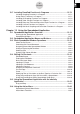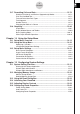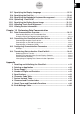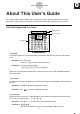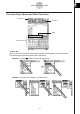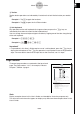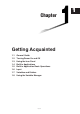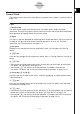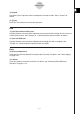User Manual
Table Of Contents
- Getting Ready
- Contents
- About This User’s Guide
- Chapter 1 Getting Acquainted
- Chapter 2 Using the Main Application
- 2-1 Main Application Overview
- 2-2 Basic Calculations
- 2-3 Using the Calculation History
- 2-4 Function Calculations
- 2-5 List Calculations
- 2-6 Matrix and Vector Calculations
- 2-7 Using the Action Menu
- 2-8 Using the Interactive Menu
- 2-9 Using the Main Application in Combination with Other Applications
- 2-10 Using Verify
- Chapter 3 Using the Graph & Table Application
- Chapter 4 Using the Conics Application
- Chapter 5 Using the 3D Graph Application
- Chapter 6 Using the Sequence Application
- Chapter 7 Using the Statistics Application
- 7-1 Statistics Application Overview
- 7-2 Using List Editor
- 7-3 Before Trying to Draw a Statistical Graph
- 7-4 Graphing Single-Variable Statistical Data
- 7-5 Graphing Paired-Variable Statistical Data
- 7-6 Using the Statistical Graph Window Toolbar
- 7-7 Performing Statistical Calculations
- 7-8 Test, Confidence Interval, and Distribution Calculations
- 7-9 Tests
- 7-10 Confidence Intervals
- 7-11 Distribution
- 7-12 Statistical System Variables
- Chapter 8 Using the Geometry Application
- Chapter 9 Using the Numeric Solver Application
- Chapter 10 Using the eActivity Application
- Chapter 11 Using the Presentation Application
- Chapter 12 Using the Program Application
- Chapter 13 Using the Spreadsheet Application
- Chapter 14 Using the Setup Menu
- Chapter 15 Configuring System Settings
- 15-1 System Setting Overview
- 15-2 Managing Memory Usage
- 15-3 Using the Reset Dialog Box
- 15-4 Initializing Your ClassPad
- 15-5 Adjusting Display Contrast
- 15-6 Configuring Power Properties
- 15-7 Specifying the Display Language
- 15-8 Specifying the Font Set
- 15-9 Specifying the Alphabetic Keyboard Arrangement
- 15-10 Optimizing “Flash ROM”
- 15-11 Specifying the Ending Screen Image
- 15-12 Adjusting Touch Panel Alignment
- 15-13 Viewing Version Information
- Chapter 16 Performing Data Communication
- Appendix
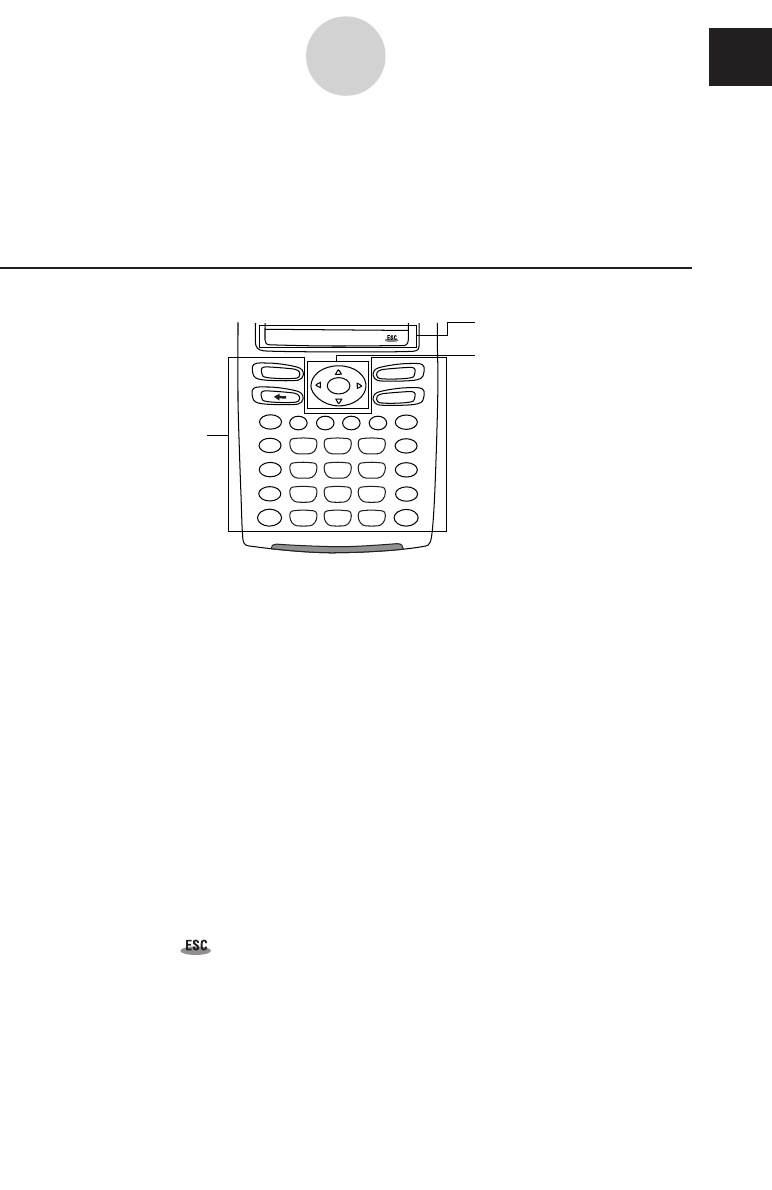
20050501
About This User’s Guide
This section explains the symbols that are used in this user’s guide to represent keys, stylus
operations, display elements, and other items you encounter while operating your ClassPad.
ClassPad Keypad and Icon Panel
1 Keypad
2 Icon panel
3 Cursor key
1 Keypad
ClassPad keypad keys are represented by illustrations that look like the keys you need to
press.
Example 1: Key within text
Press the k to show the soft keyboard.
Example 2: A series of key operations
c2+3-4+10E
When you see something like the above, simply press the keys in the indicated sequence,
from left to right.
2 Icon panel
An operation that requires tapping an icon on the icon panel is indicated by an illustration of
the icon.
Example 1: Tap m to display the application menu.
Example 2: Tap to cancel an ongoing operation.
3 Cursor key
Operation of the cursor key is represented by arrow buttons that indicate which part of the
cursor key you need to press: f, c, d, e.
Example 1: Use d or e to move the cursor around the display.
Example 2: dddd
The above example means that you should press d four times.
smMrSh
=
(
)
,
(–)
xz
^
y
쎹
÷
−
+
EXE
K
e
y
b
o
a
r
d
O
N
/
O
F
F
C
l
e
a
r
0
1
4
7
2
5
8
EXP
3
6
9
.
0-1-1
About This User’s Guide
0