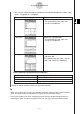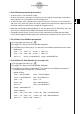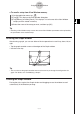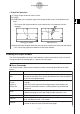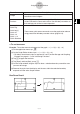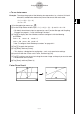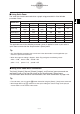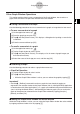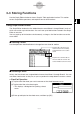User Manual
Table Of Contents
- Getting Ready
- Contents
- About This User’s Guide
- Chapter 1 Getting Acquainted
- Chapter 2 Using the Main Application
- 2-1 Main Application Overview
- 2-2 Basic Calculations
- 2-3 Using the Calculation History
- 2-4 Function Calculations
- 2-5 List Calculations
- 2-6 Matrix and Vector Calculations
- 2-7 Using the Action Menu
- 2-8 Using the Interactive Menu
- 2-9 Using the Main Application in Combination with Other Applications
- 2-10 Using Verify
- Chapter 3 Using the Graph & Table Application
- Chapter 4 Using the Conics Application
- Chapter 5 Using the 3D Graph Application
- Chapter 6 Using the Sequence Application
- Chapter 7 Using the Statistics Application
- 7-1 Statistics Application Overview
- 7-2 Using List Editor
- 7-3 Before Trying to Draw a Statistical Graph
- 7-4 Graphing Single-Variable Statistical Data
- 7-5 Graphing Paired-Variable Statistical Data
- 7-6 Using the Statistical Graph Window Toolbar
- 7-7 Performing Statistical Calculations
- 7-8 Test, Confidence Interval, and Distribution Calculations
- 7-9 Tests
- 7-10 Confidence Intervals
- 7-11 Distribution
- 7-12 Statistical System Variables
- Chapter 8 Using the Geometry Application
- Chapter 9 Using the Numeric Solver Application
- Chapter 10 Using the eActivity Application
- Chapter 11 Using the Presentation Application
- Chapter 12 Using the Program Application
- Chapter 13 Using the Spreadsheet Application
- Chapter 14 Using the Setup Menu
- Chapter 15 Configuring System Settings
- 15-1 System Setting Overview
- 15-2 Managing Memory Usage
- 15-3 Using the Reset Dialog Box
- 15-4 Initializing Your ClassPad
- 15-5 Adjusting Display Contrast
- 15-6 Configuring Power Properties
- 15-7 Specifying the Display Language
- 15-8 Specifying the Font Set
- 15-9 Specifying the Alphabetic Keyboard Arrangement
- 15-10 Optimizing “Flash ROM”
- 15-11 Specifying the Ending Screen Image
- 15-12 Adjusting Touch Panel Alignment
- 15-13 Viewing Version Information
- Chapter 16 Performing Data Communication
- Appendix
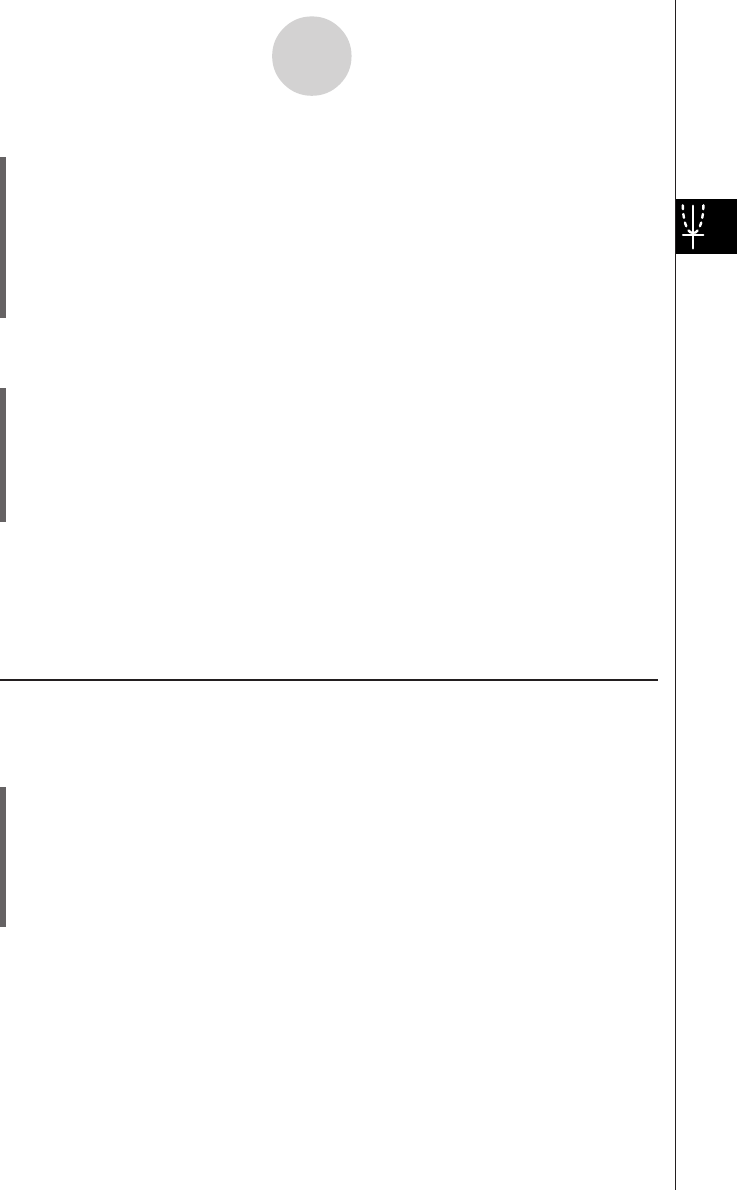
20050501
3-2-4
Using the Graph Window
u To standardize the View Window
(1) On the application menu, tap
T
.
(2) Tap 6. This displays the View Window dialog box.
(3) Tap [Memory] and then [Standard]. This applies the standard View Window parameters
shown below.
xmin = –10 xmax = 10 xscale = 1 xdot = 0.12987012987
ymin = –10 ymax = 10 yscale = 1 ydot = 0.26315789473
t
θ
min = 0 t
θ
max= 6.28318530717 t
θ
step = 0.05235987755
u To auto configure View Window parameters
(1) On the application menu, tap
T
.
(2) Tap 6. This displays the View Window dialog box.
(3) Tap [Memory] and then [Undefined]. This causes View Window parameters to be
configured automatically in accordance with the function on the Graph Editor window.
•When multiple expressions are selected for graphing, the one with the lowest
numbered line is used for auto setting of View Window parameters.
Tip
• Initializing or standardizing View Window parameters causes polar/parametric coordinate values
t
θ
min, t
θ
max, and t
θ
step to be adjusted automatically in accordance with the currently selected
angle unit. In the Degree mode, for example, the following settings are configured:
t
θ
min = 0, t
θ
max = 360, t
θ
step = 3
k Using View Window Memory
You can store your custom View Window settings for later use.
u To save the current View Window setup
(1) On the application menu, tap
T
.
(2) Tap 6.
(3) On the View Window dialog box, configure the parameters you want.
(4) Tap [Memory] and then [Store]. This displays a dialog box for inputting a name for the
View Window setup.
(5) Enter the name and then tap [OK].