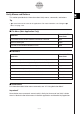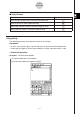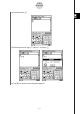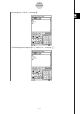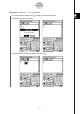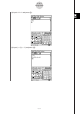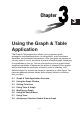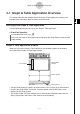User Manual
Table Of Contents
- Getting Ready
- Contents
- About This User’s Guide
- Chapter 1 Getting Acquainted
- Chapter 2 Using the Main Application
- 2-1 Main Application Overview
- 2-2 Basic Calculations
- 2-3 Using the Calculation History
- 2-4 Function Calculations
- 2-5 List Calculations
- 2-6 Matrix and Vector Calculations
- 2-7 Using the Action Menu
- 2-8 Using the Interactive Menu
- 2-9 Using the Main Application in Combination with Other Applications
- 2-10 Using Verify
- Chapter 3 Using the Graph & Table Application
- Chapter 4 Using the Conics Application
- Chapter 5 Using the 3D Graph Application
- Chapter 6 Using the Sequence Application
- Chapter 7 Using the Statistics Application
- 7-1 Statistics Application Overview
- 7-2 Using List Editor
- 7-3 Before Trying to Draw a Statistical Graph
- 7-4 Graphing Single-Variable Statistical Data
- 7-5 Graphing Paired-Variable Statistical Data
- 7-6 Using the Statistical Graph Window Toolbar
- 7-7 Performing Statistical Calculations
- 7-8 Test, Confidence Interval, and Distribution Calculations
- 7-9 Tests
- 7-10 Confidence Intervals
- 7-11 Distribution
- 7-12 Statistical System Variables
- Chapter 8 Using the Geometry Application
- Chapter 9 Using the Numeric Solver Application
- Chapter 10 Using the eActivity Application
- Chapter 11 Using the Presentation Application
- Chapter 12 Using the Program Application
- Chapter 13 Using the Spreadsheet Application
- Chapter 14 Using the Setup Menu
- Chapter 15 Configuring System Settings
- 15-1 System Setting Overview
- 15-2 Managing Memory Usage
- 15-3 Using the Reset Dialog Box
- 15-4 Initializing Your ClassPad
- 15-5 Adjusting Display Contrast
- 15-6 Configuring Power Properties
- 15-7 Specifying the Display Language
- 15-8 Specifying the Font Set
- 15-9 Specifying the Alphabetic Keyboard Arrangement
- 15-10 Optimizing “Flash ROM”
- 15-11 Specifying the Ending Screen Image
- 15-12 Adjusting Touch Panel Alignment
- 15-13 Viewing Version Information
- Chapter 16 Performing Data Communication
- Appendix

20050501
Verify Menus and Buttons
This section provides basic information about Verify menus, commands, and buttons.
Tip
• O menu items are the same for all applications. For more information, see “Using the O
Menu” on page 1-5-4.
k File Menu (Main Application Only)
To do this:
Select this File
menu item:
Discard the current window contents and create a new file New
Open an existing file Open
Save the current window contents to a file Save
k Edit Menu
To do this:
Select this Edit
menu item:
Undo the last operation or redo an operation that was just undone Undo/Redo
Cut the currently selected object and place it onto the clipboard Cut
Copy the currently selected object and place it onto the clipboard Copy
Paste the current clipboard contents onto the screen Paste
Select the entire row where the cursor is located Select All
Delete the entire row where the cursor is located Delete
Clear the Verify window Clear All
k Action Menu
For information about Action menu commands, see “2-7 Using the Action Menu”.
Important!
Some Action menu commands are not useful in Verify, but for ease of use Verify’s Action
menu is identical to the Action menus in the Main application and the eActivity application.
2-10-2
Using Verify