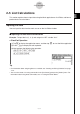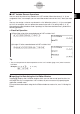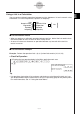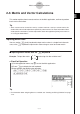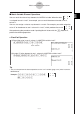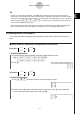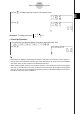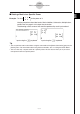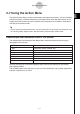User Manual
Table Of Contents
- Getting Ready
- Contents
- About This User’s Guide
- Chapter 1 Getting Acquainted
- Chapter 2 Using the Main Application
- 2-1 Main Application Overview
- 2-2 Basic Calculations
- 2-3 Using the Calculation History
- 2-4 Function Calculations
- 2-5 List Calculations
- 2-6 Matrix and Vector Calculations
- 2-7 Using the Action Menu
- 2-8 Using the Interactive Menu
- 2-9 Using the Main Application in Combination with Other Applications
- 2-10 Using Verify
- Chapter 3 Using the Graph & Table Application
- Chapter 4 Using the Conics Application
- Chapter 5 Using the 3D Graph Application
- Chapter 6 Using the Sequence Application
- Chapter 7 Using the Statistics Application
- 7-1 Statistics Application Overview
- 7-2 Using List Editor
- 7-3 Before Trying to Draw a Statistical Graph
- 7-4 Graphing Single-Variable Statistical Data
- 7-5 Graphing Paired-Variable Statistical Data
- 7-6 Using the Statistical Graph Window Toolbar
- 7-7 Performing Statistical Calculations
- 7-8 Test, Confidence Interval, and Distribution Calculations
- 7-9 Tests
- 7-10 Confidence Intervals
- 7-11 Distribution
- 7-12 Statistical System Variables
- Chapter 8 Using the Geometry Application
- Chapter 9 Using the Numeric Solver Application
- Chapter 10 Using the eActivity Application
- Chapter 11 Using the Presentation Application
- Chapter 12 Using the Program Application
- Chapter 13 Using the Spreadsheet Application
- Chapter 14 Using the Setup Menu
- Chapter 15 Configuring System Settings
- 15-1 System Setting Overview
- 15-2 Managing Memory Usage
- 15-3 Using the Reset Dialog Box
- 15-4 Initializing Your ClassPad
- 15-5 Adjusting Display Contrast
- 15-6 Configuring Power Properties
- 15-7 Specifying the Display Language
- 15-8 Specifying the Font Set
- 15-9 Specifying the Alphabetic Keyboard Arrangement
- 15-10 Optimizing “Flash ROM”
- 15-11 Specifying the Ending Screen Image
- 15-12 Adjusting Touch Panel Alignment
- 15-13 Viewing Version Information
- Chapter 16 Performing Data Communication
- Appendix
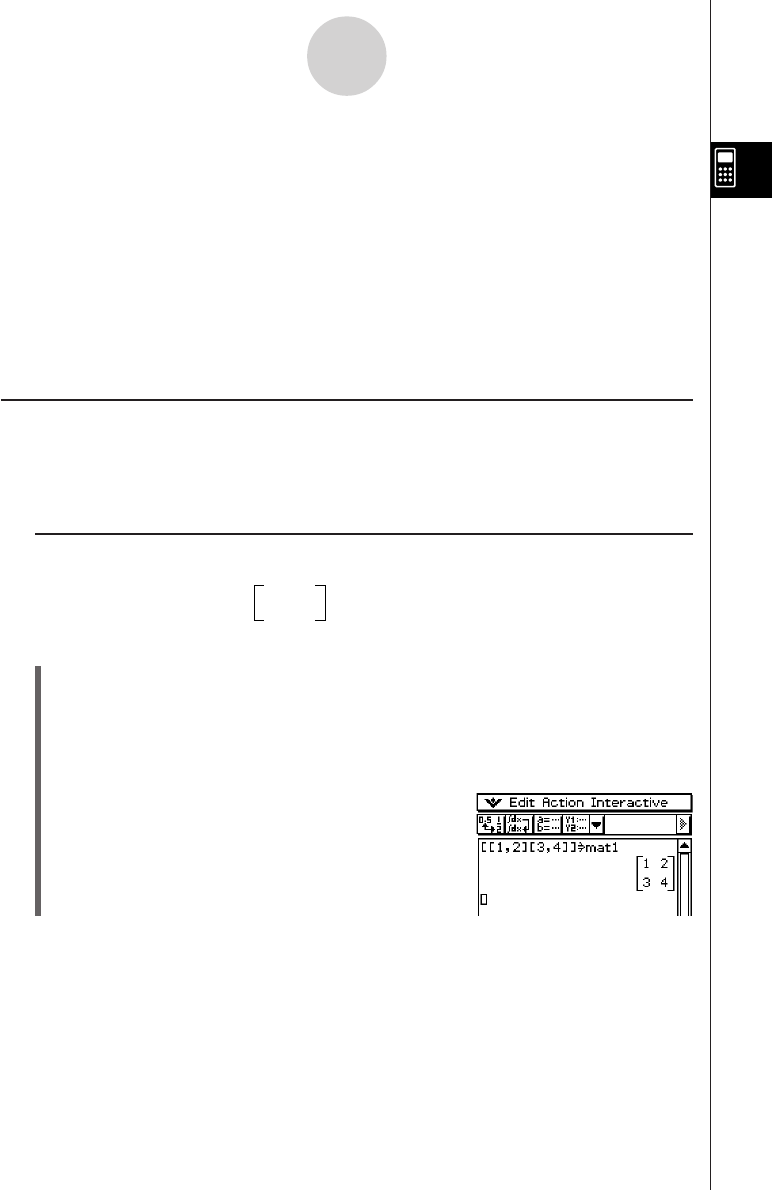
20050501
2-6 Matrix and Vector Calculations
This section explains how to create matrices in the Main application, and how to perform
basic matrix calculations.
Tip
• Since a vector can be viewed as 1-row by n-column matrix or n-row by 1-column matrix, this
section does not include explanations specifically about vectors. For more information about
vector-specific calculations, see the explanations about the applicable [Action] menu items in
“2-7 Using the Action Menu”.
Inputting Matrix Data
You can use the 9 (math) keyboard to input matrix values in a single line in the work
area, or the ) keyboard to input matrix values using an actual on-screen matrix.
k Inputting Matrix Values with the 9 Keyboard
Example: To input the matrix
12
and assign it to the variable “mat1”
34
u ClassPad Operation
(1) On the application menu, tap J to start the Main application.
(2) Press k to display the soft keyboard.
(3) Next, perform the following key operation.
9[[b,c][d,e]]W
0matbw
2-6-1
Matrix and Vector Calculations
Tip
• For information about assigning data to a variable, see “Creating and Using Variables” on page
1-7-5.