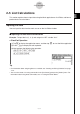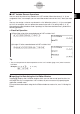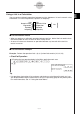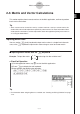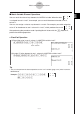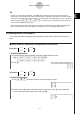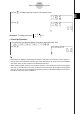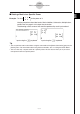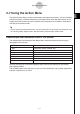User Manual
Table Of Contents
- Getting Ready
- Contents
- About This User’s Guide
- Chapter 1 Getting Acquainted
- Chapter 2 Using the Main Application
- 2-1 Main Application Overview
- 2-2 Basic Calculations
- 2-3 Using the Calculation History
- 2-4 Function Calculations
- 2-5 List Calculations
- 2-6 Matrix and Vector Calculations
- 2-7 Using the Action Menu
- 2-8 Using the Interactive Menu
- 2-9 Using the Main Application in Combination with Other Applications
- 2-10 Using Verify
- Chapter 3 Using the Graph & Table Application
- Chapter 4 Using the Conics Application
- Chapter 5 Using the 3D Graph Application
- Chapter 6 Using the Sequence Application
- Chapter 7 Using the Statistics Application
- 7-1 Statistics Application Overview
- 7-2 Using List Editor
- 7-3 Before Trying to Draw a Statistical Graph
- 7-4 Graphing Single-Variable Statistical Data
- 7-5 Graphing Paired-Variable Statistical Data
- 7-6 Using the Statistical Graph Window Toolbar
- 7-7 Performing Statistical Calculations
- 7-8 Test, Confidence Interval, and Distribution Calculations
- 7-9 Tests
- 7-10 Confidence Intervals
- 7-11 Distribution
- 7-12 Statistical System Variables
- Chapter 8 Using the Geometry Application
- Chapter 9 Using the Numeric Solver Application
- Chapter 10 Using the eActivity Application
- Chapter 11 Using the Presentation Application
- Chapter 12 Using the Program Application
- Chapter 13 Using the Spreadsheet Application
- Chapter 14 Using the Setup Menu
- Chapter 15 Configuring System Settings
- 15-1 System Setting Overview
- 15-2 Managing Memory Usage
- 15-3 Using the Reset Dialog Box
- 15-4 Initializing Your ClassPad
- 15-5 Adjusting Display Contrast
- 15-6 Configuring Power Properties
- 15-7 Specifying the Display Language
- 15-8 Specifying the Font Set
- 15-9 Specifying the Alphabetic Keyboard Arrangement
- 15-10 Optimizing “Flash ROM”
- 15-11 Specifying the Ending Screen Image
- 15-12 Adjusting Touch Panel Alignment
- 15-13 Viewing Version Information
- Chapter 16 Performing Data Communication
- Appendix
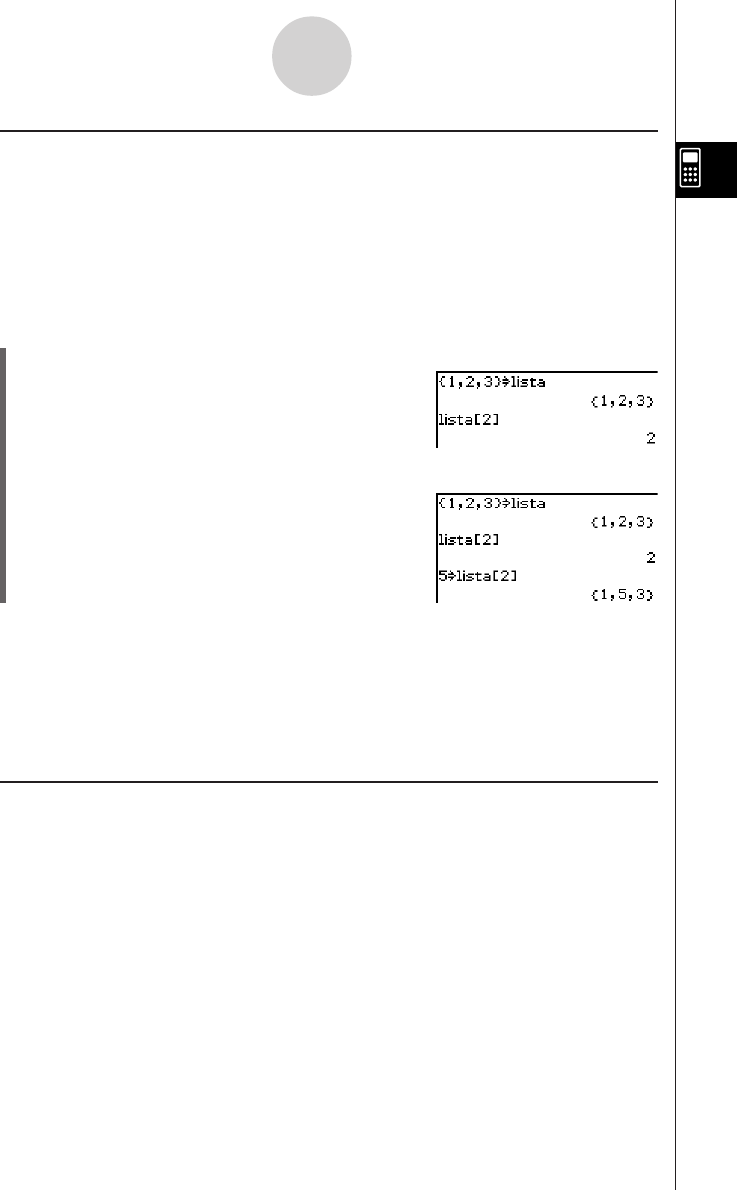
20050501
k LIST Variable Element Operations
You can recall the value of any element of a LIST variable. When the values {1, 2, 3} are
assigned to “lista”, for example, you can recall the second value in the “lista”, when you need
it.
You can also assign a value to any element in a list. When the values {1, 2, 3} are assigned
to “lista”, for example, you can replace the second value with “5” to end up with {1, 5, 3}.
After performing the procedure under “Inputting List Data from the Work Area”, perform the
following operation.
u ClassPad Operation
(1) Recall the value of the second element of LIST variable “lista”.
0lista9[c]w
2-5-2
List Calculations
(2) Assign “5” to the second element of LIST variable “lista”.
fW 0lista9[c]w
Tip
•You can also perform the above operations on the “ans” variable (page 2-2-2) when it contains
LIST data.
Example: {1, 2, 3, 4} w {1, 2, 3, 4}
D[c]w 2
k Inputting List Data Using the List Editor Window
Tapping ( displays the List Editor window, which you can then use to input list data. List
data input this way is assigned to a LIST variable, so you can access it by specifying the
applicable variable name.
For more information about using the List Editor window to create a list, see “7-2 Using List
Editor”.