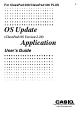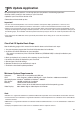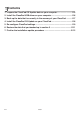User Manual
E-4
20031201
1Prepare the ClassPad OS Update data on your computer.
7
. Click the [Install] button to advance to the
next screen.
•The dialog box guides you through the
operations you need to perform on your
ClassPad.
This area guides you through the operations you need
to perform on your ClassPad.
5
. If you agree to the terms and conditions of the
license agreement, click “I accept the terms...”, and
then click the [Next] button.
• If you do not agree to the terms and conditions of
the license agreement, click “I do not accept the
terms ...” and then click the [Cancel] button to exit
the install procedure.
Carefully read the terms and conditions of the important information.
6
. If you agree to the terms and conditions of the
important information, click “I accept the terms …”,
and then click the [Next] button.
• If you do not agree to the terms and conditions of
the important information, click “I do not accept the
terms …” and then click the [Cancel] button to exit
the install procedure.
20050601