User Manual
Table Of Contents
- Getting Ready
- Contents
- About This User’s Guide
- Chapter 1 Getting Acquainted
- Chapter 2 Using the Main Application
- 2-1 Main Application Overview
- 2-2 Basic Calculations
- 2-3 Using the Calculation History
- 2-4 Function Calculations
- 2-5 List Calculations
- 2-6 Matrix and Vector Calculations
- 2-7 Using the Action Menu
- 2-8 Using the Interactive Menu
- 2-9 Using the Main Application in Combination with Other Applications
- 2-10 Using Verify
- Chapter 3 Using the Graph & Table Application
- Chapter 4 Using the Conics Application
- Chapter 5 Using the 3D Graph Application
- Chapter 6 Using the Sequence Application
- Chapter 7 Using the Statistics Application
- 7-1 Statistics Application Overview
- 7-2 Using List Editor
- 7-3 Before Trying to Draw a Statistical Graph
- 7-4 Graphing Single-Variable Statistical Data
- 7-5 Graphing Paired-Variable Statistical Data
- 7-6 Using the Statistical Graph Window Toolbar
- 7-7 Performing Statistical Calculations
- 7-8 Test, Confidence Interval, and Distribution Calculations
- 7-9 Tests
- 7-10 Confidence Intervals
- 7-11 Distribution
- 7-12 Statistical System Variables
- Chapter 8 Using the Geometry Application
- Chapter 9 Using the Numeric Solver Application
- Chapter 10 Using the eActivity Application
- Chapter 11 Using the Presentation Application
- Chapter 12 Using the Program Application
- Chapter 13 Using the Spreadsheet Application
- Chapter 14 Using the Setup Menu
- Chapter 15 Configuring System Settings
- 15-1 System Setting Overview
- 15-2 Managing Memory Usage
- 15-3 Using the Reset Dialog Box
- 15-4 Initializing Your ClassPad
- 15-5 Adjusting Display Contrast
- 15-6 Configuring Power Properties
- 15-7 Specifying the Display Language
- 15-8 Specifying the Font Set
- 15-9 Specifying the Alphabetic Keyboard Arrangement
- 15-10 Optimizing “Flash ROM”
- 15-11 Specifying the Ending Screen Image
- 15-12 Adjusting Touch Panel Alignment
- 15-13 Viewing Version Information
- Chapter 16 Performing Data Communication
- Appendix
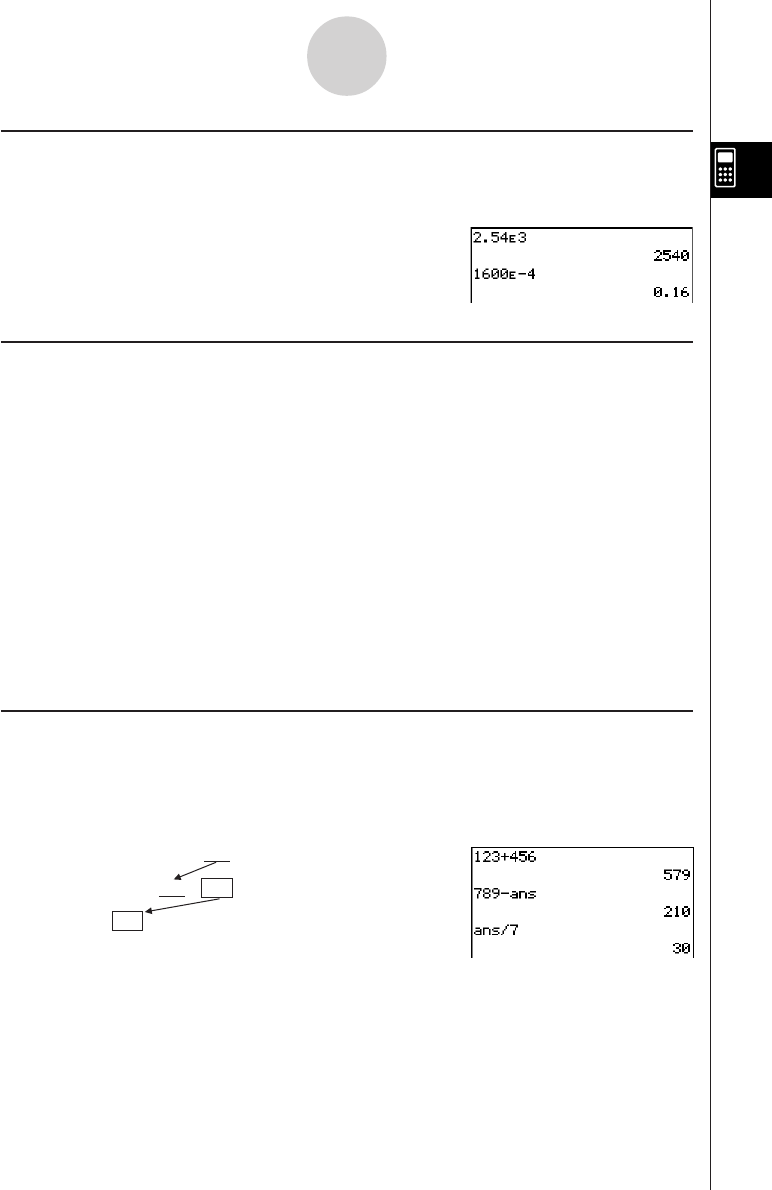
20050501
Using the e Key
Use the e key to input exponential values. You can also input exponential values using the
E key on the 9 and ) keyboards.
Examples: 2.54 × 10
3
= 2540
c.feedw
1600 × 10
–4
= 0.16
bgaaE-ew
Omitting the Multiplication Sign
You can omit the multiplication sign in any of the following cases.
• In front of a function
Examples: 2sin (30), 10log (1.2)
• In front of a constant or variable
Examples: a
π
, 2ab, 3ans
• In front of an open parenthesis
Examples: 3(5 + 6), (a + 1)(b – 1)
Note that you must use a multiplication sign when the expression directly in front of the
open parenthesis is a literal variable. Example: ab (3 + b) must be written ab × (3 + b).
Otherwise, your input is considered to be in function notation (
f (x)).
• In front of the e key or E key (See “Using the e Key” above.)
• In front of a matrix or list
Examples: a {1, 2, 3}, 3 [[1,2] [3,4]]
Using the Answer Variable (ans)
Any time you execute a calculation in the Main application work area, the last result is
assigned automatically to a variable named “ans” (answer). You can even recall current “ans”
variable contents and input them into another calculation by pressing the D key as shown
below.
Example: 123 + 456 = 579 bcd+efgw
789 – 579 = 210 hij-Dw
210 ÷ 7 = 30 D/hw
2-2-2
Basic Calculations










