User Manual
Table Of Contents
- Getting Ready
- Contents
- About This User’s Guide
- Chapter 1 Getting Acquainted
- Chapter 2 Using the Main Application
- 2-1 Main Application Overview
- 2-2 Basic Calculations
- 2-3 Using the Calculation History
- 2-4 Function Calculations
- 2-5 List Calculations
- 2-6 Matrix and Vector Calculations
- 2-7 Using the Action Menu
- 2-8 Using the Interactive Menu
- 2-9 Using the Main Application in Combination with Other Applications
- 2-10 Using Verify
- Chapter 3 Using the Graph & Table Application
- Chapter 4 Using the Conics Application
- Chapter 5 Using the 3D Graph Application
- Chapter 6 Using the Sequence Application
- Chapter 7 Using the Statistics Application
- 7-1 Statistics Application Overview
- 7-2 Using List Editor
- 7-3 Before Trying to Draw a Statistical Graph
- 7-4 Graphing Single-Variable Statistical Data
- 7-5 Graphing Paired-Variable Statistical Data
- 7-6 Using the Statistical Graph Window Toolbar
- 7-7 Performing Statistical Calculations
- 7-8 Test, Confidence Interval, and Distribution Calculations
- 7-9 Tests
- 7-10 Confidence Intervals
- 7-11 Distribution
- 7-12 Statistical System Variables
- Chapter 8 Using the Geometry Application
- Chapter 9 Using the Numeric Solver Application
- Chapter 10 Using the eActivity Application
- Chapter 11 Using the Presentation Application
- Chapter 12 Using the Program Application
- Chapter 13 Using the Spreadsheet Application
- Chapter 14 Using the Setup Menu
- Chapter 15 Configuring System Settings
- 15-1 System Setting Overview
- 15-2 Managing Memory Usage
- 15-3 Using the Reset Dialog Box
- 15-4 Initializing Your ClassPad
- 15-5 Adjusting Display Contrast
- 15-6 Configuring Power Properties
- 15-7 Specifying the Display Language
- 15-8 Specifying the Font Set
- 15-9 Specifying the Alphabetic Keyboard Arrangement
- 15-10 Optimizing “Flash ROM”
- 15-11 Specifying the Ending Screen Image
- 15-12 Adjusting Touch Panel Alignment
- 15-13 Viewing Version Information
- Chapter 16 Performing Data Communication
- Appendix
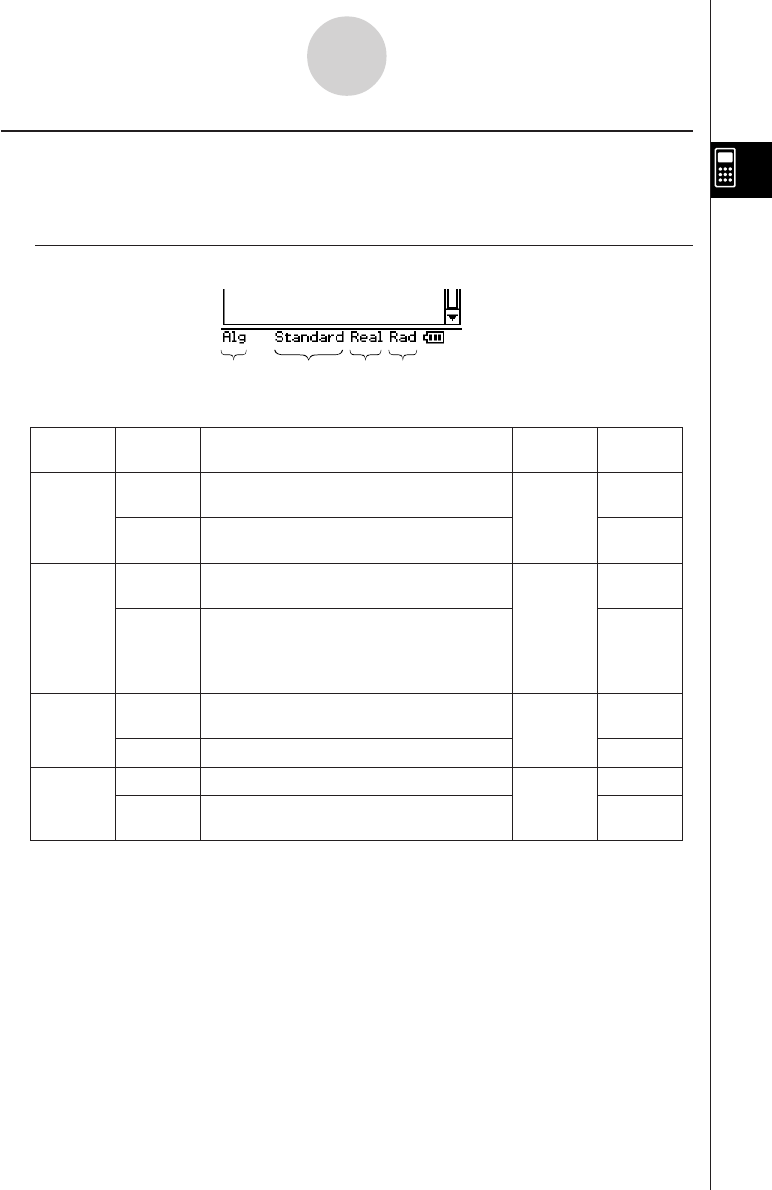
20050501
Using Main Application Modes
The Main application has a number of different modes that control how calculation results
are displayed, as well as other factors. The current mode is indicated in the status bar.
k Status Bar Mode Indicators
2-1-4
Main Application Overview
•Use the [Setup] menu’s [Basic Format] command to change the setting of each mode. For
details about the [Setup] menu, see “14-2 Using the Setup Menu”.
• For details about the calculations and result displays produced in each of the above
modes, see “Calculation Modes” on page 2-2-5.
1234
Status Bar
Location
Indicator Description Setting Status
Assist
Assistant mode: Does not automatically
simplify expressions.
Assistant
Decimal
Calculation
Complex
Format
Angle
On
Alg
Algebra mode: Automatically simplifies
expressions.
Off*
Decimal
Decimal mode: Converts result to a
decimal (approximate value).
On
Standard
Standard mode: Displays result in exact
form (fractional format). If a result cannot
be displayed in exact form, however, it will
be displayed as a decimal approximation.
Off*
Cplx
Complex mode: For complex number
calculations.
On
Real Real mode: For real number calculations.
Off*
Rad Radian mode: Angles displayed in radians.
Radian*
Deg
Degree mode: Angles displayed in
degrees.
Degree
1
2
3
4
Settings that are marked with an asterisk (*) in the following tables are initial defaults.










