User Manual
Table Of Contents
- Getting Ready
- Contents
- About This User’s Guide
- Chapter 1 Getting Acquainted
- Chapter 2 Using the Main Application
- 2-1 Main Application Overview
- 2-2 Basic Calculations
- 2-3 Using the Calculation History
- 2-4 Function Calculations
- 2-5 List Calculations
- 2-6 Matrix and Vector Calculations
- 2-7 Using the Action Menu
- 2-8 Using the Interactive Menu
- 2-9 Using the Main Application in Combination with Other Applications
- 2-10 Using Verify
- Chapter 3 Using the Graph & Table Application
- Chapter 4 Using the Conics Application
- Chapter 5 Using the 3D Graph Application
- Chapter 6 Using the Sequence Application
- Chapter 7 Using the Statistics Application
- 7-1 Statistics Application Overview
- 7-2 Using List Editor
- 7-3 Before Trying to Draw a Statistical Graph
- 7-4 Graphing Single-Variable Statistical Data
- 7-5 Graphing Paired-Variable Statistical Data
- 7-6 Using the Statistical Graph Window Toolbar
- 7-7 Performing Statistical Calculations
- 7-8 Test, Confidence Interval, and Distribution Calculations
- 7-9 Tests
- 7-10 Confidence Intervals
- 7-11 Distribution
- 7-12 Statistical System Variables
- Chapter 8 Using the Geometry Application
- Chapter 9 Using the Numeric Solver Application
- Chapter 10 Using the eActivity Application
- Chapter 11 Using the Presentation Application
- Chapter 12 Using the Program Application
- Chapter 13 Using the Spreadsheet Application
- Chapter 14 Using the Setup Menu
- Chapter 15 Configuring System Settings
- 15-1 System Setting Overview
- 15-2 Managing Memory Usage
- 15-3 Using the Reset Dialog Box
- 15-4 Initializing Your ClassPad
- 15-5 Adjusting Display Contrast
- 15-6 Configuring Power Properties
- 15-7 Specifying the Display Language
- 15-8 Specifying the Font Set
- 15-9 Specifying the Alphabetic Keyboard Arrangement
- 15-10 Optimizing “Flash ROM”
- 15-11 Specifying the Ending Screen Image
- 15-12 Adjusting Touch Panel Alignment
- 15-13 Viewing Version Information
- Chapter 16 Performing Data Communication
- Appendix
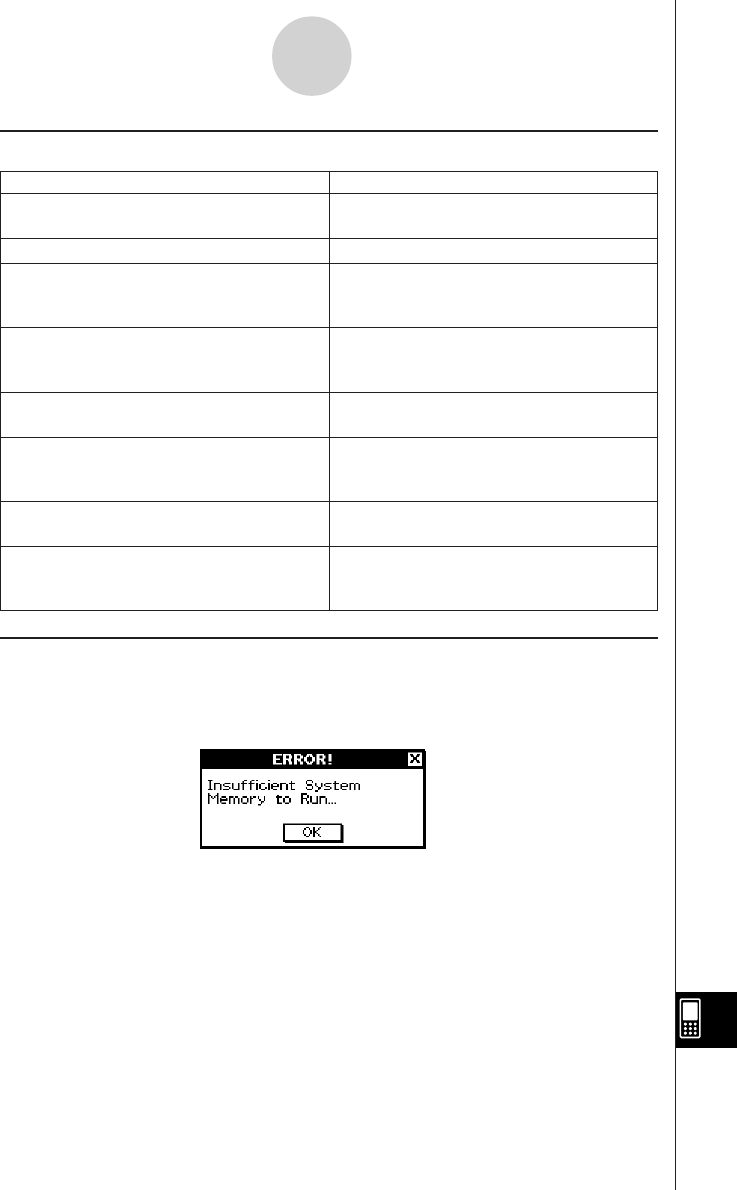
20050501
Warning Message Description
k Warning Message Table
α
-10-5
Error Message Table
k Low Memory Error Processing
An error occurs on the ClassPad if it is unable to reserve enough work area memory to
perform a particular operation. When a low memory error occurs, any application in use at
that point is shut down and an error message like the one shown below appears.
Tapping the [OK] button clears the error.
Important!
• To avoid loss of data, you should make it a regular habit to periodically perform the save
operation.
You may lose some of the data you are inputting with an application that shuts down due to a
low memory error. When the low memory error occurs while you are using the eActivity
application to create data, for example, any unsaved data you have input is lost.
Batteries are extremely low!
Replace batteries immediately!
Can’t Solve!
Can’t solve!
Adjust initial value or bounds.
Then try again.
Insufficient memory for unit-to-unit
communication.
Delete unnecessary eActivity contents.
Only the first selected function will be
done.
This operation will make your presentation
files unavailable.
Are you sure?
Time out.
The end of condition was not satisfied.
Too Many eActivity Files
–
–
NumSolve cannot solve an expression.
–
–
–
–
The data communication operation you are
trying to perform is not possible because
there are too many eActivity files.










