User Manual
Table Of Contents
- Getting Ready
- Contents
- About This User’s Guide
- Chapter 1 Getting Acquainted
- Chapter 2 Using the Main Application
- 2-1 Main Application Overview
- 2-2 Basic Calculations
- 2-3 Using the Calculation History
- 2-4 Function Calculations
- 2-5 List Calculations
- 2-6 Matrix and Vector Calculations
- 2-7 Using the Action Menu
- 2-8 Using the Interactive Menu
- 2-9 Using the Main Application in Combination with Other Applications
- 2-10 Using Verify
- Chapter 3 Using the Graph & Table Application
- Chapter 4 Using the Conics Application
- Chapter 5 Using the 3D Graph Application
- Chapter 6 Using the Sequence Application
- Chapter 7 Using the Statistics Application
- 7-1 Statistics Application Overview
- 7-2 Using List Editor
- 7-3 Before Trying to Draw a Statistical Graph
- 7-4 Graphing Single-Variable Statistical Data
- 7-5 Graphing Paired-Variable Statistical Data
- 7-6 Using the Statistical Graph Window Toolbar
- 7-7 Performing Statistical Calculations
- 7-8 Test, Confidence Interval, and Distribution Calculations
- 7-9 Tests
- 7-10 Confidence Intervals
- 7-11 Distribution
- 7-12 Statistical System Variables
- Chapter 8 Using the Geometry Application
- Chapter 9 Using the Numeric Solver Application
- Chapter 10 Using the eActivity Application
- Chapter 11 Using the Presentation Application
- Chapter 12 Using the Program Application
- Chapter 13 Using the Spreadsheet Application
- Chapter 14 Using the Setup Menu
- Chapter 15 Configuring System Settings
- 15-1 System Setting Overview
- 15-2 Managing Memory Usage
- 15-3 Using the Reset Dialog Box
- 15-4 Initializing Your ClassPad
- 15-5 Adjusting Display Contrast
- 15-6 Configuring Power Properties
- 15-7 Specifying the Display Language
- 15-8 Specifying the Font Set
- 15-9 Specifying the Alphabetic Keyboard Arrangement
- 15-10 Optimizing “Flash ROM”
- 15-11 Specifying the Ending Screen Image
- 15-12 Adjusting Touch Panel Alignment
- 15-13 Viewing Version Information
- Chapter 16 Performing Data Communication
- Appendix
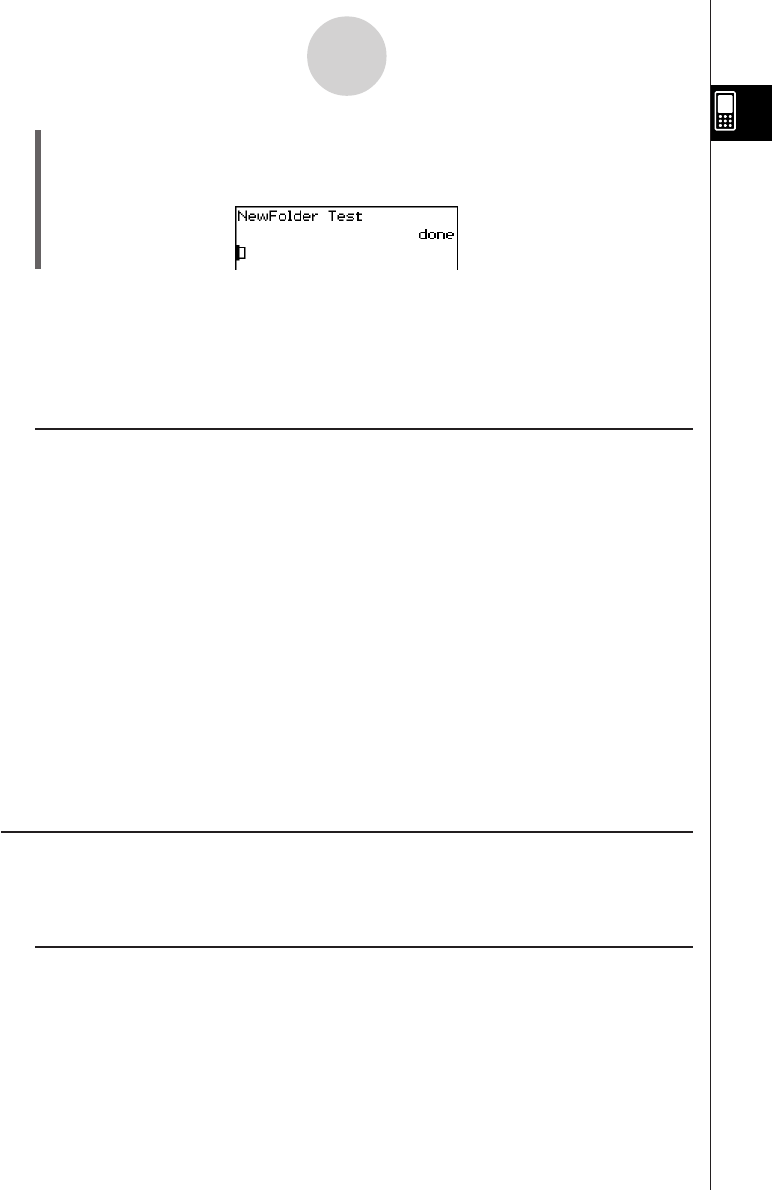
20050501
(4) Tap w to execute the command.
• The message “done” appears on the display to let you know that command execution
is complete.
1-7-5
Variables and Folders
Tip
•You can use the Variable Manager to view the contents of a folder you create. For more
information, see “1-8 Using the Variable Manager”.
• For information about commands you can use to perform folder operations, see “12-6 Program
Command Reference”.
k Folder Name Rules
The following are the rules that apply to folder names.
• Folder names can be up to 8 bytes long.
• The following characters are allowed in a folder name.
Upper-case and lower-case unaccented characters (character codes 65 to 90, 97 to 122)
Upper-case and lower-case accented characters (character codes 257 to 416, 513 to 672)
Subscript characters (character codes 480 to 491, 496 to 512, 737 to 746, 752 to 766)
Numbers (character codes 48 to 57)
Underscore (character code 95)
• Folder names are case-sensitive.
For example, each of the following is treated as a different folder name: abc, Abc, aBc,
ABC.
•A reserved word (system variable names, built-in function names, command names, etc.)
cannot be used as a folder name.
•A number, subscript characters or the underscore (_) cannot be used as the first character
of a folder name.
Creating and Using Variables
This section explains how to create a new variable (general variable), and provides a simple
sample calculation that illustrates how to use a variable.
k Variable Name Rules
The rules for naming variables are identical to those that cover folder names. For more
information, see “Folder Name Rules” above.










