User Manual
Table Of Contents
- Getting Ready
- Contents
- About This User’s Guide
- Chapter 1 Getting Acquainted
- Chapter 2 Using the Main Application
- 2-1 Main Application Overview
- 2-2 Basic Calculations
- 2-3 Using the Calculation History
- 2-4 Function Calculations
- 2-5 List Calculations
- 2-6 Matrix and Vector Calculations
- 2-7 Using the Action Menu
- 2-8 Using the Interactive Menu
- 2-9 Using the Main Application in Combination with Other Applications
- 2-10 Using Verify
- Chapter 3 Using the Graph & Table Application
- Chapter 4 Using the Conics Application
- Chapter 5 Using the 3D Graph Application
- Chapter 6 Using the Sequence Application
- Chapter 7 Using the Statistics Application
- 7-1 Statistics Application Overview
- 7-2 Using List Editor
- 7-3 Before Trying to Draw a Statistical Graph
- 7-4 Graphing Single-Variable Statistical Data
- 7-5 Graphing Paired-Variable Statistical Data
- 7-6 Using the Statistical Graph Window Toolbar
- 7-7 Performing Statistical Calculations
- 7-8 Test, Confidence Interval, and Distribution Calculations
- 7-9 Tests
- 7-10 Confidence Intervals
- 7-11 Distribution
- 7-12 Statistical System Variables
- Chapter 8 Using the Geometry Application
- Chapter 9 Using the Numeric Solver Application
- Chapter 10 Using the eActivity Application
- Chapter 11 Using the Presentation Application
- Chapter 12 Using the Program Application
- Chapter 13 Using the Spreadsheet Application
- Chapter 14 Using the Setup Menu
- Chapter 15 Configuring System Settings
- 15-1 System Setting Overview
- 15-2 Managing Memory Usage
- 15-3 Using the Reset Dialog Box
- 15-4 Initializing Your ClassPad
- 15-5 Adjusting Display Contrast
- 15-6 Configuring Power Properties
- 15-7 Specifying the Display Language
- 15-8 Specifying the Font Set
- 15-9 Specifying the Alphabetic Keyboard Arrangement
- 15-10 Optimizing “Flash ROM”
- 15-11 Specifying the Ending Screen Image
- 15-12 Adjusting Touch Panel Alignment
- 15-13 Viewing Version Information
- Chapter 16 Performing Data Communication
- Appendix
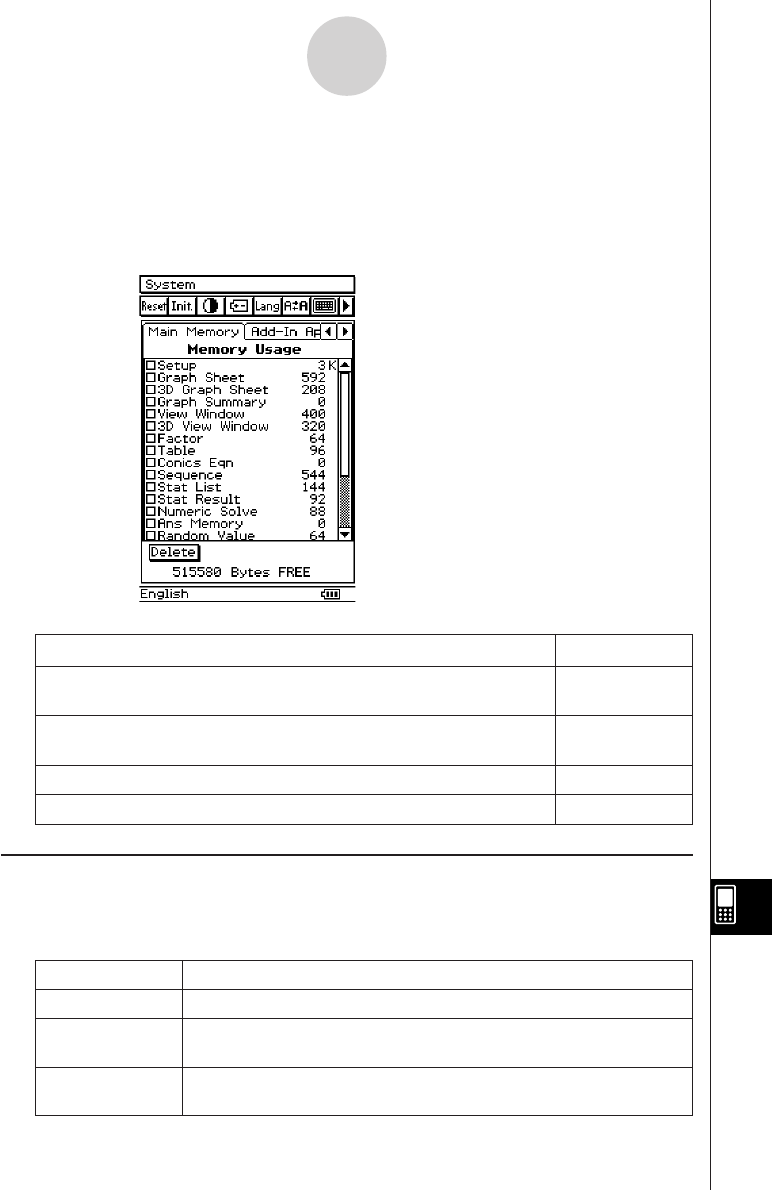
20050501
15-2 Managing Memory Usage
You can use [Memory Usage] to determine how much data is stored in the main memory and
the storage area, and to delete data.
[Memory Usage] appears first whenever you tap Y on the application menu to start up the
System application.
[Memory Usage] contains the following four sheets.
To view this: Select this tab:
Memory usage of variable data and program data stored in main
Main Memory
memory
Names and memory usage of add-in applications stored in the storage
area
Add-In App.
Names and memory usage of eActivity data stored in the storage area eActivity
Names and memory usage of language data stored in the storage area Language
Memory Usage Sheets
The following sections explain the meaning of each of the sheets in [Memory Usage].
Main Memory Tab
This item: Shows how much memory is used by this type of data:
Setup All setup data and other setup information (page 14-1-1)
Graph Sheet
2-dimensional function data (including sheet name data and function
selection data)
3D Graph Sheet
3-dimensional function data (including sheet name data and function
selection data)
See “Memory Usage Sheets” below for
details about [Memory Usage] contents.
Displayed values are all approximate.
15-2-1
Managing Memory Usage










