User Manual
Table Of Contents
- Getting Ready
- Contents
- About This User’s Guide
- Chapter 1 Getting Acquainted
- Chapter 2 Using the Main Application
- 2-1 Main Application Overview
- 2-2 Basic Calculations
- 2-3 Using the Calculation History
- 2-4 Function Calculations
- 2-5 List Calculations
- 2-6 Matrix and Vector Calculations
- 2-7 Using the Action Menu
- 2-8 Using the Interactive Menu
- 2-9 Using the Main Application in Combination with Other Applications
- 2-10 Using Verify
- Chapter 3 Using the Graph & Table Application
- Chapter 4 Using the Conics Application
- Chapter 5 Using the 3D Graph Application
- Chapter 6 Using the Sequence Application
- Chapter 7 Using the Statistics Application
- 7-1 Statistics Application Overview
- 7-2 Using List Editor
- 7-3 Before Trying to Draw a Statistical Graph
- 7-4 Graphing Single-Variable Statistical Data
- 7-5 Graphing Paired-Variable Statistical Data
- 7-6 Using the Statistical Graph Window Toolbar
- 7-7 Performing Statistical Calculations
- 7-8 Test, Confidence Interval, and Distribution Calculations
- 7-9 Tests
- 7-10 Confidence Intervals
- 7-11 Distribution
- 7-12 Statistical System Variables
- Chapter 8 Using the Geometry Application
- Chapter 9 Using the Numeric Solver Application
- Chapter 10 Using the eActivity Application
- Chapter 11 Using the Presentation Application
- Chapter 12 Using the Program Application
- Chapter 13 Using the Spreadsheet Application
- Chapter 14 Using the Setup Menu
- Chapter 15 Configuring System Settings
- 15-1 System Setting Overview
- 15-2 Managing Memory Usage
- 15-3 Using the Reset Dialog Box
- 15-4 Initializing Your ClassPad
- 15-5 Adjusting Display Contrast
- 15-6 Configuring Power Properties
- 15-7 Specifying the Display Language
- 15-8 Specifying the Font Set
- 15-9 Specifying the Alphabetic Keyboard Arrangement
- 15-10 Optimizing “Flash ROM”
- 15-11 Specifying the Ending Screen Image
- 15-12 Adjusting Touch Panel Alignment
- 15-13 Viewing Version Information
- Chapter 16 Performing Data Communication
- Appendix
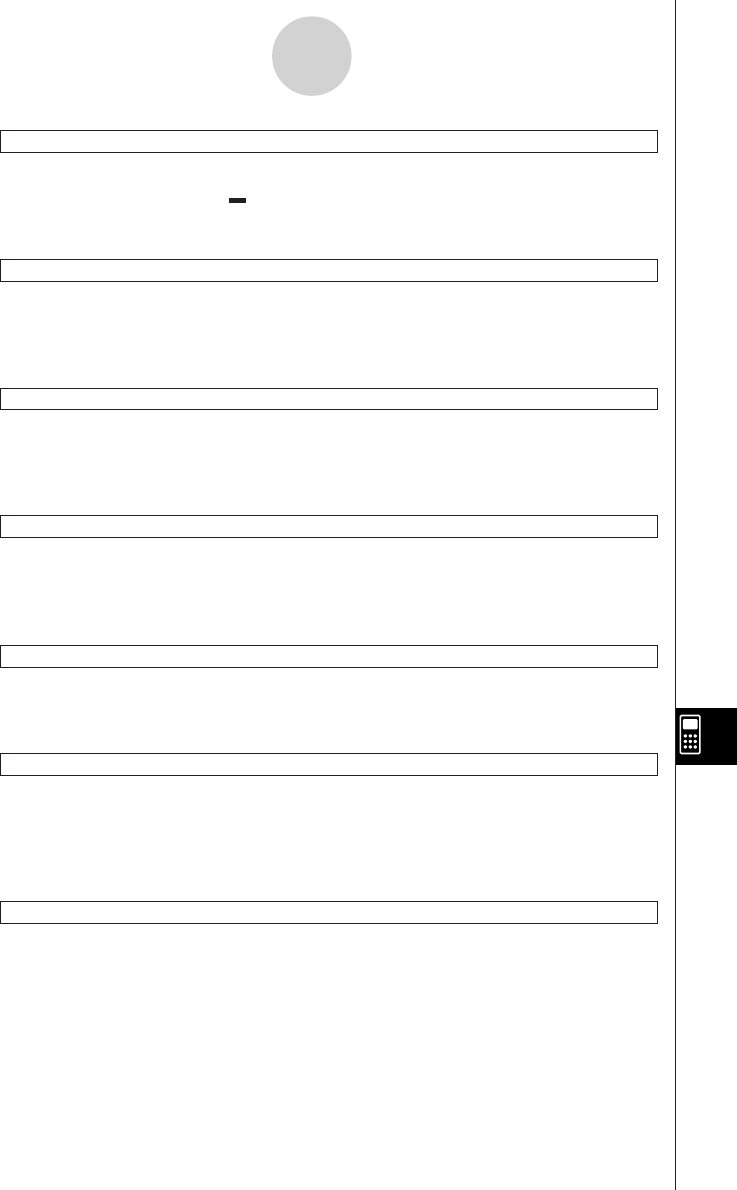
20050501
PTThick
Syntax: PTThick
䡺
<graph number>
Function: Specifies “Thick” (
) as the graph line type.
Description: Graph number range: 1 to 100
PxlChg
Syntax: PxlChg
䡺
<x-dot>, <y-dot>
Function: Toggles display of the specified pixel on and off.
Example: PxlChg 5,1
PxlOff
Syntax: PxlOff
䡺
<x-dot>, <y-dot>
Function: Turns off display of the specified pixel.
Example: PxlOff 3, 3
PxlOn
Syntax: PxlOn
䡺
<x-dot>, <y-dot>
Function: Turns on display of the specified pixel.
Example: PxlOn 63, 31
pxlTest(
Syntax: pxlTest
(<x-dot>, <y-dot>)
Function: Returns 1 when the specified pixel is on, and 0 when it is off.
RclGMem
Syntax: RclGMem
䡺
<variable name>
Function: Recalls GMem data (graph expression and related information), which was
previously saved under the specified name.
Example: RclGMem AZ
RclPict
Syntax: RclPict
䡺
<picture name>
Function: Recalls a Pict image, which was previously saved under the specified name.
Example: RclPict PIC1
12-6-20
Program Command Reference










