User Manual
Table Of Contents
- Getting Ready
- Contents
- About This User’s Guide
- Chapter 1 Getting Acquainted
- Chapter 2 Using the Main Application
- 2-1 Main Application Overview
- 2-2 Basic Calculations
- 2-3 Using the Calculation History
- 2-4 Function Calculations
- 2-5 List Calculations
- 2-6 Matrix and Vector Calculations
- 2-7 Using the Action Menu
- 2-8 Using the Interactive Menu
- 2-9 Using the Main Application in Combination with Other Applications
- 2-10 Using Verify
- Chapter 3 Using the Graph & Table Application
- Chapter 4 Using the Conics Application
- Chapter 5 Using the 3D Graph Application
- Chapter 6 Using the Sequence Application
- Chapter 7 Using the Statistics Application
- 7-1 Statistics Application Overview
- 7-2 Using List Editor
- 7-3 Before Trying to Draw a Statistical Graph
- 7-4 Graphing Single-Variable Statistical Data
- 7-5 Graphing Paired-Variable Statistical Data
- 7-6 Using the Statistical Graph Window Toolbar
- 7-7 Performing Statistical Calculations
- 7-8 Test, Confidence Interval, and Distribution Calculations
- 7-9 Tests
- 7-10 Confidence Intervals
- 7-11 Distribution
- 7-12 Statistical System Variables
- Chapter 8 Using the Geometry Application
- Chapter 9 Using the Numeric Solver Application
- Chapter 10 Using the eActivity Application
- Chapter 11 Using the Presentation Application
- Chapter 12 Using the Program Application
- Chapter 13 Using the Spreadsheet Application
- Chapter 14 Using the Setup Menu
- Chapter 15 Configuring System Settings
- 15-1 System Setting Overview
- 15-2 Managing Memory Usage
- 15-3 Using the Reset Dialog Box
- 15-4 Initializing Your ClassPad
- 15-5 Adjusting Display Contrast
- 15-6 Configuring Power Properties
- 15-7 Specifying the Display Language
- 15-8 Specifying the Font Set
- 15-9 Specifying the Alphabetic Keyboard Arrangement
- 15-10 Optimizing “Flash ROM”
- 15-11 Specifying the Ending Screen Image
- 15-12 Adjusting Touch Panel Alignment
- 15-13 Viewing Version Information
- Chapter 16 Performing Data Communication
- Appendix
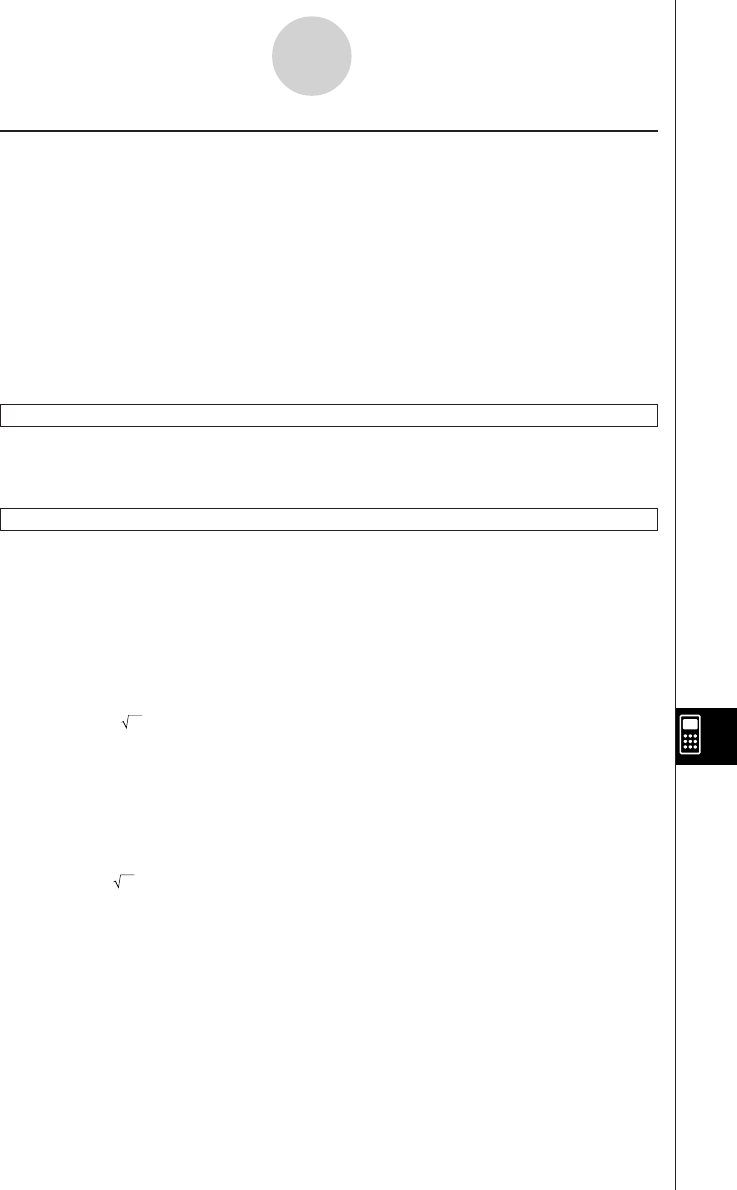
20050501
12-6-6
Program Command Reference
k Output
About the Program Output window
The “Program Output window” shows text displayed by program execution. The term
“Program Output window” does not include dialog boxes displayed by Message and other
commands.
•Only one Program Output window can be stored at a time. Executing the ClrText command
or using Program Loader to execute a text file clears the currently stored Program Output
window.
• The Program Output window can be displayed by tapping O and then [Program Output],
or by tapping _ on the Program Loader window. The Program Output window also
appears whenever the DispText command is executed in a program.
ClrText
Syntax: ClrText
Function: This command clears text from the Program Output window.
DispText
Syntax: DispText
Function: This command displays the Program Output window.
Description: You can use this command to re-display the Program Output window following
display of the Graph window, Table window, or other window.
Example: To re-display the Program Output window after it has been cleared by a
graphing operation or some other operation
GraphType “y=”
Define y1(x) = (x)
GTSelOn 1
ViewWindow –7.7, 7.7, 1, –3.8, 3.8, 1
0 S FStart
10 S FEnd
1 S FStep
ClrText ← Initializes the Program Output window.
Print “y1(x) = (x)” ← Displays the graph expression on the Program Output window.
Print “Tap Continue button.” ←
Tells user what to do to continue program execution after reading the
message.
Pause ← Pauses program execution to allow user to read Program Output window message.
DrawGraph ← Draws the graph.
DispFTable ← Displays the table.
Pause ← Pauses program execution to allow for graph and table editing. Program Output window is
not displayed at this time.
DispText ← Re-displays the Program Output window.
Pause ← Pauses program execution to allow user to read Program Output window message.










