User Manual
Table Of Contents
- Getting Ready
- Contents
- About This User’s Guide
- Chapter 1 Getting Acquainted
- Chapter 2 Using the Main Application
- 2-1 Main Application Overview
- 2-2 Basic Calculations
- 2-3 Using the Calculation History
- 2-4 Function Calculations
- 2-5 List Calculations
- 2-6 Matrix and Vector Calculations
- 2-7 Using the Action Menu
- 2-8 Using the Interactive Menu
- 2-9 Using the Main Application in Combination with Other Applications
- 2-10 Using Verify
- Chapter 3 Using the Graph & Table Application
- Chapter 4 Using the Conics Application
- Chapter 5 Using the 3D Graph Application
- Chapter 6 Using the Sequence Application
- Chapter 7 Using the Statistics Application
- 7-1 Statistics Application Overview
- 7-2 Using List Editor
- 7-3 Before Trying to Draw a Statistical Graph
- 7-4 Graphing Single-Variable Statistical Data
- 7-5 Graphing Paired-Variable Statistical Data
- 7-6 Using the Statistical Graph Window Toolbar
- 7-7 Performing Statistical Calculations
- 7-8 Test, Confidence Interval, and Distribution Calculations
- 7-9 Tests
- 7-10 Confidence Intervals
- 7-11 Distribution
- 7-12 Statistical System Variables
- Chapter 8 Using the Geometry Application
- Chapter 9 Using the Numeric Solver Application
- Chapter 10 Using the eActivity Application
- Chapter 11 Using the Presentation Application
- Chapter 12 Using the Program Application
- Chapter 13 Using the Spreadsheet Application
- Chapter 14 Using the Setup Menu
- Chapter 15 Configuring System Settings
- 15-1 System Setting Overview
- 15-2 Managing Memory Usage
- 15-3 Using the Reset Dialog Box
- 15-4 Initializing Your ClassPad
- 15-5 Adjusting Display Contrast
- 15-6 Configuring Power Properties
- 15-7 Specifying the Display Language
- 15-8 Specifying the Font Set
- 15-9 Specifying the Alphabetic Keyboard Arrangement
- 15-10 Optimizing “Flash ROM”
- 15-11 Specifying the Ending Screen Image
- 15-12 Adjusting Touch Panel Alignment
- 15-13 Viewing Version Information
- Chapter 16 Performing Data Communication
- Appendix
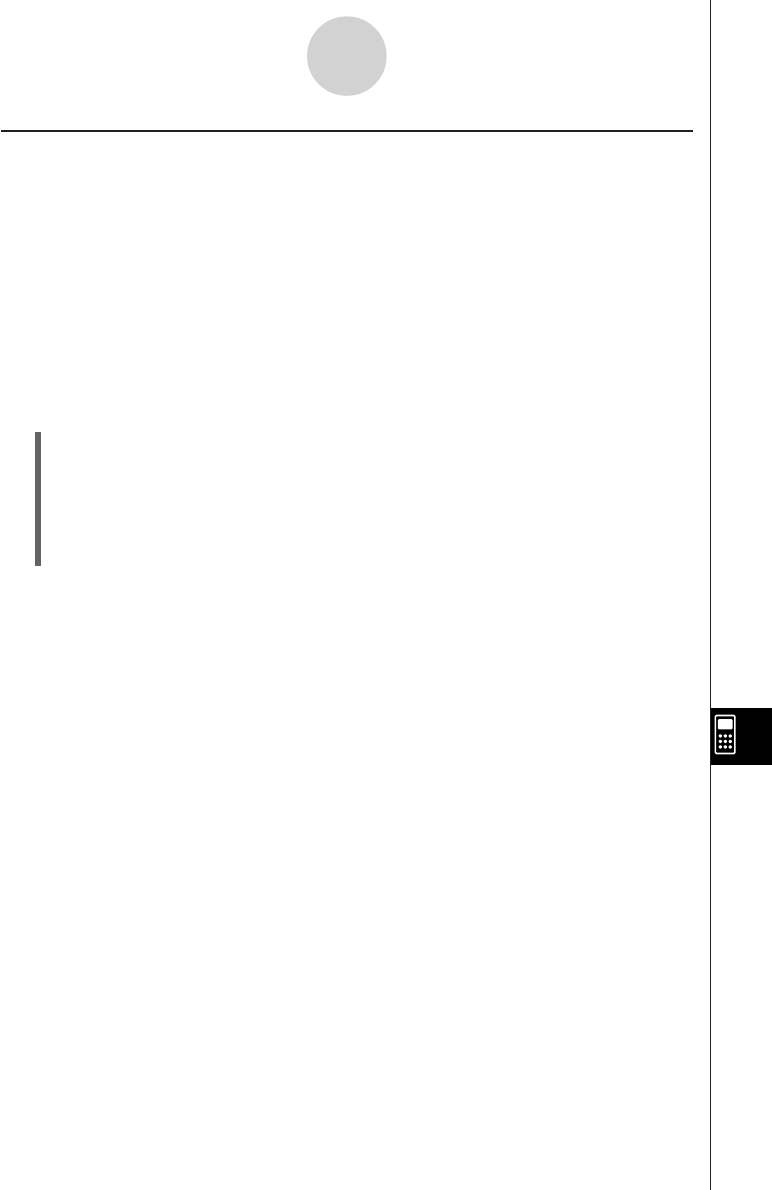
20050501
Changing the File Type
You can use the following procedures to change the file type.
u To change a program file to a text file
While a program file is open, tap [Edit], [Mode Change], and then ['Text].
u To change a text file to a program file
While a text file is open, tap [Edit], [Mode Change], and then ['Normal].
Tip
• Note that the above operations are not possible while a user-defined function is open.
u To change an editable file to an edit prohibited program file
(1) Open the program file you want to make edit prohibited.
(2) Tap [Edit] and then [Compress].
• This displays a dialog box for inputting the backup file name. The backup file is a
copy of the original (editable) file, which you can keep on hand if you have trouble
changing an edit prohibited program file back to an editable file.
(3) Enter the backup file name and then tap [OK].
• This saves two copies of the file. One is an edit prohibited program file under the name of
the original (editable) file. The other is an editable backup file, which is created under the
name you specify in step (3), above.
Original File (editable): sample
Specified File Name: sample2
Resulting Files: sample (non-editable)
sample2 (editable)
•An edit prohibited program file cannot be opened from the Program Editor window.
•Edit prohibited program files are displayed in the Variable Manager as “EXE” type files.
•Tapping [Cancel] instead of [OK] in step (3) quits the procedure without changing the file
type.
12-4-2
Managing Files










