User Manual
Table Of Contents
- Getting Ready
- Contents
- About This User’s Guide
- Chapter 1 Getting Acquainted
- Chapter 2 Using the Main Application
- 2-1 Main Application Overview
- 2-2 Basic Calculations
- 2-3 Using the Calculation History
- 2-4 Function Calculations
- 2-5 List Calculations
- 2-6 Matrix and Vector Calculations
- 2-7 Using the Action Menu
- 2-8 Using the Interactive Menu
- 2-9 Using the Main Application in Combination with Other Applications
- 2-10 Using Verify
- Chapter 3 Using the Graph & Table Application
- Chapter 4 Using the Conics Application
- Chapter 5 Using the 3D Graph Application
- Chapter 6 Using the Sequence Application
- Chapter 7 Using the Statistics Application
- 7-1 Statistics Application Overview
- 7-2 Using List Editor
- 7-3 Before Trying to Draw a Statistical Graph
- 7-4 Graphing Single-Variable Statistical Data
- 7-5 Graphing Paired-Variable Statistical Data
- 7-6 Using the Statistical Graph Window Toolbar
- 7-7 Performing Statistical Calculations
- 7-8 Test, Confidence Interval, and Distribution Calculations
- 7-9 Tests
- 7-10 Confidence Intervals
- 7-11 Distribution
- 7-12 Statistical System Variables
- Chapter 8 Using the Geometry Application
- Chapter 9 Using the Numeric Solver Application
- Chapter 10 Using the eActivity Application
- Chapter 11 Using the Presentation Application
- Chapter 12 Using the Program Application
- Chapter 13 Using the Spreadsheet Application
- Chapter 14 Using the Setup Menu
- Chapter 15 Configuring System Settings
- 15-1 System Setting Overview
- 15-2 Managing Memory Usage
- 15-3 Using the Reset Dialog Box
- 15-4 Initializing Your ClassPad
- 15-5 Adjusting Display Contrast
- 15-6 Configuring Power Properties
- 15-7 Specifying the Display Language
- 15-8 Specifying the Font Set
- 15-9 Specifying the Alphabetic Keyboard Arrangement
- 15-10 Optimizing “Flash ROM”
- 15-11 Specifying the Ending Screen Image
- 15-12 Adjusting Touch Panel Alignment
- 15-13 Viewing Version Information
- Chapter 16 Performing Data Communication
- Appendix
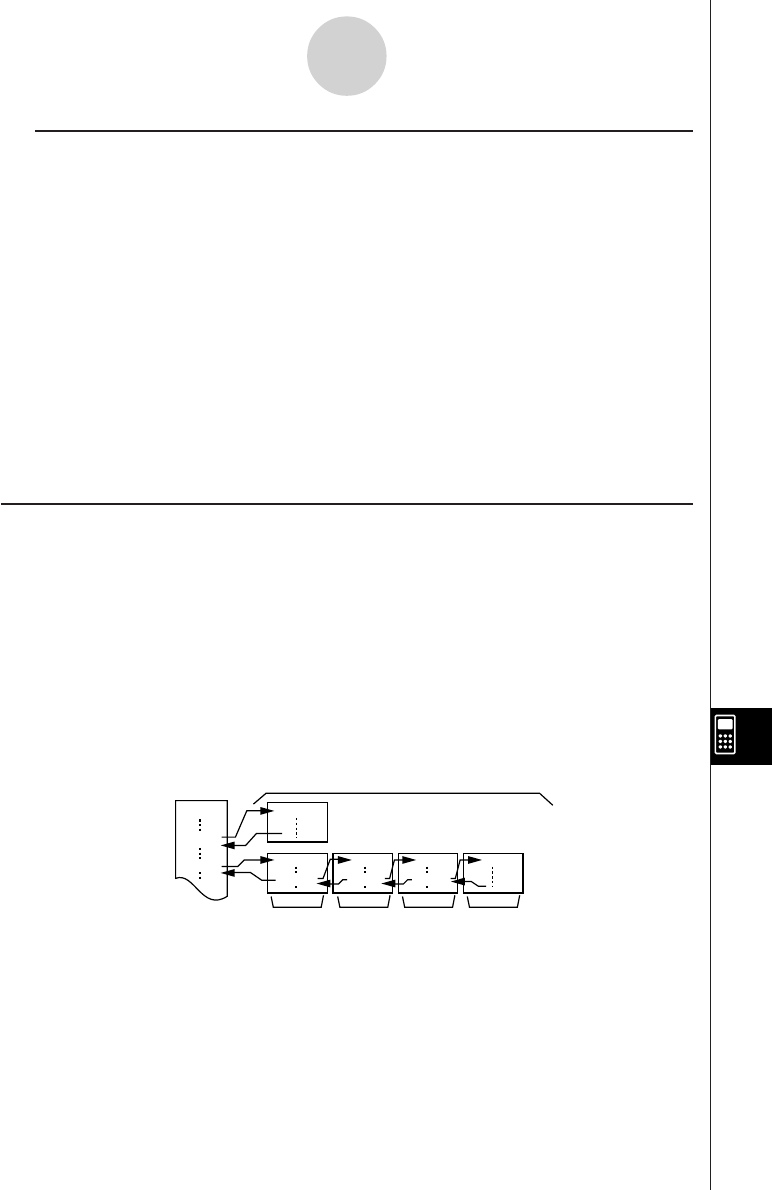
20050501
Using Subroutines
Including the name of another program file inside of a program causes execution to jump to
the specified program file. The program that execution jumps from is called the “main
program”, while the program to which execution jumps is called a “subroutine”.
When program execution returns to the main program, it resumes from the point immediately
after the command that jumped to the subroutine.
Tip
• Note that any program can be a subroutine. The thing that makes any program a subroutine is
being jumped to from another program.
Main Program Subroutines
Level 1 Level 2 Level 3 Level 4
Subroutines can be used in a variety of ways to help make calculations easier. Let’s say you
have a formula that needs to be calculated more than once in a program, or that needs to be
calculated by a number of different programs. Simply store the formula as a separate
program file (subroutine), and then you can jump to the program file that contains the
formula whenever you need it.
12-2-8
Creating a New Program
D
CEIJ
E ( ) I ( ) J ( )
A
D ( )
C ( )
k Local Variables
A local variable is a variable that can be created temporarily and used in a program. Use the
Local command to create a local variable.
Syntax: Local
䡺<variable name> (䡺 indicates a space.)
Example: Local abc
The above creates a local variable named “abc”.
Tip
• Local variables are deleted automatically after execution of a program is complete.
• Note that local variables are stored in their own special folder, so local variable names do not
affect the names of other variables in ClassPad memory. Because of this, you do not need to
worry if you assign a local variable a name that is already being used by another type of variable.
•Variables that are specified as parameter variables within a program are automatically treated as
local variables. Variables created with the Define command are also automatically treated as
local variables.










