User Manual
Table Of Contents
- Getting Ready
- Contents
- About This User’s Guide
- Chapter 1 Getting Acquainted
- Chapter 2 Using the Main Application
- 2-1 Main Application Overview
- 2-2 Basic Calculations
- 2-3 Using the Calculation History
- 2-4 Function Calculations
- 2-5 List Calculations
- 2-6 Matrix and Vector Calculations
- 2-7 Using the Action Menu
- 2-8 Using the Interactive Menu
- 2-9 Using the Main Application in Combination with Other Applications
- 2-10 Using Verify
- Chapter 3 Using the Graph & Table Application
- Chapter 4 Using the Conics Application
- Chapter 5 Using the 3D Graph Application
- Chapter 6 Using the Sequence Application
- Chapter 7 Using the Statistics Application
- 7-1 Statistics Application Overview
- 7-2 Using List Editor
- 7-3 Before Trying to Draw a Statistical Graph
- 7-4 Graphing Single-Variable Statistical Data
- 7-5 Graphing Paired-Variable Statistical Data
- 7-6 Using the Statistical Graph Window Toolbar
- 7-7 Performing Statistical Calculations
- 7-8 Test, Confidence Interval, and Distribution Calculations
- 7-9 Tests
- 7-10 Confidence Intervals
- 7-11 Distribution
- 7-12 Statistical System Variables
- Chapter 8 Using the Geometry Application
- Chapter 9 Using the Numeric Solver Application
- Chapter 10 Using the eActivity Application
- Chapter 11 Using the Presentation Application
- Chapter 12 Using the Program Application
- Chapter 13 Using the Spreadsheet Application
- Chapter 14 Using the Setup Menu
- Chapter 15 Configuring System Settings
- 15-1 System Setting Overview
- 15-2 Managing Memory Usage
- 15-3 Using the Reset Dialog Box
- 15-4 Initializing Your ClassPad
- 15-5 Adjusting Display Contrast
- 15-6 Configuring Power Properties
- 15-7 Specifying the Display Language
- 15-8 Specifying the Font Set
- 15-9 Specifying the Alphabetic Keyboard Arrangement
- 15-10 Optimizing “Flash ROM”
- 15-11 Specifying the Ending Screen Image
- 15-12 Adjusting Touch Panel Alignment
- 15-13 Viewing Version Information
- Chapter 16 Performing Data Communication
- Appendix
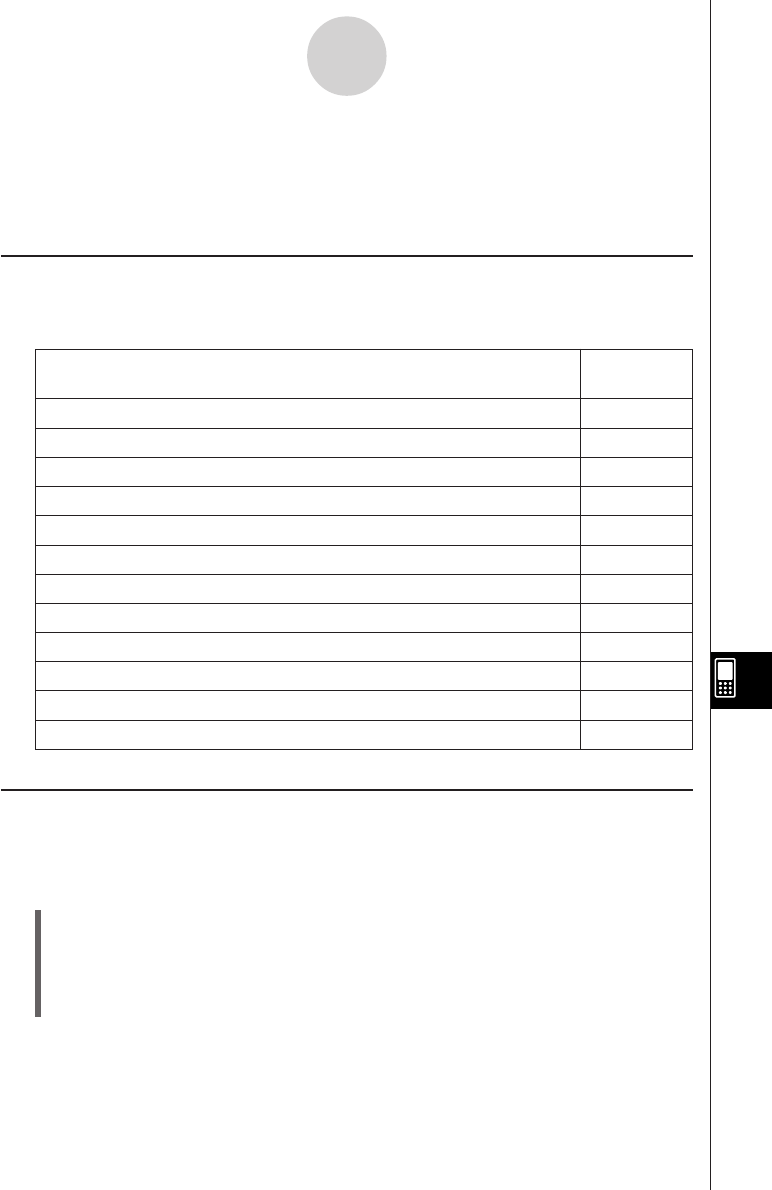
20050501
11-5 Editing Presentation Pages
This section explains how to use the Editing mode of the Presentation application to modify
the pages of an existing presentation.
About the Editing Tool Palette
An editing tool palette appears on the display whenever you enter the Editing mode. The
following describes how to use the editing tool palette.
Entering the Editing Mode
Perform the following steps to enter the Editing mode when you want to edit the pages of an
existing presentation.
u ClassPad Operation
(1) On the Presentation application initial screen, tap the button next to the presentation
file you want to edit, so it is selected.
(2) Tap 0, or tap [Tools].
• This enters the Editing mode and displays the editing tool palette and page scroll
buttons. Page 1 of the presentation file you selected in step (1) appears first.
11-5-1
Editing Presentation Pages
To do this:
Tap this tool
button:
Move the currently displayed page one page back 8
Move the currently displayed page one page forward 9
Delete the currently displayed page e
Copy the currently displayed page t
Paste a copied page into the location before the currently displayed page y
Delete the lower half of the screen -
Insert text into a page u
Draw a straight line on a page i
Draw an arrow on a page o
Use the eraser }
Save a page after editing it {
Exit the Editing mode and return to the Presentation application initial screen =










