User Manual
Table Of Contents
- Getting Ready
- Contents
- About This User’s Guide
- Chapter 1 Getting Acquainted
- Chapter 2 Using the Main Application
- 2-1 Main Application Overview
- 2-2 Basic Calculations
- 2-3 Using the Calculation History
- 2-4 Function Calculations
- 2-5 List Calculations
- 2-6 Matrix and Vector Calculations
- 2-7 Using the Action Menu
- 2-8 Using the Interactive Menu
- 2-9 Using the Main Application in Combination with Other Applications
- 2-10 Using Verify
- Chapter 3 Using the Graph & Table Application
- Chapter 4 Using the Conics Application
- Chapter 5 Using the 3D Graph Application
- Chapter 6 Using the Sequence Application
- Chapter 7 Using the Statistics Application
- 7-1 Statistics Application Overview
- 7-2 Using List Editor
- 7-3 Before Trying to Draw a Statistical Graph
- 7-4 Graphing Single-Variable Statistical Data
- 7-5 Graphing Paired-Variable Statistical Data
- 7-6 Using the Statistical Graph Window Toolbar
- 7-7 Performing Statistical Calculations
- 7-8 Test, Confidence Interval, and Distribution Calculations
- 7-9 Tests
- 7-10 Confidence Intervals
- 7-11 Distribution
- 7-12 Statistical System Variables
- Chapter 8 Using the Geometry Application
- Chapter 9 Using the Numeric Solver Application
- Chapter 10 Using the eActivity Application
- Chapter 11 Using the Presentation Application
- Chapter 12 Using the Program Application
- Chapter 13 Using the Spreadsheet Application
- Chapter 14 Using the Setup Menu
- Chapter 15 Configuring System Settings
- 15-1 System Setting Overview
- 15-2 Managing Memory Usage
- 15-3 Using the Reset Dialog Box
- 15-4 Initializing Your ClassPad
- 15-5 Adjusting Display Contrast
- 15-6 Configuring Power Properties
- 15-7 Specifying the Display Language
- 15-8 Specifying the Font Set
- 15-9 Specifying the Alphabetic Keyboard Arrangement
- 15-10 Optimizing “Flash ROM”
- 15-11 Specifying the Ending Screen Image
- 15-12 Adjusting Touch Panel Alignment
- 15-13 Viewing Version Information
- Chapter 16 Performing Data Communication
- Appendix
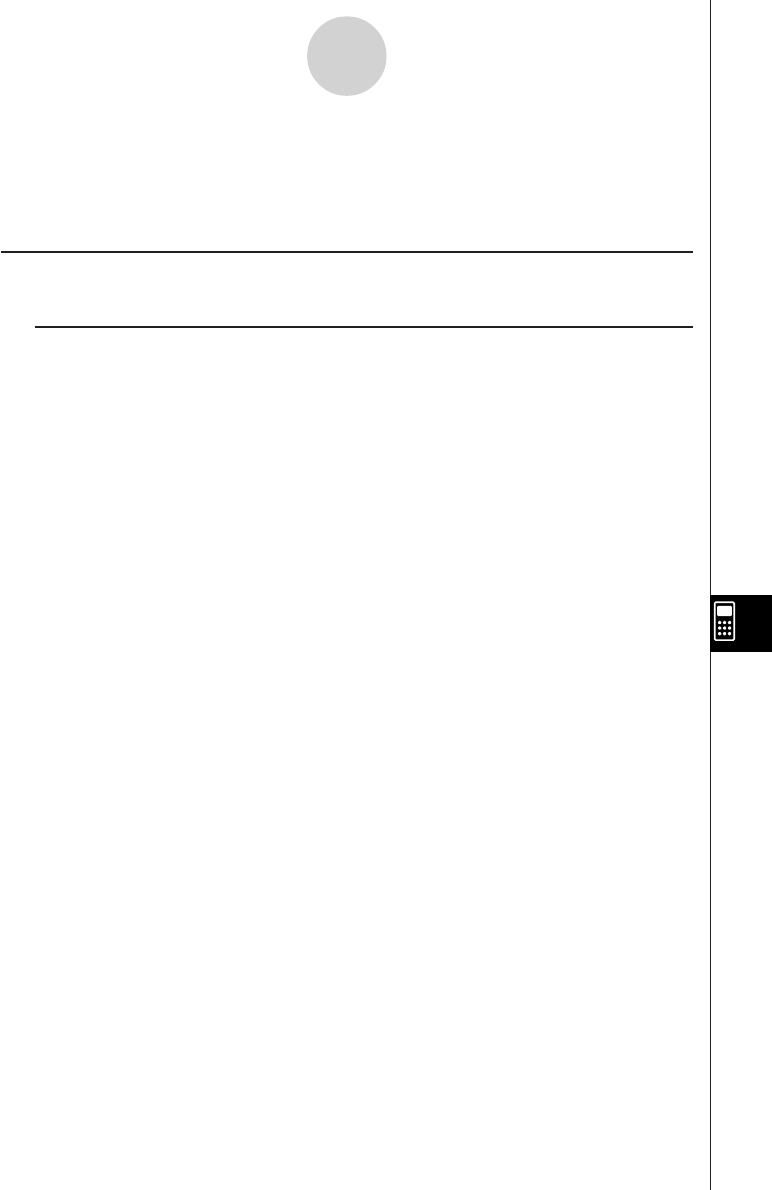
20050501
10-5 Transferring eActivity Files
Note the following precautions when using the ClassPad’s data communication function to
transfer eActivity files with another ClassPad unit or a computer.
Transferring eActivity Files between Two ClassPad Units
k Transferring eActivity Files to Another ClassPad Unit
To transfer an eActivity file to another ClassPad unit, the receiving unit must support all of
the following types of application data strips.*
10-5-1
Transferring eActivity Files
Application Data Strips
• Main ............................ ~
• Geometry .....................3
• Graph .......................... $
• Graph Editor ................. !
• 3D Graph ...................... %
• 3D Graph Editor ........... @
• Conics Graph ............... ^
• Conics Editor ............... *
• Stat Graph ................... y
• List Editor ..................... (
• NumSolve ..................... 1
• Sequence Editor ........... &
• Notes ............................ _
• Spreadsheet ................. Q
• Verify ............................ W
*For details about application data strips, see “10-1 eActivity Application Overview”.
Important!
• If you transfer an eActivity file to a ClassPad unit that does not support all of the application
data strips listed above, the receiving ClassPad unit will not be able to open the file.
•Do not transfer eActivity files to a ClassPad unit that does not support all of the application
data strips listed above.
• The functions of this ClassPad unit are different from the functions of a ClassPad unit that
does not support all of the application data strips listed above. Because of this their
eActivity files are incompatible with each other. Do not transfer eActivity files between two
ClassPad units that are equipped with different application data strips.










