User Manual
Table Of Contents
- Getting Ready
- Contents
- About This User’s Guide
- Chapter 1 Getting Acquainted
- Chapter 2 Using the Main Application
- 2-1 Main Application Overview
- 2-2 Basic Calculations
- 2-3 Using the Calculation History
- 2-4 Function Calculations
- 2-5 List Calculations
- 2-6 Matrix and Vector Calculations
- 2-7 Using the Action Menu
- 2-8 Using the Interactive Menu
- 2-9 Using the Main Application in Combination with Other Applications
- 2-10 Using Verify
- Chapter 3 Using the Graph & Table Application
- Chapter 4 Using the Conics Application
- Chapter 5 Using the 3D Graph Application
- Chapter 6 Using the Sequence Application
- Chapter 7 Using the Statistics Application
- 7-1 Statistics Application Overview
- 7-2 Using List Editor
- 7-3 Before Trying to Draw a Statistical Graph
- 7-4 Graphing Single-Variable Statistical Data
- 7-5 Graphing Paired-Variable Statistical Data
- 7-6 Using the Statistical Graph Window Toolbar
- 7-7 Performing Statistical Calculations
- 7-8 Test, Confidence Interval, and Distribution Calculations
- 7-9 Tests
- 7-10 Confidence Intervals
- 7-11 Distribution
- 7-12 Statistical System Variables
- Chapter 8 Using the Geometry Application
- Chapter 9 Using the Numeric Solver Application
- Chapter 10 Using the eActivity Application
- Chapter 11 Using the Presentation Application
- Chapter 12 Using the Program Application
- Chapter 13 Using the Spreadsheet Application
- Chapter 14 Using the Setup Menu
- Chapter 15 Configuring System Settings
- 15-1 System Setting Overview
- 15-2 Managing Memory Usage
- 15-3 Using the Reset Dialog Box
- 15-4 Initializing Your ClassPad
- 15-5 Adjusting Display Contrast
- 15-6 Configuring Power Properties
- 15-7 Specifying the Display Language
- 15-8 Specifying the Font Set
- 15-9 Specifying the Alphabetic Keyboard Arrangement
- 15-10 Optimizing “Flash ROM”
- 15-11 Specifying the Ending Screen Image
- 15-12 Adjusting Touch Panel Alignment
- 15-13 Viewing Version Information
- Chapter 16 Performing Data Communication
- Appendix
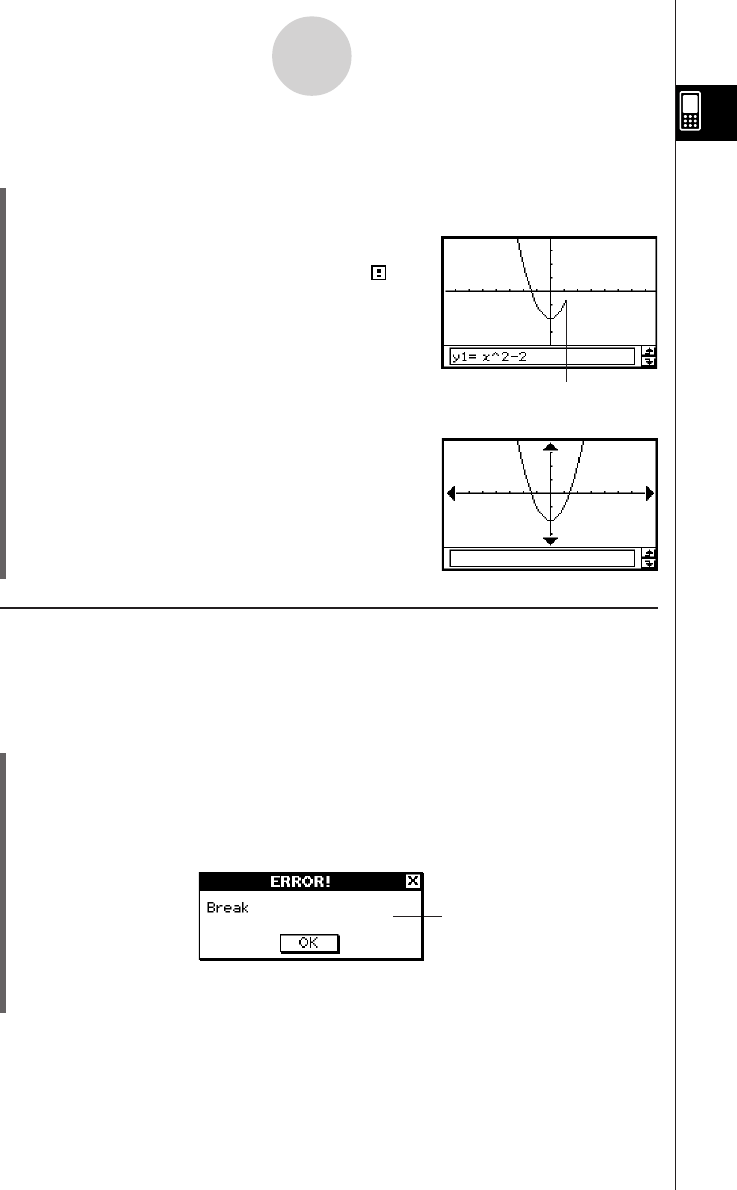
20050501
Break dialog box
1-5-11
Built-in Application Basic Operations
Example: To pause a graphing operation and then resume it
u ClassPad Operation
(1) Use the Graph & Table application to draw a graph.
• For details about graphing, see “Chapter 3 – Using the Graph & Table Application”.
(2) While the graph is being drawn, press the K key.
• This pauses the draw operation and displays on
the right side of the status bar.
(3) To resume the operation, press the K key again.
• This resumes the draw operation, which continues
until the graph is complete.
k Terminating an Operation (Break)
Pressing the c key while an expression processing, graphing, or other operation is
being performed terminates the operation.
Example: To terminate a graphing operation
u ClassPad Operation
(1) Use the Graph & Table application to draw a graph.
• For details about graphing, see “Chapter 3 – Using the Graph & Table Application”.
(2) While the graph is being drawn, press the c key.
• This terminates the draw operation and displays the Break dialog box, indicating the
Break state.
Draw is paused at the point
where K is pressed.
(3) To exit the Break state, tap the [OK] button.
• This returns the ClassPad to its status before you started the graphing operation.










