User Manual
Table Of Contents
- Getting Ready
- Contents
- About This User’s Guide
- Chapter 1 Getting Acquainted
- Chapter 2 Using the Main Application
- 2-1 Main Application Overview
- 2-2 Basic Calculations
- 2-3 Using the Calculation History
- 2-4 Function Calculations
- 2-5 List Calculations
- 2-6 Matrix and Vector Calculations
- 2-7 Using the Action Menu
- 2-8 Using the Interactive Menu
- 2-9 Using the Main Application in Combination with Other Applications
- 2-10 Using Verify
- Chapter 3 Using the Graph & Table Application
- Chapter 4 Using the Conics Application
- Chapter 5 Using the 3D Graph Application
- Chapter 6 Using the Sequence Application
- Chapter 7 Using the Statistics Application
- 7-1 Statistics Application Overview
- 7-2 Using List Editor
- 7-3 Before Trying to Draw a Statistical Graph
- 7-4 Graphing Single-Variable Statistical Data
- 7-5 Graphing Paired-Variable Statistical Data
- 7-6 Using the Statistical Graph Window Toolbar
- 7-7 Performing Statistical Calculations
- 7-8 Test, Confidence Interval, and Distribution Calculations
- 7-9 Tests
- 7-10 Confidence Intervals
- 7-11 Distribution
- 7-12 Statistical System Variables
- Chapter 8 Using the Geometry Application
- Chapter 9 Using the Numeric Solver Application
- Chapter 10 Using the eActivity Application
- Chapter 11 Using the Presentation Application
- Chapter 12 Using the Program Application
- Chapter 13 Using the Spreadsheet Application
- Chapter 14 Using the Setup Menu
- Chapter 15 Configuring System Settings
- 15-1 System Setting Overview
- 15-2 Managing Memory Usage
- 15-3 Using the Reset Dialog Box
- 15-4 Initializing Your ClassPad
- 15-5 Adjusting Display Contrast
- 15-6 Configuring Power Properties
- 15-7 Specifying the Display Language
- 15-8 Specifying the Font Set
- 15-9 Specifying the Alphabetic Keyboard Arrangement
- 15-10 Optimizing “Flash ROM”
- 15-11 Specifying the Ending Screen Image
- 15-12 Adjusting Touch Panel Alignment
- 15-13 Viewing Version Information
- Chapter 16 Performing Data Communication
- Appendix
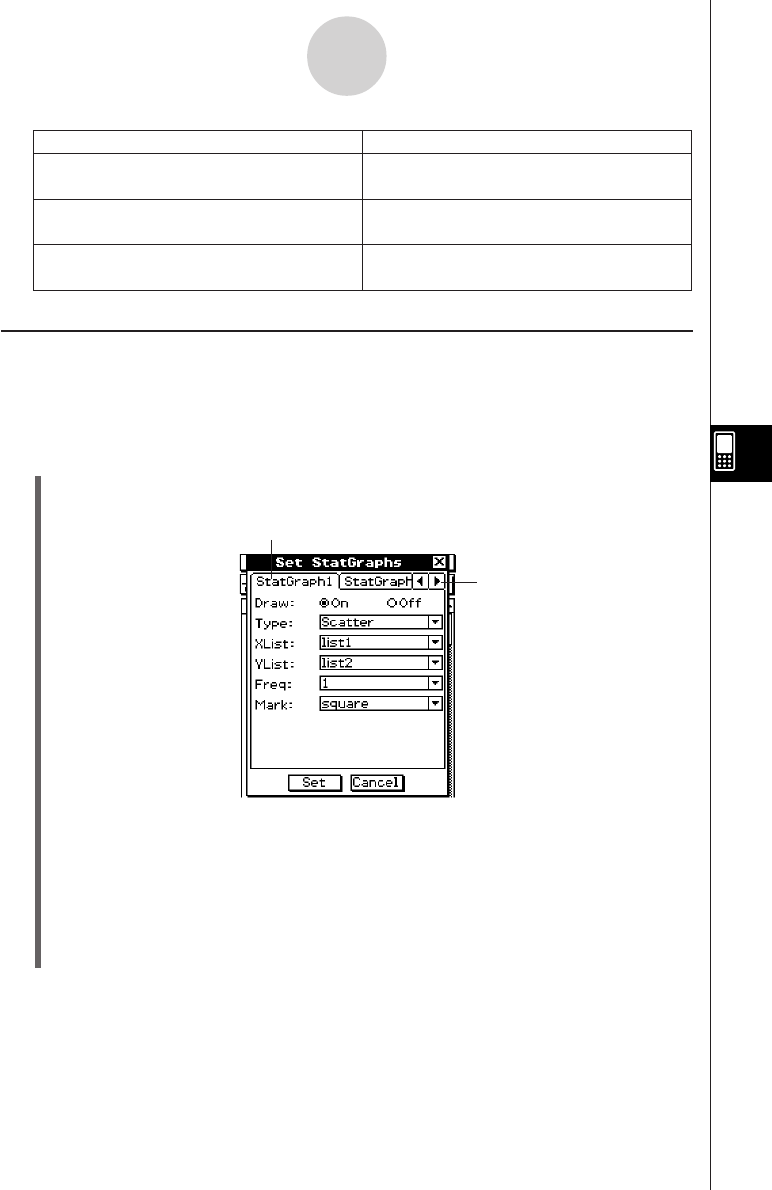
20050501
Configuring StatGraph Setups
Use the procedure below to display the Set StatGraphs dialog box and configure the nine
StatGraph setups.
u To display the Set StatGraphs dialog box
(1) On the List Editor window, tap [SetGraph] and then [Setting…].
• This displays the Set StatGraphs dialog box.
7-3-2
Before Trying to Draw a Statistical Graph
• There is a tab for each StatGraph setup, named StatGraph1 through StatGraph9.
(2) Tap the tab selection buttons to display the tab for the StatGraph setup whose
configuration you want to change.
(3) Configure the StatGraph setup settings you want as described below, and then tap
[Set]. This will apply the settings for all nine StatGraphs.
•To exit the Set StatGraphs dialog box without changing any settings, tap [Cancel]
instead of [Set].
Tab selection buttons
Tabs
Do this:When you want to do this:
Tu rn off graphing of the last regression
calculation results
Clear the check box next to [Previous Reg].
Have Statistics View Window settings
configured automatically
Tap [Stat Window Auto] and then select
[On].
Configure Statistics View Window settings
manually
Tap [Stat Window Auto] and then select
[Off].










