User Manual
Table Of Contents
- Getting Ready
- Contents
- About This User’s Guide
- Chapter 1 Getting Acquainted
- Chapter 2 Using the Main Application
- 2-1 Main Application Overview
- 2-2 Basic Calculations
- 2-3 Using the Calculation History
- 2-4 Function Calculations
- 2-5 List Calculations
- 2-6 Matrix and Vector Calculations
- 2-7 Using the Action Menu
- 2-8 Using the Interactive Menu
- 2-9 Using the Main Application in Combination with Other Applications
- 2-10 Using Verify
- Chapter 3 Using the Graph & Table Application
- Chapter 4 Using the Conics Application
- Chapter 5 Using the 3D Graph Application
- Chapter 6 Using the Sequence Application
- Chapter 7 Using the Statistics Application
- 7-1 Statistics Application Overview
- 7-2 Using List Editor
- 7-3 Before Trying to Draw a Statistical Graph
- 7-4 Graphing Single-Variable Statistical Data
- 7-5 Graphing Paired-Variable Statistical Data
- 7-6 Using the Statistical Graph Window Toolbar
- 7-7 Performing Statistical Calculations
- 7-8 Test, Confidence Interval, and Distribution Calculations
- 7-9 Tests
- 7-10 Confidence Intervals
- 7-11 Distribution
- 7-12 Statistical System Variables
- Chapter 8 Using the Geometry Application
- Chapter 9 Using the Numeric Solver Application
- Chapter 10 Using the eActivity Application
- Chapter 11 Using the Presentation Application
- Chapter 12 Using the Program Application
- Chapter 13 Using the Spreadsheet Application
- Chapter 14 Using the Setup Menu
- Chapter 15 Configuring System Settings
- 15-1 System Setting Overview
- 15-2 Managing Memory Usage
- 15-3 Using the Reset Dialog Box
- 15-4 Initializing Your ClassPad
- 15-5 Adjusting Display Contrast
- 15-6 Configuring Power Properties
- 15-7 Specifying the Display Language
- 15-8 Specifying the Font Set
- 15-9 Specifying the Alphabetic Keyboard Arrangement
- 15-10 Optimizing “Flash ROM”
- 15-11 Specifying the Ending Screen Image
- 15-12 Adjusting Touch Panel Alignment
- 15-13 Viewing Version Information
- Chapter 16 Performing Data Communication
- Appendix
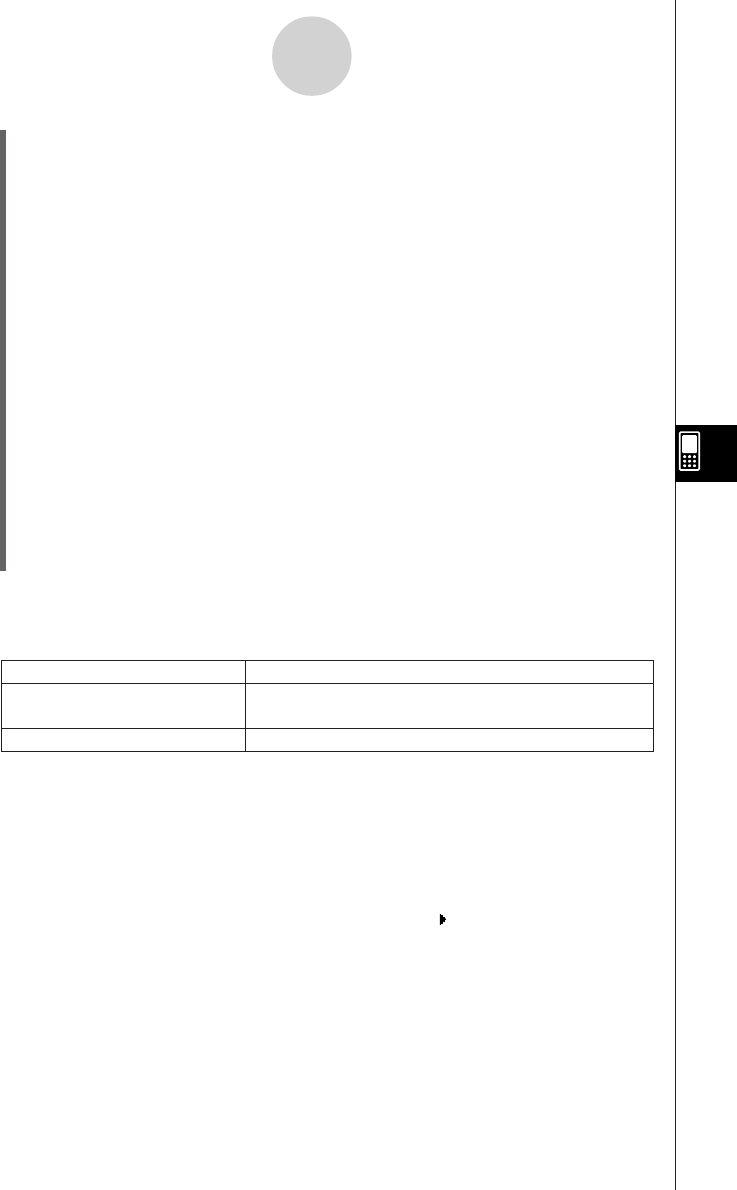
20050501
(2) Input the data you want.
To input a value
•Use the input keypad or soft keyboard that appears when you press k. You can
also access the soft keyboard by tapping O Menu.
To input a mathematical expression
•Use the soft keyboard that appears when you press k.
•When the “Decimal Calculation” check box is not selected (unchecked) on the Basic
Format dialog box (page 14-3-2), any mathematical expression you input is stored
as-is.
•When the “Decimal Calculation” check box is selected, the mathematical expression
is converted to a value before it is stored. Input of 1/2, for example, is converted to
0.5.
To input a string
•Enclose text in quotation marks to make it a string. To input quotation marks, press
k to display the soft keyboard, tap the 9 tab, and then tap K. For more
information about strings, see page 12-6-41.
(3) Press E to store the data in the cell.
•Selecting a cell that already contains data replaces the existing data with the new
data.
Tip
•You can also input a variable name as list data. In this case, pressing E in step (3) causes
either of the following to happen.
7-2-5
Using List Editor
Defined variable
Undefined variable
Variable name
Causes this to appear in the cell:Inputting this type of variable:
Variable contents (right aligned for value or left aligned for
expression)
•You need to assign a name to a list before you can input data. Trying to input data into an
unnamed list will cause the cursor to jump automatically to the list name cell at the top of that list.
For information on how to name lists, see “Creating a List” on page 7-2-2.
•To convert an expression in a cell to a value, select the cell and then tap 9.
• Note that statistical calculations and graphing can be performed only using a list that contains
numeric values or mathematical expressions that can be converted into numeric values. An error
occurs if you try to perform a statistical calculation or draw a graph using a list that contains a
string or a non-convertible mathematical expression.
•You cannot edit list data while the b icon is displayed in the “Cal ” line.










