User Manual
Table Of Contents
- Getting Ready
- Contents
- About This User’s Guide
- Chapter 1 Getting Acquainted
- Chapter 2 Using the Main Application
- 2-1 Main Application Overview
- 2-2 Basic Calculations
- 2-3 Using the Calculation History
- 2-4 Function Calculations
- 2-5 List Calculations
- 2-6 Matrix and Vector Calculations
- 2-7 Using the Action Menu
- 2-8 Using the Interactive Menu
- 2-9 Using the Main Application in Combination with Other Applications
- 2-10 Using Verify
- Chapter 3 Using the Graph & Table Application
- Chapter 4 Using the Conics Application
- Chapter 5 Using the 3D Graph Application
- Chapter 6 Using the Sequence Application
- Chapter 7 Using the Statistics Application
- 7-1 Statistics Application Overview
- 7-2 Using List Editor
- 7-3 Before Trying to Draw a Statistical Graph
- 7-4 Graphing Single-Variable Statistical Data
- 7-5 Graphing Paired-Variable Statistical Data
- 7-6 Using the Statistical Graph Window Toolbar
- 7-7 Performing Statistical Calculations
- 7-8 Test, Confidence Interval, and Distribution Calculations
- 7-9 Tests
- 7-10 Confidence Intervals
- 7-11 Distribution
- 7-12 Statistical System Variables
- Chapter 8 Using the Geometry Application
- Chapter 9 Using the Numeric Solver Application
- Chapter 10 Using the eActivity Application
- Chapter 11 Using the Presentation Application
- Chapter 12 Using the Program Application
- Chapter 13 Using the Spreadsheet Application
- Chapter 14 Using the Setup Menu
- Chapter 15 Configuring System Settings
- 15-1 System Setting Overview
- 15-2 Managing Memory Usage
- 15-3 Using the Reset Dialog Box
- 15-4 Initializing Your ClassPad
- 15-5 Adjusting Display Contrast
- 15-6 Configuring Power Properties
- 15-7 Specifying the Display Language
- 15-8 Specifying the Font Set
- 15-9 Specifying the Alphabetic Keyboard Arrangement
- 15-10 Optimizing “Flash ROM”
- 15-11 Specifying the Ending Screen Image
- 15-12 Adjusting Touch Panel Alignment
- 15-13 Viewing Version Information
- Chapter 16 Performing Data Communication
- Appendix
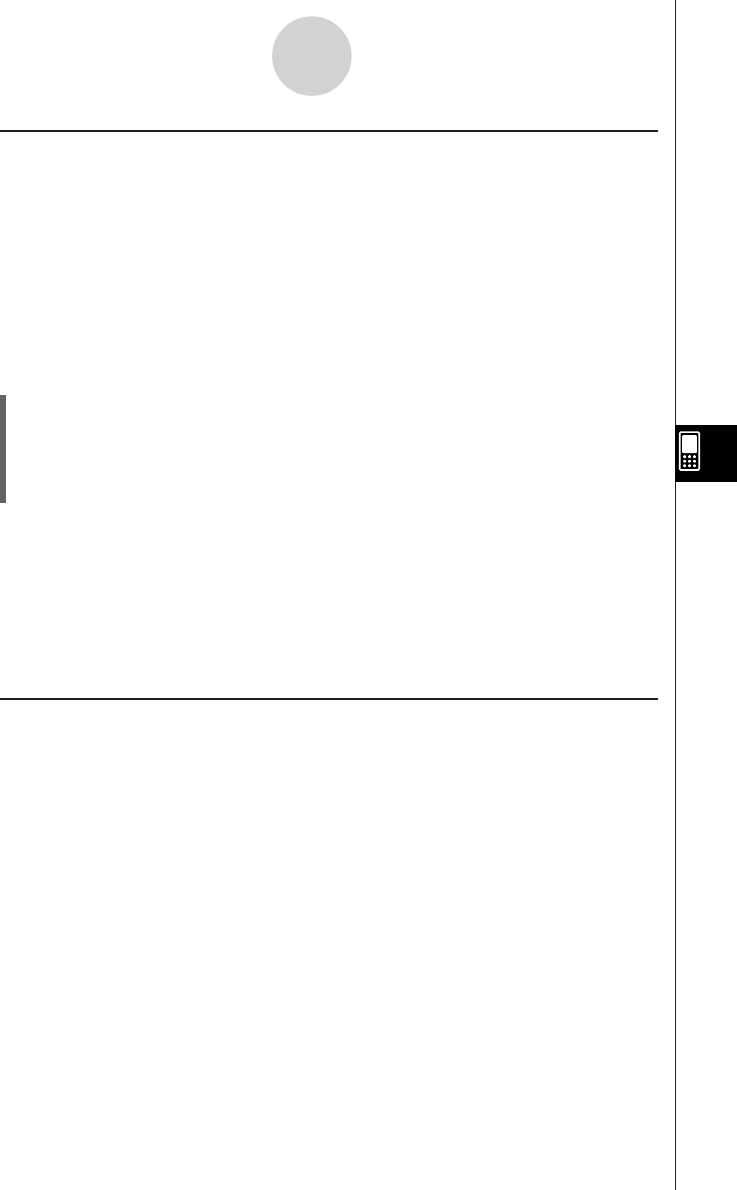
20050501
k Creating a List
A list starts out with an initial default name like list1, list2, list3, etc. The List Editor allows you
to generate list data (list variables) quickly and easily.
Note
• The List Editor window has six default list variables, named “list1” through “list6”. These lists
are system variables that are defined by the system. For more information about system
variables, see “Variable Types” on page 1-7-2.
• The list name can be changed from its default name, “list1” through “list6”, to a name that
you specify.
u To create a list
(1) On the List Editor window, tap the list name cell at the top of the list you want to name.
This selects the list name cell.
(2) Enter up to eight bytes for the list name you want, and then press E.
•You cannot use any ClassPad reserved words as list variable names. You also cannot
specify a list name that is already used by another list.
Tip
• If you enter a list name that is already used for another list, tapping w displays the contents of
that list. The data of the existing list replaces data you have input on the List Editor window.
• Entering a list name without specifying a folder stores the variable name in the current folder. To
store the variable name in another folder, specify the folder name along with the list name. To
store the variable name of a list named “a” in a folder named “abc”, for example, enter the
following for the list name: abc\a.
k Navigating Around the List Editor Window
The following describes the different techniques you can use to navigate around the List
Editor window and select the cell you want.
u To select a cell
Use the cursor key to move the highlighting up, down, left, and right. The List Editor window
scrolls automatically whenever the highlighting reaches a cell at the edge of the window.
You can also select a particular cell by tapping it with the stylus.
7-2-2
Using List Editor










