User Manual
Table Of Contents
- Getting Ready
- Contents
- About This User’s Guide
- Chapter 1 Getting Acquainted
- Chapter 2 Using the Main Application
- 2-1 Main Application Overview
- 2-2 Basic Calculations
- 2-3 Using the Calculation History
- 2-4 Function Calculations
- 2-5 List Calculations
- 2-6 Matrix and Vector Calculations
- 2-7 Using the Action Menu
- 2-8 Using the Interactive Menu
- 2-9 Using the Main Application in Combination with Other Applications
- 2-10 Using Verify
- Chapter 3 Using the Graph & Table Application
- Chapter 4 Using the Conics Application
- Chapter 5 Using the 3D Graph Application
- Chapter 6 Using the Sequence Application
- Chapter 7 Using the Statistics Application
- 7-1 Statistics Application Overview
- 7-2 Using List Editor
- 7-3 Before Trying to Draw a Statistical Graph
- 7-4 Graphing Single-Variable Statistical Data
- 7-5 Graphing Paired-Variable Statistical Data
- 7-6 Using the Statistical Graph Window Toolbar
- 7-7 Performing Statistical Calculations
- 7-8 Test, Confidence Interval, and Distribution Calculations
- 7-9 Tests
- 7-10 Confidence Intervals
- 7-11 Distribution
- 7-12 Statistical System Variables
- Chapter 8 Using the Geometry Application
- Chapter 9 Using the Numeric Solver Application
- Chapter 10 Using the eActivity Application
- Chapter 11 Using the Presentation Application
- Chapter 12 Using the Program Application
- Chapter 13 Using the Spreadsheet Application
- Chapter 14 Using the Setup Menu
- Chapter 15 Configuring System Settings
- 15-1 System Setting Overview
- 15-2 Managing Memory Usage
- 15-3 Using the Reset Dialog Box
- 15-4 Initializing Your ClassPad
- 15-5 Adjusting Display Contrast
- 15-6 Configuring Power Properties
- 15-7 Specifying the Display Language
- 15-8 Specifying the Font Set
- 15-9 Specifying the Alphabetic Keyboard Arrangement
- 15-10 Optimizing “Flash ROM”
- 15-11 Specifying the Ending Screen Image
- 15-12 Adjusting Touch Panel Alignment
- 15-13 Viewing Version Information
- Chapter 16 Performing Data Communication
- Appendix
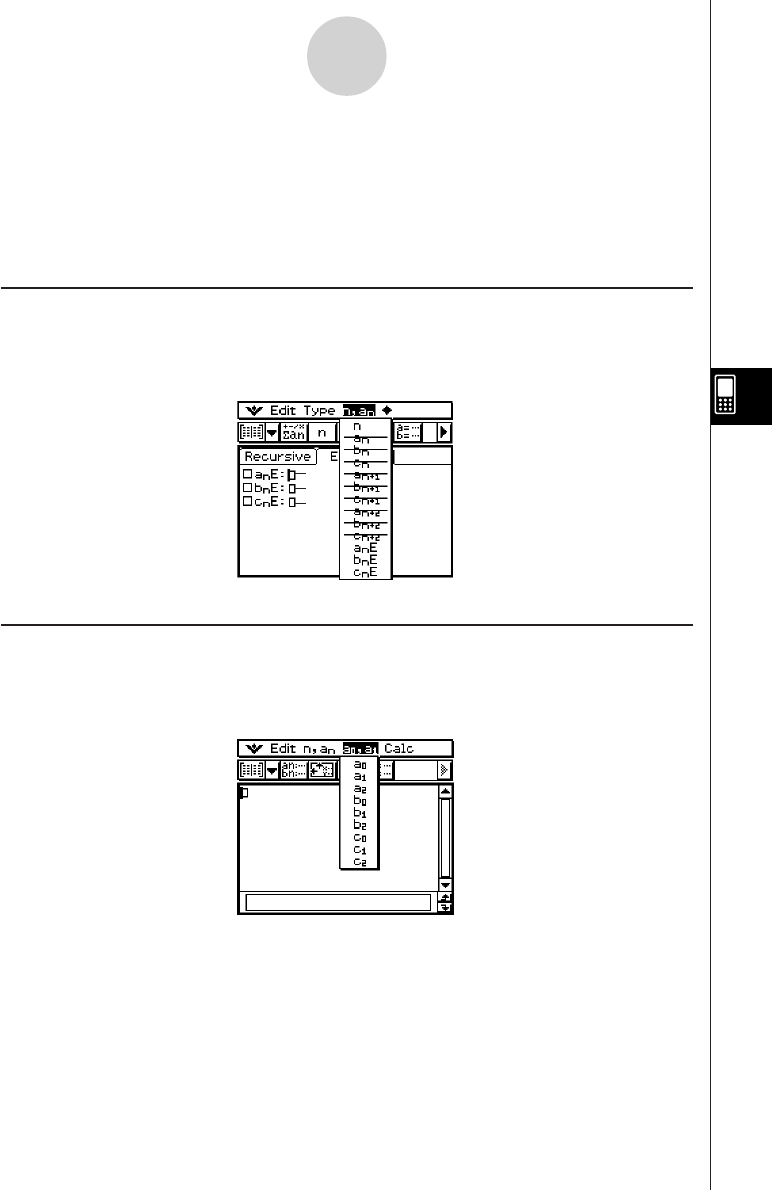
20050501
6-2 Inputting an Expression in the Sequence
Application
In the Sequence application, you input expressions using menus and buttons, without using
the soft keyboard at the bottom of the window.
Inputting Data on the Sequence Editor Window
To input an expression, tap the input location you want ((a), (b), or (c)) to locate the cursor
there. To input a recursion term, tap the [n,an] menu and then tap the term you want. If the
[Explicit] tab is displayed, you can also use the toolbar’s B to input a term-n.
Inputting Data on the Sequence RUN Window
As with the Sequence Editor window, tap ` to display the Sequence RUN window and use
the [n,an] menu to input recursion expression terms. You can also use the [a0,a1] menu to
input system variables ranging from a0 to c2.
Tip
• You can also input recursion expression terms using the 9 keyboard’s K key set.
• You can input recursion system variables (a0, anE, etc.) by tapping the ( tab on the soft
keyboard to display the catalog keyboard. Next, tap the “Form” down arrow button, and then
select [Sys].
6-2-1
Inputting an Expression in the Sequence Application
(a)
(b)
(c)










