User Manual
Table Of Contents
- Getting Ready
- Contents
- About This User’s Guide
- Chapter 1 Getting Acquainted
- Chapter 2 Using the Main Application
- 2-1 Main Application Overview
- 2-2 Basic Calculations
- 2-3 Using the Calculation History
- 2-4 Function Calculations
- 2-5 List Calculations
- 2-6 Matrix and Vector Calculations
- 2-7 Using the Action Menu
- 2-8 Using the Interactive Menu
- 2-9 Using the Main Application in Combination with Other Applications
- 2-10 Using Verify
- Chapter 3 Using the Graph & Table Application
- Chapter 4 Using the Conics Application
- Chapter 5 Using the 3D Graph Application
- Chapter 6 Using the Sequence Application
- Chapter 7 Using the Statistics Application
- 7-1 Statistics Application Overview
- 7-2 Using List Editor
- 7-3 Before Trying to Draw a Statistical Graph
- 7-4 Graphing Single-Variable Statistical Data
- 7-5 Graphing Paired-Variable Statistical Data
- 7-6 Using the Statistical Graph Window Toolbar
- 7-7 Performing Statistical Calculations
- 7-8 Test, Confidence Interval, and Distribution Calculations
- 7-9 Tests
- 7-10 Confidence Intervals
- 7-11 Distribution
- 7-12 Statistical System Variables
- Chapter 8 Using the Geometry Application
- Chapter 9 Using the Numeric Solver Application
- Chapter 10 Using the eActivity Application
- Chapter 11 Using the Presentation Application
- Chapter 12 Using the Program Application
- Chapter 13 Using the Spreadsheet Application
- Chapter 14 Using the Setup Menu
- Chapter 15 Configuring System Settings
- 15-1 System Setting Overview
- 15-2 Managing Memory Usage
- 15-3 Using the Reset Dialog Box
- 15-4 Initializing Your ClassPad
- 15-5 Adjusting Display Contrast
- 15-6 Configuring Power Properties
- 15-7 Specifying the Display Language
- 15-8 Specifying the Font Set
- 15-9 Specifying the Alphabetic Keyboard Arrangement
- 15-10 Optimizing “Flash ROM”
- 15-11 Specifying the Ending Screen Image
- 15-12 Adjusting Touch Panel Alignment
- 15-13 Viewing Version Information
- Chapter 16 Performing Data Communication
- Appendix
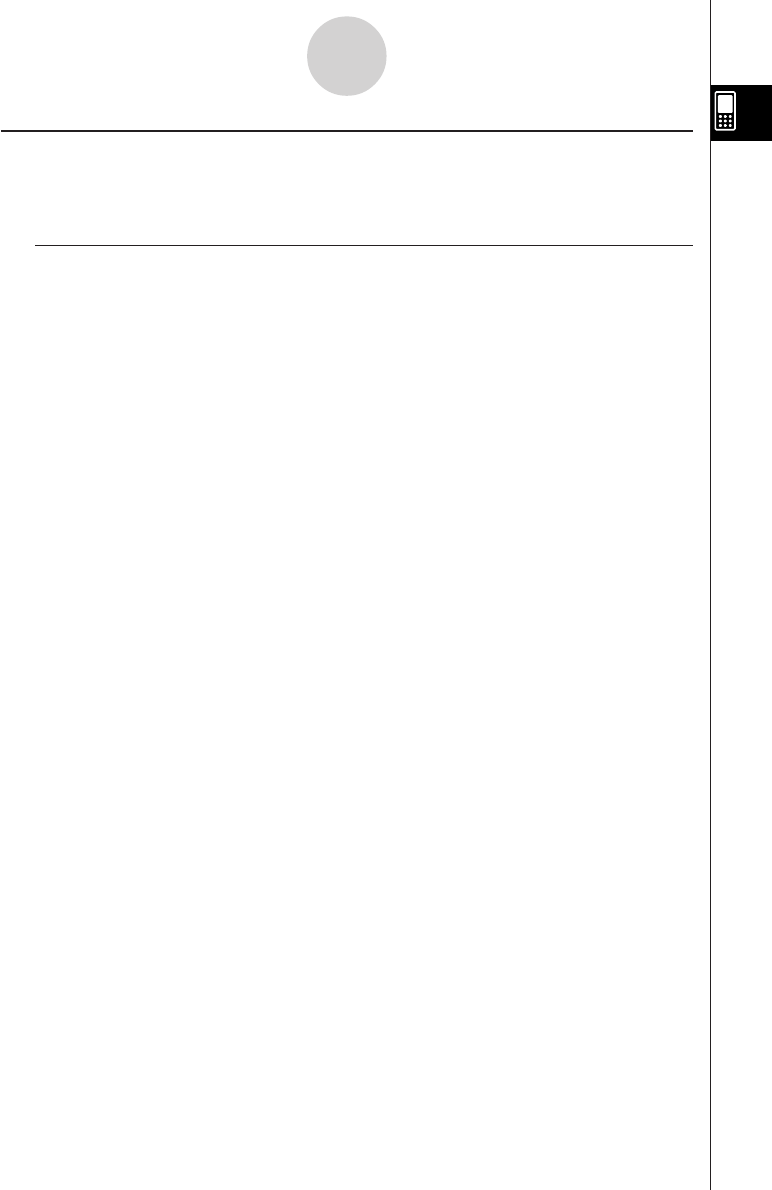
20050501
General Guide
The numbers next to each of the items below correspond to the numbers in the illustration on
page 1-1-1.
Front
1 Touch screen
The touch screen shows calculation formulas, calculation results, graphs and other
information. The stylus that comes with the ClassPad can be used to input data and perform
other operations by tapping directly on the touch screen.
2 Stylus
This stylus is specially designed for performing touch screen operations. The stylus slips into
a holder on the right side of the ClassPad for storage when it is not in use. For more
information, see “Using the Stylus” on page 1-1-4.
3 Icon panel
Tapping an icon executes the function assigned to it. See “1-3 Using the Icon Panel” for
details.
4 o key
Press this key to toggle ClassPad power on and off. See “1-2 Turning Power On and Off” for
details.
5 c key
•Pressing this key while inputting data clears all of the data you have input up to that point.
For details, see “Input Basics” on page 1-6-3.
•Pressing the c key while a calculation operation is in progress interrupts the
calculation. For details, see “Pausing and Terminating an Operation” on page 1-5-10.
6 Cursor key (fcde)
Use the cursor key to move the text cursor, selection highlighting, and other selection tools
around the display.
7 k key
Press this key to toggle display of the soft keyboard on and off. For details, see “Using the
Soft Keyboard” on page 1-6-1.
8 K key
•Pressing this key while inputting numeric, expression, or text data deletes one character to
the left of the current cursor position. For details, see “Input Basics” on page 1-6-3.
•Pressing the K key while a calculation operation is in progress pauses the calculation.
For details, see “Pausing and Terminating an Operation” on page 1-5-10.
1-1-2
General Guide










