User Manual
Table Of Contents
- Getting Ready
- Contents
- About This User’s Guide
- Chapter 1 Getting Acquainted
- Chapter 2 Using the Main Application
- 2-1 Main Application Overview
- 2-2 Basic Calculations
- 2-3 Using the Calculation History
- 2-4 Function Calculations
- 2-5 List Calculations
- 2-6 Matrix and Vector Calculations
- 2-7 Using the Action Menu
- 2-8 Using the Interactive Menu
- 2-9 Using the Main Application in Combination with Other Applications
- 2-10 Using Verify
- Chapter 3 Using the Graph & Table Application
- Chapter 4 Using the Conics Application
- Chapter 5 Using the 3D Graph Application
- Chapter 6 Using the Sequence Application
- Chapter 7 Using the Statistics Application
- 7-1 Statistics Application Overview
- 7-2 Using List Editor
- 7-3 Before Trying to Draw a Statistical Graph
- 7-4 Graphing Single-Variable Statistical Data
- 7-5 Graphing Paired-Variable Statistical Data
- 7-6 Using the Statistical Graph Window Toolbar
- 7-7 Performing Statistical Calculations
- 7-8 Test, Confidence Interval, and Distribution Calculations
- 7-9 Tests
- 7-10 Confidence Intervals
- 7-11 Distribution
- 7-12 Statistical System Variables
- Chapter 8 Using the Geometry Application
- Chapter 9 Using the Numeric Solver Application
- Chapter 10 Using the eActivity Application
- Chapter 11 Using the Presentation Application
- Chapter 12 Using the Program Application
- Chapter 13 Using the Spreadsheet Application
- Chapter 14 Using the Setup Menu
- Chapter 15 Configuring System Settings
- 15-1 System Setting Overview
- 15-2 Managing Memory Usage
- 15-3 Using the Reset Dialog Box
- 15-4 Initializing Your ClassPad
- 15-5 Adjusting Display Contrast
- 15-6 Configuring Power Properties
- 15-7 Specifying the Display Language
- 15-8 Specifying the Font Set
- 15-9 Specifying the Alphabetic Keyboard Arrangement
- 15-10 Optimizing “Flash ROM”
- 15-11 Specifying the Ending Screen Image
- 15-12 Adjusting Touch Panel Alignment
- 15-13 Viewing Version Information
- Chapter 16 Performing Data Communication
- Appendix
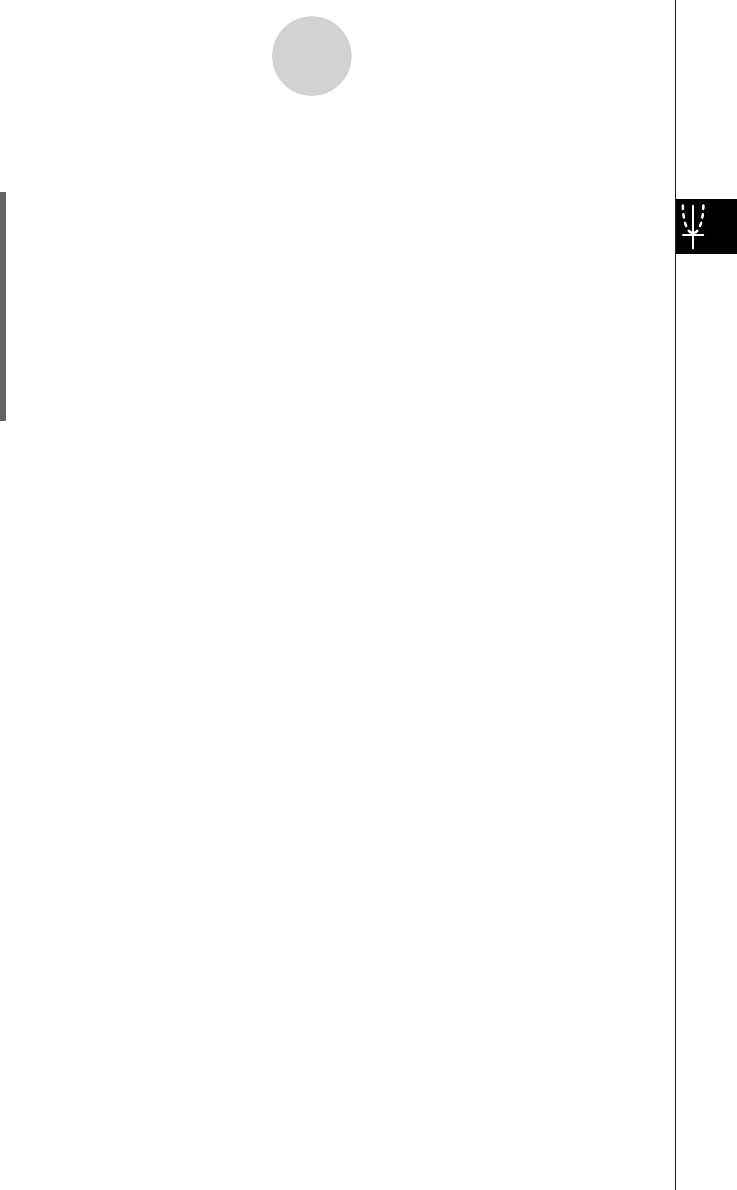
20050501
u To draw a vertical or horizontal line
Example: To draw a vertical line at x = 2
(1) While the Graph window is active, tap [Analysis], [Sketch], and then [Vertical].
• This displays “Vertical” on the Graph window, and the ClassPad waits for you to draw
the vertical line.
(2) Press 2.
• This displays a dialog box for specifying the x-coordinate of the vertical line, with 2
specified as the x-coordinate.
• Instead of inputting a value here, you can use the stylus to tap the point through
which the vertical line should pass.
(3) Tap [OK].
• This closes the dialog box and draws the vertical line at x = 2.
Tip
•To draw a horizontal line, tap [Analysis], [Sketch], and then [Horizontal] in place of [Vertical] in
step (1) of the above procedure. In the case of a horizontal line, you need to specify the
y-coordinate in step (2).
u To clear figures inserted using the Sketch menu
To clear plots, lines, text, or other figures inserted using the [Sketch] menu, tap [Analysis],
[Sketch], and then [Cls].
• This redraws the graph to what is stored on the Graph Editor window.
3-6-5
Using the Sketch Menu










