User Manual
Table Of Contents
- Getting Ready
- Contents
- About This User’s Guide
- Chapter 1 Getting Acquainted
- Chapter 2 Using the Main Application
- 2-1 Main Application Overview
- 2-2 Basic Calculations
- 2-3 Using the Calculation History
- 2-4 Function Calculations
- 2-5 List Calculations
- 2-6 Matrix and Vector Calculations
- 2-7 Using the Action Menu
- 2-8 Using the Interactive Menu
- 2-9 Using the Main Application in Combination with Other Applications
- 2-10 Using Verify
- Chapter 3 Using the Graph & Table Application
- Chapter 4 Using the Conics Application
- Chapter 5 Using the 3D Graph Application
- Chapter 6 Using the Sequence Application
- Chapter 7 Using the Statistics Application
- 7-1 Statistics Application Overview
- 7-2 Using List Editor
- 7-3 Before Trying to Draw a Statistical Graph
- 7-4 Graphing Single-Variable Statistical Data
- 7-5 Graphing Paired-Variable Statistical Data
- 7-6 Using the Statistical Graph Window Toolbar
- 7-7 Performing Statistical Calculations
- 7-8 Test, Confidence Interval, and Distribution Calculations
- 7-9 Tests
- 7-10 Confidence Intervals
- 7-11 Distribution
- 7-12 Statistical System Variables
- Chapter 8 Using the Geometry Application
- Chapter 9 Using the Numeric Solver Application
- Chapter 10 Using the eActivity Application
- Chapter 11 Using the Presentation Application
- Chapter 12 Using the Program Application
- Chapter 13 Using the Spreadsheet Application
- Chapter 14 Using the Setup Menu
- Chapter 15 Configuring System Settings
- 15-1 System Setting Overview
- 15-2 Managing Memory Usage
- 15-3 Using the Reset Dialog Box
- 15-4 Initializing Your ClassPad
- 15-5 Adjusting Display Contrast
- 15-6 Configuring Power Properties
- 15-7 Specifying the Display Language
- 15-8 Specifying the Font Set
- 15-9 Specifying the Alphabetic Keyboard Arrangement
- 15-10 Optimizing “Flash ROM”
- 15-11 Specifying the Ending Screen Image
- 15-12 Adjusting Touch Panel Alignment
- 15-13 Viewing Version Information
- Chapter 16 Performing Data Communication
- Appendix
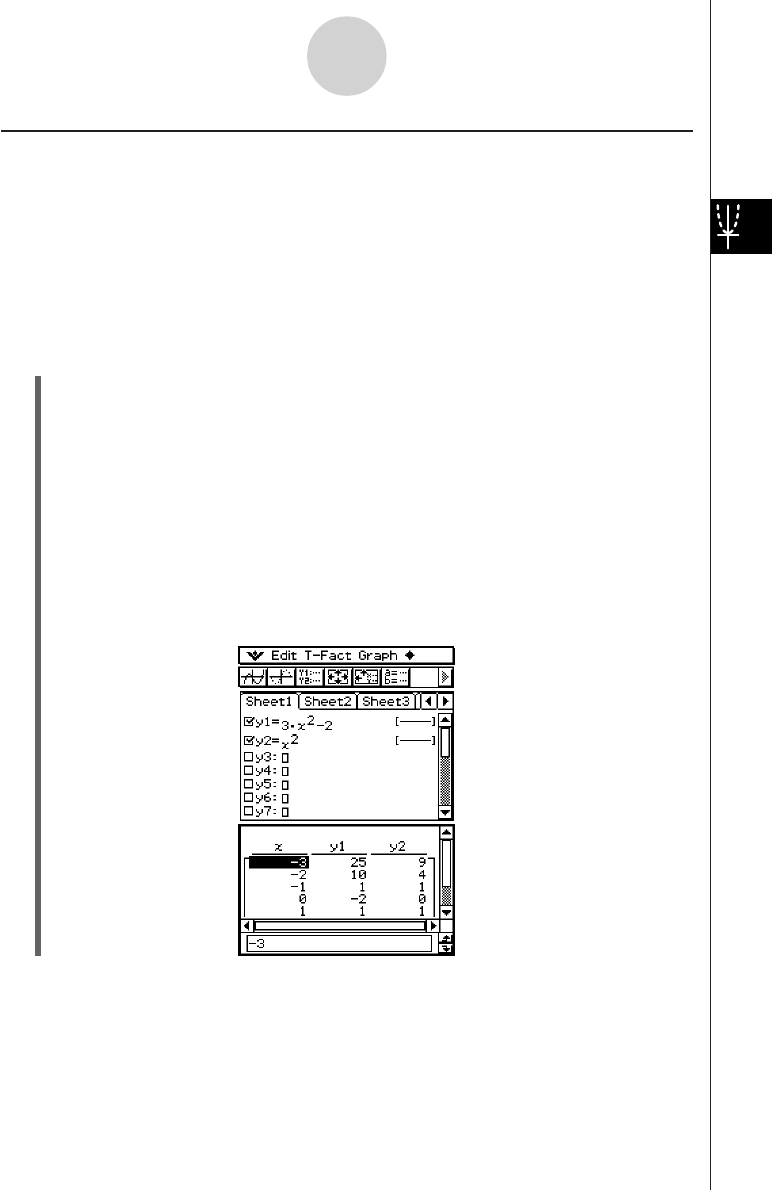
20050501
Generating a Number Table and Using It to Draw a Graph
After using a function to generate a number table, you can use the number table values to
draw a graph. You can use number table values to draw two different types of graphs: a
“connect type graph” on which points are connected by lines, or a “plot type graph” on which
points are simply plotted, without being connected.
Example: To generate number tables for the functions y = 3x
2
– 2 and y = x
2
as the value of
x changes from –3 to 3 in increments of 1, and then use the generated values to
draw a graph
u ClassPad Operation
(1) On the application menu, tap
T
.
(2) On the Graph Editor window, input 3x
2
– 2 in line y1, and x
2
in line y2.
(3) Tap 6 to display the View Window dialog box, and then configure it with the following
parameters.
xmin = –3, xmax = 3, xscale = 1
ymin = –2, ymax = 10, yscale = 2
(4) Tap 8 to display the Table Input dialog box, and then configure it with the following
settings.
Start: –3, End: 3, Step: 1
(5) Tap #.
• This generates the number table and displays the result on the Table window.
3-4-7
Using Table & Graph










