User Manual
Table Of Contents
- Getting Ready
- Contents
- About This User’s Guide
- Chapter 1 Getting Acquainted
- Chapter 2 Using the Main Application
- 2-1 Main Application Overview
- 2-2 Basic Calculations
- 2-3 Using the Calculation History
- 2-4 Function Calculations
- 2-5 List Calculations
- 2-6 Matrix and Vector Calculations
- 2-7 Using the Action Menu
- 2-8 Using the Interactive Menu
- 2-9 Using the Main Application in Combination with Other Applications
- 2-10 Using Verify
- Chapter 3 Using the Graph & Table Application
- Chapter 4 Using the Conics Application
- Chapter 5 Using the 3D Graph Application
- Chapter 6 Using the Sequence Application
- Chapter 7 Using the Statistics Application
- 7-1 Statistics Application Overview
- 7-2 Using List Editor
- 7-3 Before Trying to Draw a Statistical Graph
- 7-4 Graphing Single-Variable Statistical Data
- 7-5 Graphing Paired-Variable Statistical Data
- 7-6 Using the Statistical Graph Window Toolbar
- 7-7 Performing Statistical Calculations
- 7-8 Test, Confidence Interval, and Distribution Calculations
- 7-9 Tests
- 7-10 Confidence Intervals
- 7-11 Distribution
- 7-12 Statistical System Variables
- Chapter 8 Using the Geometry Application
- Chapter 9 Using the Numeric Solver Application
- Chapter 10 Using the eActivity Application
- Chapter 11 Using the Presentation Application
- Chapter 12 Using the Program Application
- Chapter 13 Using the Spreadsheet Application
- Chapter 14 Using the Setup Menu
- Chapter 15 Configuring System Settings
- 15-1 System Setting Overview
- 15-2 Managing Memory Usage
- 15-3 Using the Reset Dialog Box
- 15-4 Initializing Your ClassPad
- 15-5 Adjusting Display Contrast
- 15-6 Configuring Power Properties
- 15-7 Specifying the Display Language
- 15-8 Specifying the Font Set
- 15-9 Specifying the Alphabetic Keyboard Arrangement
- 15-10 Optimizing “Flash ROM”
- 15-11 Specifying the Ending Screen Image
- 15-12 Adjusting Touch Panel Alignment
- 15-13 Viewing Version Information
- Chapter 16 Performing Data Communication
- Appendix
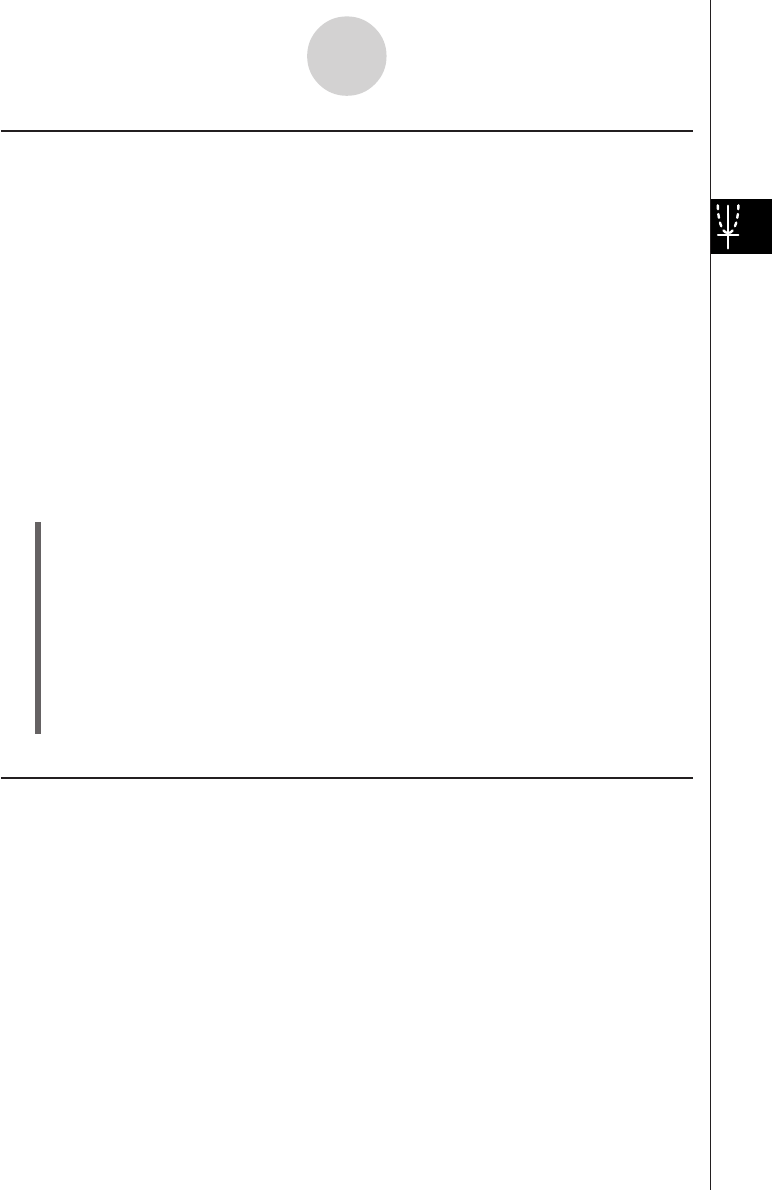
20050501
Using Built-in Functions
Your ClassPad is pre-programmed with the commonly used functions listed below. You can
recall a built-in function, save it to an Graph Editor sheet, assign values to its coefficients,
and graph the results.
y = a·x + b
y
= a·x^2 + b·x + c
y
= a·x^3 + b·x^2 + c·x + d
y = a·sin (b·x + c) + d
y
= a·cos (b·x + c) + d
y
= a·tan (b·x + c) + d
y = a·log (b·x + c) + d
y
= a·ln (b·x + c) + d
y
= a·e^(b·x + c) + d
y = a^(b·x + c) + d
y
= a /(b·x + c) + d
u ClassPad Operation
(1) On the application menu, tap
T
.
(2) On the Graph Editor window, select the sheet and the line where you want to store the
built-in function.
(3) Tap a and then [Built-In].
(4) On the menu that appears, tap the built-in function you want to select.
• This displays a dialog box for assigning values to the coefficients. The actual
coefficients that appear (a through d) depend on the built-in function you selected.
(5) Assign values to each coefficient.
(6) Tap [OK].
Saving the Message Box Expression to the Graph Editor Window
You can save the expression currently displayed in the Graph window message box to the
Graph Editor window. This capability comes in handy when you want to save an expression
that appears in the message box while you are using the sketch function (see “3-6 Using the
Sketch Menu”).
Note
• The following are the steps you should perform after an expression is stored in the
message box of the Graph window.
3-3-5
Storing Functions










