User Manual
Table Of Contents
- Getting Ready
- Contents
- About This User’s Guide
- Chapter 1 Getting Acquainted
- Chapter 2 Using the Main Application
- 2-1 Main Application Overview
- 2-2 Basic Calculations
- 2-3 Using the Calculation History
- 2-4 Function Calculations
- 2-5 List Calculations
- 2-6 Matrix and Vector Calculations
- 2-7 Using the Action Menu
- 2-8 Using the Interactive Menu
- 2-9 Using the Main Application in Combination with Other Applications
- 2-10 Using Verify
- Chapter 3 Using the Graph & Table Application
- Chapter 4 Using the Conics Application
- Chapter 5 Using the 3D Graph Application
- Chapter 6 Using the Sequence Application
- Chapter 7 Using the Statistics Application
- 7-1 Statistics Application Overview
- 7-2 Using List Editor
- 7-3 Before Trying to Draw a Statistical Graph
- 7-4 Graphing Single-Variable Statistical Data
- 7-5 Graphing Paired-Variable Statistical Data
- 7-6 Using the Statistical Graph Window Toolbar
- 7-7 Performing Statistical Calculations
- 7-8 Test, Confidence Interval, and Distribution Calculations
- 7-9 Tests
- 7-10 Confidence Intervals
- 7-11 Distribution
- 7-12 Statistical System Variables
- Chapter 8 Using the Geometry Application
- Chapter 9 Using the Numeric Solver Application
- Chapter 10 Using the eActivity Application
- Chapter 11 Using the Presentation Application
- Chapter 12 Using the Program Application
- Chapter 13 Using the Spreadsheet Application
- Chapter 14 Using the Setup Menu
- Chapter 15 Configuring System Settings
- 15-1 System Setting Overview
- 15-2 Managing Memory Usage
- 15-3 Using the Reset Dialog Box
- 15-4 Initializing Your ClassPad
- 15-5 Adjusting Display Contrast
- 15-6 Configuring Power Properties
- 15-7 Specifying the Display Language
- 15-8 Specifying the Font Set
- 15-9 Specifying the Alphabetic Keyboard Arrangement
- 15-10 Optimizing “Flash ROM”
- 15-11 Specifying the Ending Screen Image
- 15-12 Adjusting Touch Panel Alignment
- 15-13 Viewing Version Information
- Chapter 16 Performing Data Communication
- Appendix
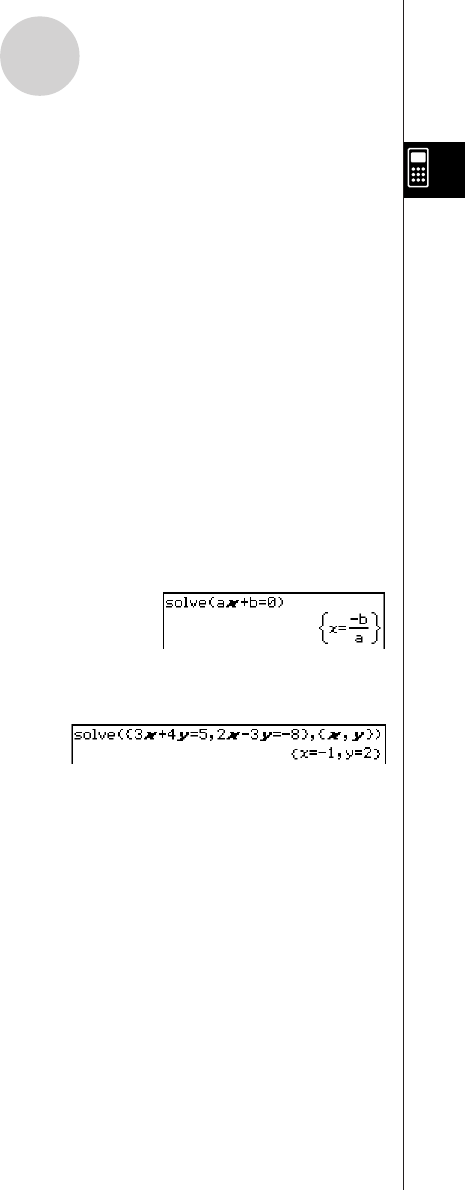
20050501
2-7-39
Using the Action Menu
uu
uu
u solve
Function: Returns the solution of an equation or inequality.
Syntax: solve (Exp/Eq/Ineq [,variable] [
)
]
• For this syntax, “Ineq” also includes the ≠ operator.
•“x” is the default when you omit “[,variable]”.
solve (Exp/Eq,variable[, value, lower limit, upper limit] [
)
]
• This syntax does not support “Ineq”, but the ≠ operator is supported.
• “value” is an initially estimated value.
• This command is valid only for equations and ≠ expressions when “value”
and the items following it are included. In that case, this command returns
an approximate value.
•A true value is returned when you omit “value” and the items following it.
When, however, a true value cannot be obtained, an approximate value is
returned for equations only based on the assumption that value = 0, lower
limit = –⬁, and upper limit = ⬁.
solve ({Exp-1/Eq-1, ..., Exp-N/Eq-N}, {variable-1, ..., variable-N} [
)
]
•When “Exp” is the first argument, the equation Exp = 0 is presumed.
Example: To solve ax + b = 0 for x
Menu Item: [Action][Equation/Inequality][solve]
Example: To solve simultaneous linear equations 3x + 4y = 5, 2x – 3y = –8
Menu Item: [Action][Equation/Inequality][solve]
uu
uu
u dSolve
Function: Solves first, second or third order ordinary differential equations, or a system of
first order differential equations.
Syntax: dSolve (Eq, independent variable, dependent variable [, initial condition-1, initial
condition-2][, initial condition-3, initial condition-4][, initial condition-5, initial
condition-6] [
)
]
dSolve ({Eq-1, Eq-2}, independent variable, {dependent variable-1, dependent
variable-2} [, initial condition-1, initial condition-2, initial condition-3, initial
condition-4] [
)
]
• If you omit the initial conditions, the solution will include arbitrary constants.
• Input all initial conditions equations using the syntax Var = Exp. Any initial condition that
uses any other syntax will be ignored.










