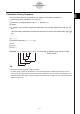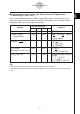User Manual
Table Of Contents
- Getting Ready
- Contents
- About This User’s Guide
- Chapter 1 Getting Acquainted
- Chapter 2 Using the Main Application
- 2-1 Main Application Overview
- 2-2 Basic Calculations
- 2-3 Using the Calculation History
- 2-4 Function Calculations
- 2-5 List Calculations
- 2-6 Matrix and Vector Calculations
- 2-7 Using the Action Menu
- 2-8 Using the Interactive Menu
- 2-9 Using the Main Application in Combination with Other Applications
- 2-10 Using Verify
- Chapter 3 Using the Graph & Table Application
- Chapter 4 Using the Conics Application
- Chapter 5 Using the 3D Graph Application
- Chapter 6 Using the Sequence Application
- Chapter 7 Using the Statistics Application
- 7-1 Statistics Application Overview
- 7-2 Using List Editor
- 7-3 Before Trying to Draw a Statistical Graph
- 7-4 Graphing Single-Variable Statistical Data
- 7-5 Graphing Paired-Variable Statistical Data
- 7-6 Using the Statistical Graph Window Toolbar
- 7-7 Performing Statistical Calculations
- 7-8 Test, Confidence Interval, and Distribution Calculations
- 7-9 Tests
- 7-10 Confidence Intervals
- 7-11 Distribution
- 7-12 Statistical System Variables
- Chapter 8 Using the Geometry Application
- Chapter 9 Using the Numeric Solver Application
- Chapter 10 Using the eActivity Application
- Chapter 11 Using the Presentation Application
- Chapter 12 Using the Program Application
- Chapter 13 Using the Spreadsheet Application
- Chapter 14 Using the Setup Menu
- Chapter 15 Configuring System Settings
- 15-1 System Setting Overview
- 15-2 Managing Memory Usage
- 15-3 Using the Reset Dialog Box
- 15-4 Initializing Your ClassPad
- 15-5 Adjusting Display Contrast
- 15-6 Configuring Power Properties
- 15-7 Specifying the Display Language
- 15-8 Specifying the Font Set
- 15-9 Specifying the Alphabetic Keyboard Arrangement
- 15-10 Optimizing “Flash ROM”
- 15-11 Specifying the Ending Screen Image
- 15-12 Adjusting Touch Panel Alignment
- 15-13 Viewing Version Information
- Chapter 16 Performing Data Communication
- Appendix
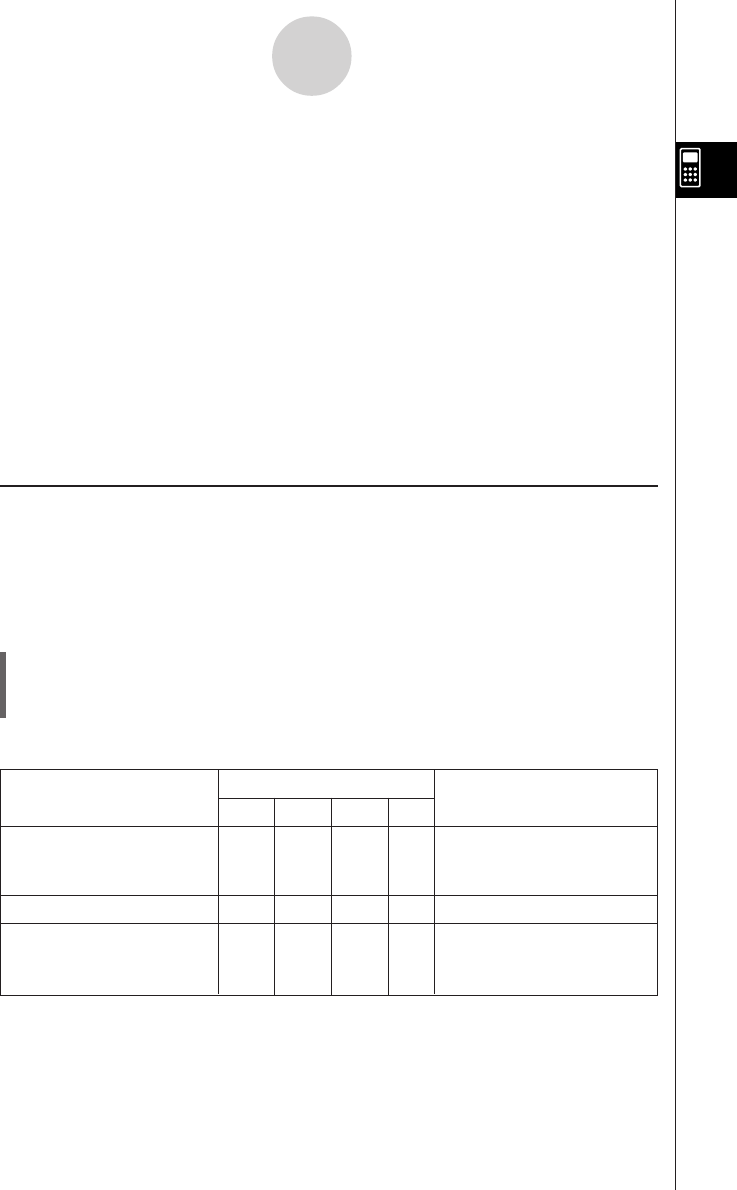
20050501
2-4-1
Function Calculations
2-4 Function Calculations
This section explains how to perform function calculations in the Main application work area.
•Most of the operators and functions described in this section are input from the 9
(math) and ( (catalog) keyboard. The actual keyboard you should use to perform the
sample operations presented here is the one indicated by a mark or by button names*
(“TRIG”, “MATH”, “Cmd”, etc.) in one of the columns titled “Use this keyboard”.
* For more information about these buttons, see “Advanced Soft Keyboard Operations”
(page 1-6-8).
•You do not need to input the closing parenthesis that comes immediately before an E key
operation. All of the calculation examples in this section omit the closing parentheses
before E.
The following example calculations are all performed using the Decimal mode. Using the
Standard mode causes results to be displayed as fractions. For details about the Decimal
mode and Standard mode, see “Status Bar Mode Indicators” on page 2-1-4.
k Angle Conversion (°,
r
)
The first two examples below use “Degree” (indicated by “Deg” in the status bar) as the
angle unit setting. The final example uses “Radian” (indicated by “Rad” in the status bar) as
the angle unit setting. Note that using the wrong angle unit setting will make it impossible to
produce correct calculation results.
u To change the angle unit setting
(1) On the O menu, tap [Settings], [Setup], and then [Basic Format].
(2) Tap the [Common] tab.
(3) Tap the [Angle] down arrow button, and then select [Degree] or [Radian].
For more information about this operation, see “14-3 Setup Menu Settings”.
Problem
Use this keyboard:
Operation
mth abc cat 2D
Convert 4.25 radians to TRIG MATH Cmd 4.25 Rw
degrees.
= 243.5070629
47.3
°
+ 82.5rad = 4774.20181
° TRIG MATH Cmd 47.3 + 82.5 Rw
How many radians is TRIG MATH Cmd Change the [Angle] setting
243.5070629°? to “Radian”, and then input
= 4.249999999 243.5070629 *w.