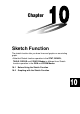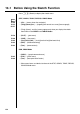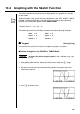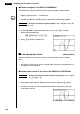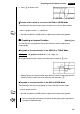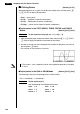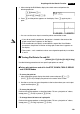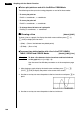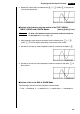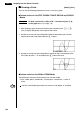Chapter Sketch Function The sketch function lets you draw lines and graphs on an existing graph. • Note that Sketch function operation in the STAT, GRAPH, TABLE, RECUR and CONICS Modes is different from Sketch function operation in the RUN and PRGM Modes.
10-1 Before Using the Sketch Function Press ! 4 (Sketch) to display the sketch menu. STAT, GRAPH, TABLE, RECUR, CONICS Mode P.166 P.155 ~ P.157 • {Cls} ... {clears drawn line and point} • {Tang}/{Norm}/{Inv} ... {tangent}/{line normal to a curve}/{inverse graph} • {Tang}, {Norm}, and {Inv} menus appear only when you display the sketch menu while in the GRAPH and TABLE Modes. P.158 • {PLOT} ... {plot menu} P.160 • {LINE} ... {line menu} P.162 • {Crcl}/{Vert}/{Hztl} ...
10-2 Graphing with the Sketch Function The sketch function lets you draw lines and plot points on a graph that is already on the screen. P.112 All the examples in this section that show operations in the STAT, GRAPH, TABLE, RECUR, and CONICS Modes are based on the assumption that the following function has already been graphed in the GRAPH Mode. Memory Area Y1 = x(x + 2)(x – 2) The following are the View Window parameters used when drawing the graph.
10 - 2 Graphing with the Sketch Function uTo draw a tangent in the RUN or PRGM Mode The following is the command syntax for drawing a tangent in these modes. Tangent , P.30 • Use the variable data (VARS) menu to specify the function to be graphed. Example To draw a line that is tangent to point (x = 2, y = 0) of y = x(x + 2) (x – 2) 1. In the RUN Mode, display the sketch menu, press 2 (Tang), and then perform the following input. J4(GRPH)1(Y)b,c 2.
Graphing with the Sketch Function 10 - 2 3. Press w to draw the line. uTo draw a line normal to a curve in the RUN or PRGM Mode The following is the syntax for drawing a line normal to a curve in these modes. Normal , P.30 • Use the variable data (VARS) menu to specify the function to be graphed. k Graphing an Inverse Function [Sketch]-[Inv] This function lets you graph the inverse of the function used to produce your original graph.
10 - 2 Graphing with the Sketch Function k Plotting Points [Sketch]-[PLOT] When plotting points on a graph, first display the sketch menu and then press 6 (g) 1 (PLOT) to display the plot menu. • {Plot} ... {plot a point} • {Pl·On} ... {plot point at specific coordinates} • {Pl·Off} ... {delete point at specific coordinates} • {Pl·Chg} ...
Graphing with the Sketch Function 10 - 2 1. After entering the RUN Mode, display the sketch menu and perform the following operation. !4(Sketch)6(g) 1(PLOT)1(Plot)c,c 2. Press w and the pointer appears on the display. Press w again to plot a point. • You can use the cursor keys to move the pointer around the screen. • If you do not specify coordinates, the pointer is located in the center of the graph screen when it appears on the display.
10 - 2 Graphing with the Sketch Function uTo turn plot points on and off in the RUN or PRGM Mode The following are the syntax for turning plot points on and off in these modes.
Graphing with the Sketch Function 10 - 2 4. Display the sketch menu and then press 6 (g) 2 (LINE) 1 (Line) to draw a line to the second dot. uTo draw a line between any two points in the STAT, GRAPH, [Sketch]-[LINE]-[F·Line] TABLE, RECUR and CONICS Modes Example To draw a line between the local maximun and local minimum on the graph of y = x(x + 2)(x – 2) 1. After drawing a graph, display the sketch menu and then press 6 (g) 2 (LINE) 2 (F·Line) to display the pointer in the center of the screen. 2.
- 2 Graphing with the Sketch Function k Drawing a Circle [Sketch]-[Crcl] You can use the following procedures to draw a circle on a graph. uTo draw a circle in the STAT, GRAPH, TABLE, RECUR and CONICS Modes Example To draw a circle with a radius of R = 1 centered at point (1, 0) on the graph of y = x(x + 2)(x – 2) 1. After drawing a graph, display the sketch menu and then press 6 (g) 3 (Crcl) to display the pointer in the center of the screen. 2.
Graphing with the Sketch Function k Drawing Vertical and Horizontal Lines 10 - 2 [Sketch]-[Vert]/[Hztl] The procedures presented here draw vertical and horizontal lines that pass through a specific coordinate. uTo draw vertical and horizontal lines in the STAT, GRAPH, TABLE, RECUR and CONICS Modes Example To draw a vertical line on the graph of y = x(x + 2)(x – 2) 1.
10 - 2 Graphing with the Sketch Function Example To draw on the graph of y = x(x + 2)(x – 2) 1. After drawing a graph, display the sketch menu and then press 6 (g) 6 (g) 1 (PEN) to display the pointer in the center of the screen. 2. Use the cursor keys to move the pointer to the location where you want to start drawing and press w to plot it. 3. Use the cursor keys to move the pointer, drawing a line as it moves. Press w to stop the draw operation of the pointer.
Graphing with the Sketch Function 10 - 2 uTo insert text in the RUN or PRGM Mode The following is the syntax for inserting text in these modes. Text , , “” • The line number can be specified within the range of 1 to 63, while the column number can be specified in the range of 1 to 127. • The following are the characters that can be used inside of comment text in the STAT, GRAPH, TABLE, RECUR, or CONICS Mode. A~Z, r, θ, space, 0~9, .
10 - 2 Graphing with the Sketch Function uTo check the on/off status of a pixel [Sketch]-[Test] While the sketch menu is on the screen, press 6 (g) 6 (g) 4 (Test) and then input the command shown below to check the status of the specified pixel. 1 is returned when the pixel is on, and 0 is returned when the pixel is off. PxlTest , • Specify a line in the range of 1 to 63 and a column in the range of 1 to 127.