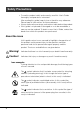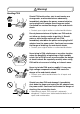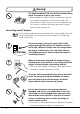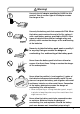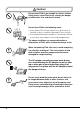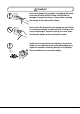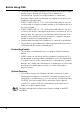User ’s Guide MPC-501 series ™ This document is printed using environmentally friendly soy ink. CASIO COMPUTER CO., LTD. 6-2, Hon-machi 1-chome Shibuya-ku, Tokyo 151-8543, Japan Printed on recycled paper. Printed in Japan FIVA User’s Guide (MPC-501 series) Thank you for purchasing the CASIO FIVA MPC-501. This guide describes the basic operations of the product. Read this guide in its entirely before handling or operating the product, and keep it close at hand so it can be easily referenced.
International ENERGY STAR® Program As a member of the International ENERGY STAR® Program, CASIO products have been judged to meet International ENERGY STAR® standards. ENERGY STAR® is a U.S. registered mark. Power Plug and AC Adaptor Note AC cord plug and wall outlet illustrated in this User’s Guide shows the two-pin plug type. It may not be the same shape of AC cord plug used in your area.
Packing List Thank you for purchasing the CASSIOPEIA FIVA MPC-501 series. A list of the items included with this product is given below. Confirm that nothing is missing or damaged. If anything is missing or damaged, contact the dealer from which you purchased this product.
Safety Precautions • To use this product safely and correctly, read this User’s Guide thoroughly and operate as instructed. After reading this guide, keep it close at hand for easy reference. Please keep all informations for future reference. • Always observe the warnings and cautions indicated on the product. • If this guide is misplaced or damaged so as to be unreadable, a new one can be ordered. To obtain a new User’s Guide, contact the dealer from which this product was purchased.
Warning! Handling FIVA Should FIVA malfunction, start to emit smoke or a strange odor, or otherwise behave abnormally, immediately shut down the power, remove batteries, and unplug the AC adaptor from the power outlet. Continued use creates the danger of fire and electric shock. • Contact your original retailer or authorized distributor. Do not place containers of liquids near FIVA and do not allow any foreign matter to get into it.
Warning! The liquid inside the LCD is harmful to humans. Never touch it or allow it to get in your mouth. • Should liquid from the LCD panel accidentally get into your mouth immediately wash out your mouth with clean water. If it gets onto your skin, immediately rinse for at least 15 minutes with clean tap water. In either case, consult a physician. Power Plug and AC Adaptor Note AC cord plug and wall outlet illustrated in this User’s Guide shows the two-pin plug type.
Warning! Use only the AC adaptor specified by CASIO for this product. Use of another type of AC adaptor creates the danger of fire. Use only the battery pack that comes with FIVA. When the battery pack reaches the end of its life, replace it with a new battery pack as specified by CASIO. Other types of batteries have different voltage rating and polarity, which creates the danger of fire and bursting of the batteries. Never try to take the battery pack apart or modify it in any way.
Caution! Do not place FIVA on an unstable or uneven surface. Doing so can cause FIVA to fall, creating the danger of malfunction, fire, and electric shock. Do not leave FIVA in the following areas. • Areas where FIVA will be subject to large amounts of humidity or dust, or directly exposed to hot or cold air. • Areas exposed to direct sunlight, in a close motor vehicle, or any other area subject to very high temperatures.
Caution! Be sure to grasp the plug when unplugging the power cord from the wall outlet. Pulling on the cord can damage it, break the wiring, or cause short, creating the danger of fire and electric shock. Never touch the plug while your hands are wet. Doing so creates the danger of electric shock. Pulling on the cord can damage it, break the wiring, or cause short, creating the danger of fire and electric shock.
Before Using FIVA • This product has been designed and manufactured under stringent quality control. Should you suspect FIVA is defective or malfunctioning, contact your original dealer or authorized distributor. Repair and maintenance are subject to the terms and conditions of the Warranty. • CASIO COMPUTER CO., LTD. shall not be held liable for any loss or claims due to using this product except as instructed to do so in this User’s Guide. • CASIO COMPUTER CO., LTD.
Computer Viruses Avoiding Computer Viruses A computer virus is a program. It gets installed on your system without you being aware of it, and can do anything from displaying strange messages to destroying your data and other programs. A virus can enter your system via a floppy diskette or network. Taking the following precautions are normally sufficient to protect against having a virus invade your system. • Write protect the master copies of your programs and data files.
FIVA Caution • Turn off this product before connecting or disconnecting peripherals. • Never apply impact or vibration. • Never take this product apart. • Use only the specified AC adaptor. • The bottom of this product becomes warm during use. Avoid using it in your lap for a long period. Precaution Label • The label shown above is affixed to the bottom of FIVA. Be sure to carefully observe these precautions at all times. Never remove this label.
Avoid Strong Vibration and Impact • Strong vibration or impact can cause malfunction. Be particularly careful when FIVA is turned on. Vibration and impact can cause corruption of data on built-in hard disk. Transporting FIVA • Be sure to shut down the power and disconnect all options (port replicator, CD-ROM drive, etc.) before removing FIVA. Leaving cables connected while removing FIVA can damage the cables and creates the danger of accident.
Floppy Diskette and Hard Disk Data Disk Operations • A lit hard disk drive or floppy disk drive access lamp indicates that a disk operation is being performed. • Never shut down while a hard disk drive or floppy disk drive operation is being performed. Also, never eject the floppy diskette while a floppy disk drive operation is being performed. Doing so can make data or applications on the disk unusable. Backup Data • You should occasionally back up data on the hard disk by copying it to floppy diskette.
Stylus • Purchase a new stylus whenever the tip of your stylus becomes damaged. Screen Protective film • Purchase a new screen protective film when the one on your FIVA becomes scratched to the point that it makes display contents difficult to see. Standard Battery Pack • Long use of the battery pack causes it to deteriorate and lose its ability to recharge.
• Keep the tip of the stylus free of dirt by wiping it periodically with a soft cloth. Also take care that you do not misplace or lose the stylus. • Clean the FIVA screen by wiping it with a soft, clean cloth. Never use water, neutral detergents, or chemically treated cloths to clean the screen. A dirty screen can interfere with response to stylus operations, and smooth movement of the stylus tip. The screen is easily scratched, so take care that you do not apply to much pressure when cleaning it.
The CE marking below applies to the EU region. Declarator of conformity is as follows: CASIO ELECTRONICS CO. LTD. Unit 6, 1000 North Circular Road, London NW2 7JD GUIDELINES LAID DOWN BY FCC RULES FOR USE OF THIS UNIT IN THE U.S.A. (not applicable to other areas.) NOTICE This equipment has been tested and found to comply with the limits for a Class B digital device, pursuant to Part 15 of the FCC Rules.
Contents Packing List ................................................................................................. 1 Safety Precautions ...................................................................... 2 Before Using FIVA ....................................................................................... 8 About This User’s Guide .......................................................................... 19 Chapter 1 Getting Ready ........................................................
Using handwriting input (smARTwriter) ................................................. 47 How does it work? .............................................................................................. 47 Training smARTwriter ......................................................................................... 47 Achieving Good Recognition .............................................................................. 48 Using Quick Trainer ..............................................................
Using the Battery Pack ............................................................................. 90 Checking the Current Charge Level of the Battery Pack .................................... 90 Using the Battery Pack Effectively ...................................................................... 91 Using the Large-capacity Battery Pack ............................................................... 92 Chapter 3 Supplementary Information .................................
About This User’s Guide This User’s Guide is divided into the five sections shown below. Be sure you read the section titled “Before Using FIVA” starting from page 8 before you do anything else. Before Using FIVA This section provides important safety precautions and things you need to know to use FIVA correctly. Chapter 1 Getting Ready This chapter provides you with general description of functions and part names. It also explains required procedures for turning power on and off for the first time.
Chapter 1 Getting Ready This chapter provides you with general description of functions and part names. It also explains required procedures for turning power on and off for the first time.
Features The MPC-501 Series is a lightweight and compact pen type computer. 1 6.7-inch SVGA (800 × 600) TFT LCD • High-precision, high-resolution CASIO Hyper Amorphous Silicon TFT (HAST) LCD • Thin display design contributes to overall compact and lightweight configuration. Highly mobile A5 size • Compact 870g*, A5 size goes along anywhere. • Comes with 32MB of memory as standard (96MB maximum) and a 10 or 15GB hard disk built in.
The part names introduced in this chapter are used throughout the rest of this User’s Guide. Front Monitor 6.7-inch color Hyper Amorphous Silicon TFT LCD (SVGA) LCD touch panel screen Keyboard Control key and 10-key pad Speaker Power switch Turns FIVA power on and off. Multi-Communication port*1 Connect the cable here for data communication. Microphone PC card release lever Use this lever when removing a PC card from FIVA. Hooks Secure FIVA in place. Stylus Use this stylus for touch panel input.
Back AC adaptor connector 1 Battery release latch Operate this latch to release the battery pack. (page 31) USB connector For connection of USB compatible devices. Infrared port Control/Shift key Battery pack PC card slot Port replicator connector Connects to the port replicator RAM module screw Never touch here. Cradle Contact Establishes contact when FIVA is placed on a cradle. Reset switch Pressing this switch with a thin, pointed object turns off unit power.
Keyboard This section describes the basic functions of the keyboard. Actual keyboard functions may differ in accordance with the application you are using. • Keyboard keys are grouped according to function: control keys, 10-key pad, and arrow keys. The Shift and Ctrl keys are located on the left side of the FIVA unit. Key Function Control Keys 10-key Pad Key Name Escape Cancels an operation. Del Delete Deletes the character to the right of the cursor.
Key Combinations • Key combinations where you must hold down one key and press a second are indicated by a plus symbol. • The following shows the key combinations that are available with the Fn key. This is called the “hot keys” function. Key Fn + + + + + + Fn + “0” Fn Fn Fn Fn Fn Fn + Description “1” Decreases LCD brightness. (page 84) “2” “3” Increases LCD brightness. (page 84) “4” Puts FIVA into Hibernation Mode. (pages 88 and 89) “5” Decreases speaker sound volume.
Before Using FIVA for the First Time Connecting the Neck Strap Connect the supplied neck to the hook on the left side of the FIVA unit. Affixing the Screen Protective Film The screen protective film protects the display surface from scratches. 1. Peel the screen protective film from the back surface of the display protector sheet. 2. Bow the screen protective film in the middle and insert its edges on either side of the FIVA display.
Connecting the AC Adaptor Connect the AC adaptor to FIVA as shown in the illustration below. You can connect the AC adaptor with the battery pack in place. To prevent unnecessary consumption of electrical power, do not leave the AC adaptor plugged into the power outlet when it is not connected to FIVA. 1 Power Supply This section describes how to set up, remove, and charge the battery pack.
To set the battery pack 1. Turn over the FIVA. 2. Carefully slide the battery pack onto FIVA as shown in the illustration until you hear it clicks securely into place. If you have trouble getting the battery pack to connect to FIVA, try sliding the battery release latch. Do not turn on FIVA yet. Battery release latch Note • Pressing the reset switch automatically turns off FIVA power. To protect against losing unsaved data, make sure that FIVA power is turned off when you start the above procedure.
To remove the battery pack 1. Turn over the FIVA. 2. While sliding the battery release latch in the direction indicated in the illustration below, pull the battery pack from FIVA. 1 Make sure you have a firm grasp of the battery pack when you pull it from FIVA. Dropping the battery pack can cause it to fall on your foot or otherwise cause personal injury. Charging the Battery Pack You can use either of the following two methods to charge the battery pack.
FIVA’s lamp lights amber when charging starts, and turns green when charging is complete. If the lamp goes out during charging, it can mean that FIVA’s protection circuit has cancelled the charge operation. If this happens, remove the battery pack from FIVA and then reattach it to resume charging. The lamp going out frequently during charging indicates malfunction, and you should contact your original dealer or authorized distributor.
Turning on Power To turn on the power Though it may take a few moments before anything appears on the display, you do not need to keep the power switch depressed. Simply press it once and release it. 1 After waiting for a few minutes, “Welcome” dialogue message appears followed by “Windows Product Key” dialogue message. By pushing the Fn and – keys at the same time the Mobile Keyboard pops up on the screen. Enter each requested user’s information by using this keyboard and the 10-key pad.
* You can change the trigger time setting using the Power Management settings under Mobile Cockpit. See page 79. • If power does not turn on when you press the power button, see the troubleshooting guide on page 105. Shutting Down the Power Power can be turned off using any of the methods listed below. • Shutting down Windows 98 from the Start menu. • Entering the Standby Mode from the Start menu. • Pressing the power switch. (Enters the Hibernation Mode.
To shut down Windows 98 from the Start menu 1. Tap the Start button on the Taskbar. 1 Choose this command. 2. Choose Shut Down.... 3. Tap the option button next to “Shut down” and then tap the OK to shut down the computer. Choose this option. To turn power back on again, press the power switch. In this mode, Windows 98 is completely shut down and FIVA is consuming almost no battery power. This mode extends battery life but requires that Windows 98 be restarted from the very beginning to restore power.
To enter the Standby Mode from the Start menu 1. Tap the Start button on the Taskbar. 2. Choose Shut Down.... Choose this command. 3. Tap the option button next to “Stand by” and then tap OK to enter the Standby Mode. Choose this option. To restore power, press any key or button. In the Standby Mode, the LCD and other devices are put into a suspend state.
To enter the Hibernation Mode with the power switch Holding down the power switch for more than one second enters the Hibernation Mode. 1 Windows 98 data and data for the application you are using are written to FIVA’s hard disk. This process takes some time to complete, after which FIVA powers down automatically after which FIVA enters the Hibernation Mode, and almost all power is cut off. Press the power switch again to recover from the Hibernation Mode.
Chapter 2 Using FIVA This chapter explains how to turn on power and perform a number of basic computer operations.
Using the Stylus Before actually using the stylus to perform screen operations, be sure to first clean the tip of the stylus and the screen. Performing stylus operations when the stylus or screen is dirty can damage the screen and interfere with stylus input. Use only the stylus that comes with FIVA to perform screen operations. Never use a pencil, a mechanical pencil, or any other pointed object. Such objects can damage the display.
Pen Operations With FIVA, you can perform all the operations you need by lightly touching the screen. The following provides descriptions and examples of a number of basic functions. 1 Double-click Tap twice on the screen in quick succession to accomplish the same result as double clicking with a mouse. 2 Drag Touching an icon causes it to change colors. Holding the stylus against the icon and dragging causes the icon to move along with the stylus.
Using the Keyboard Keyboard Types FIVA Hard Keyboard The keys to the right of the FIVA display are grouped according to function: control keys, 10-key pad, and arrow keys. Pressing the function key Fn and then another key performs a hot key function. See page 27 for a complete list of hot key combinations. Text Input Panel There are two types of text input panels: Mobile Keyboard and smARTwriter (a handwriting input panel).
Changing the Mobile Keyboard Size Touch and hold the lower right corner of the keyboard with the stylus so the pointer changes from to . Drag the stylus on the screen to change the size of the keyboard. Note that the size of the smARTwriter handwriting input panel cannot be changed. Moving the Mobile Keyboard on the Screen Hold and tap the area on the left side of the keyboard and drag it to the location you want.
Inputting Text with the Mobile Keyboard There are five different Mobile Keyboard configurations. Try them out and find the one that suits you best. Top change the configuration of the Mobile Keyboard, tap the icon in the upper left corner of the current keyboard, and then select the keyboard you want from the menu that appears.
5 Ten key 46
Using handwriting input (smARTwriter) FIVA comes with smARTwriter handwriting recognition software. You can find detailed information about all of the features and functions in the online help that is available while smARTwriter is running. The following explains of smARTwriter Plus Ver.3.5.
Achieving Good Recognition Following the tips listed below helps to improve the handwriting recognition rate. • Write without stopping. There is no need to wait for smARTwriter to recognize text. • Write using printed (not connected or cursive) characters. • Do not use delayed strokes. Dot your “i” and cross “t” characters immediately. • Avoid touching the screen with your hand while writing. Doing so can leave unwanted ink on the screen. • Avoid writing small characters.
3. The Quick Trainer window appears, showing a passage of text. 4. Copy each character into the slot or box directly under it, one character in each slot. If you make a mistake, re-write the letter or character. You can re-write a letter or character as many times as you need. Make sure you write characters in all the slots provided. Letters that smARTwriter immediately recognizes will be highlighted. The rest will be learned by the recognition system when you tap the Accept button.
Using smARTwriter This section explains what you need to know in order to actually set up and use smARTwriter on your FIVA. Starting Up smARTwriter smARTwriter always starts up automatically every time you turn on FIVA. You can, however, quit smARTwriter manually (selecting Exit from the smARTwriter menu option), and then start it back up manually the next time you want to use it. To start up smARTwriter manually 1.
• Pen-Aware mode ( ) This is an automatic mode used by applications with several input fields. Pen-aware applications (such as ART’s Quick Trainer) switch back and forth between the Writing and Pointing modes according to the pen’s position on the screen. First Steps in Writing with smARTwriter 1. Switch to Pointing Mode( ) and then start up an application, such as Word. 2. Switch to Writing Mode ( ) and tap in the input area of the application so the insertion cursor appears.
Using Gestures A “gesture” is a symbol you draw to activate a special function or enter a special character, like a backspace, new line, etc. The following are the gestures available with smARTwriter. Note Training Correction Backspace Backspace Space New Line Edit Selected Edit Selected Tab • The heavy dot indicates the starting point of each gesture. For example, the following describes the steps you should perform when you want to use the Backspace gesture. 1. Switch to the Writing Mode ( ).
To activate the Correction Box with the menu 1. Write until a recognition error occurs. 2. Select (highlight) the misrecognized word. 3. Tap the smARTwriter icon and then select Correct... from the smARTwriter menu. • This activates the Correction Box with the misrecognized word inside it. To activate the Correction Box with an Edit Selected gesture 1. Write until a recognition error occurs. 2. Select (highlight) the misrecognized word. 3. Draw either of the Edit Selected gestures.
The smARTwriter Menu Tapping the smARTwriter icon opens the smARTwriter menu, which provides access to the main functions of smARTwriter. Tap here. Correct Activates the Correction Box. See “Using the Correction Box” on page 53. Train Opens the Trainer dialog box so you can “teach” smARTwriter your handwriting style. See “Training smARTwriter” on page 47. Library Opens the Library Manager. See “Library Models” on page 61. Properties Displays the smARTwriter Properties dialog box.
Train You can train smARTwriter to recognize your own individual handwriting style for characters, strings, macros, gestures, or application shortcuts. Note • Training improves the handwriting recognition rate because it teaches smARTwriter how to recognize your particular writing style. See “Using Quick Trainer” on page 48 for information about how to use another training tool named Quick Trainer.
2. In the upper part of the Trainer dialog box, select the segments or parts of the ink pattern that you want to use as a character. Note • Tap the ink pattern to select it, tap it again to deselect. If there is more than one stroke, make sure you select all the strokes that are part of the character. The strokes you select appear in the Trainer dialog box, which shows the ink pattern that will be used for recognition. 3.
Note • If you open the Trainer dialog box while text is selected in a document, the selected text is automatically replaced by the newly trained character when you close the Trainer dialog box. Macros & Gestures This option opens the Train Macro Wizard dialog box with the last ink pattern you wrote or selected. Use this dialog box to teach smARTwriter to interpret the pattern as a character string, macro, or gesture. To teach smARTwriter a character string, macro, or gesture 1.
3. Tap Finish to save the macro and close the Train Macro Wizard. Existing Macro 1. On the dialog box that appears, select the macro or gesture you want from the list. • The lower part of the dialog box shows the sequence currently assigned to the selected macro or gesture. 2. Tap the Finish button to save your changes and close the Train Macro Wizard. Application Shortcuts This option opens the Train Shortcut Wizard dialog box with the last ink pattern you wrote or selected.
Note 3. In response to the prompt that appears, tap New Shortcut if you are creating a new shortcut, or Existing Shortcuts to associate the ink pattern with an existing shortcut. Next, tap Next to continue. • The prompt described in step 3 appears only when one or more application shortcut already exists. If there are no application shortcuts yet, the New Shortcut option is selected automatically.
Library The collection of characters and shapes recognized by smARTwriter is called the Library of Models. smARTwriter contains a pre-defined Library of Models with over 371 distinct characters. smARTwriter recognizes handwriting primarily by comparing the shape and direction of flow of individual characters you write to a set of character shapes (models) stored in the Library of Models. Every time you train smARTwriter, you add character models to the Library of Models.
Type of Models Use this box to specify the category of models you want to view. Tap the down arrow and select one of the categories listed below. To view: Select: All characters in the Library of Models All Lower case characters only Lower Upper case characters only Upper Numbers only Digits Symbols and punctuation marks only Punc. Gestures only Gestures Macros only Macros Shortcuts only Shortcuts You cannot use this box to view macros and shortcuts.
Using the Libraries Window Use the Libraries Window to create new libraries, open an existing library (change the active library), and to copy and delete libraries. The icons on the top of the Libraries Window represent New (create), Open (change), Copy, and Delete. Creating a New Library If more than one person uses the FIVA, it is a good idea if each user creates a personal Library of Models. To create a new library 1. Tap the New button ( ). 2.
Note To delete a library • Make sure that the library you are deleting is not the active library. If it is, change the active library. 1. On the Libraries Window, select the library you want to delete from the list of libraries. 2. Tap the Delete button ( ). Properties This menu option displays a dialog box for setting the properties of smARTwriter. The Properties dialog box contains the following tabs. General This tab contains settings for customizing smARTwriter behavior.
Ink The settings on this tab control the way the electronic ink is displayed on the FIVA screen. Ink Width Use this setting to change the width of the ink. Tap the up or down arrow to change the width within the range of 1 to 5 points. Ink Color This area shows a sample of the color currently selected for the ink, and provides a button for changing the color. To change the color of the ink 1. Tap the Change... button to display the Color dialog box, which is a standard Windows color palette. Note 64 2.
Note Orientation • This option affects smARTwriter only. The screen orientation of your other applications does not change. These settings let you adjust the position of the screen for use as a writing board. They define the writing orientation so smARTwriter can recognize the electronic ink pattern. Ink Filter Use these settings to correct ink patterns and help improve recognition. • Smooth out jagged ink Check this option to eliminate “dotting” and make electronic ink appear smooth.
Constraints Note This tab lets you turn recognition filters on and off. Turning on filters helps to improve recognition. As explained previously, smARTwriter searches through a large number of symbols in the Library of Models to find a match for each character you write. If you are inputting only characters from a certain group (lower case, numerals, etc.), you can constrain (limit) the search to those character groups and minimize recognition errors.
Using smARTscribble Basic Concepts About smARTscribble smARTscribble is a sketching application you can use to draw on the screen and capture the ink pattern. The resulting image is a set of stylus strokes you can edit later. smARTscribble also lets you add text to the image. The following are just some of the ways you can use smARTscribble. • Taking handwritten notes - instantly put your ideas in writing. • Drawing images, sketches, road maps, etc. with explanatory text.
Note 3. Lift the stylus from the screen. All the strokes contained within the selection boundary become highlighted. Strokes that are partially within the selection boundary are also highlighted. • Selecting as area or image automatically cancels any previous selection on the screen. To select all the images on the screen On the Edit menu, tap Select All. To delete an image Select the image and then tap the Delete button ( ). To cut an image Select the image and then tap the Cut button ( ).
To modify existing text 1. Tap the Text button ( ) to switch to the text mode. 2. Tap the text item you want to edit. 3. Make any changes you want. 4. After you are finished, tap anywhere outside the text box or tap the Text button again to finish entering text. Editing Text Use standard Windows editing procedures to edit text with smARTscribble. In other words, select the text and then edit it using Cut, Copy, Paste or Delete.
Ink Changing the Ink color To change the color of the ink 1. On the Edit menu, tap Pen Color to display the Color dialog box, which is a standard Windows color palette. Note 2. Select the color you want to use for the ink. • For more information about using this dialog box, refer to your Windows documentation. Changing the Ink width smARTscribble supports three ink widths: thin, medium and thick. The currently selected width is always shown on the toolbar in the Ink Width box. To change the ink width 1.
smARTscribble Documents Creating, Saving and Opening Documents Note smARTscribble documents can be saved as files. • smARTscribble document files have names that end with the extension INK. Any file with this extension is automatically associated with smARTscribble. • To create a new smARTscribble document, tap New on the File menu. • To save a smARTscribble document under its current name, tap Save on the File menu. • To save a smARTscribble document under a different name, tap Save As on the File menu.
Page Size Note Each new smARTscribble document page is sized to fit the FIVA screen. Use the Expand ( ) to expand the size of the document page. • To lengthen the size of a page, tap the Expand ( ) button. This causes the page to expand downwards. You can view the area of the page off the bottom of the screen by using the vertical scrollbar on the right of the page. • When you switch between pages, smARTscribble automatically adjusts the page size so all the data fits on the page.
Using Mobile Cockpit Your FIVA comes with Mobile Cockpit pre-installed, an original CASIO application that makes operation quicker and easier. To start up Mobile Cockpit, tap the on the Task Bar. Mobile Cockpit can be displayed as a toolbar along the top of the display, which gives you quick and easy one-touch access to its functions. System Management Toolbar 1 2 No.
1 Toolbar Switch There are two different Mobile Cockpit toolbars, a System Management toolbar and an Application Startup Toolbar. Only one of these toolbars can be displayed at any time. Tapping the Toolbar Switch toggles between the System Management toolbar and Application Startup Toolbar. • System Management Toolbar This toolbar makes it easy to set up the FIVA operating environment. Tapping an icon displays a setup dialog box, which you can use to make settings as indicated on the screen.
To assign an application to the Application Toolbar from the My Computer folder Drag the application you want from the Windows 98 My Computer folder and drop it on the Application Toolbar. Drag and drop the application. 2 To launch an application from the Application Toolbar Tap the icon of an application to launch it. To remove an application from the Application Toolbar Right-tap the icon of the application you want to remove (page 42). Right-tap the applications’s icon.
Displaying Current BIOS Settings Mobile Cockpit lets you view the BIOS settings of your FIVA, and even make certain changes to them. Though the BIOS settings of FIVA are set to their optimal values at the factory, there may be special occasions when you need to change them. Important Note • When you are unable to start up in the Safe Mode correctly for some reason, execute setup default from the BIOS Set UP UTILITY by holding down Del key while FIVA is starting up.
Changing BIOS Settings The following procedures can be used to change certain BIOS settings. The following describes the BIOS settings you can change and when you should change them. • CD-ROM Startup Whenever you want to use the “Product Recovery CD-ROM” to restore the hard disk drive to its initial factory setup, you need to first change the BIOS settings to allow startup from the CD-ROM. • Replicator COM Port Settings COM Port 1 normally is assigned as the Multi-Communication Port.
2) To change replicator COM port settings The factory default setting for the COM1 Port setting of a model equipped with a built-in modem is “Multi-Communication Port.” When using FIVA with an optionally available port replicator, you must change the COM1 Port setting to “Port Replicator” before connecting a peripheral device to the replicator’s serial port. On the BIOS Settings screen, tap the COM Port tab. Under COM Port 1, tap the selection button next to “Port Replicator”.
On the BIOS Settings screen, tap the Security tab. You can specify separate passwords for User and Supervisor. Type in a password. Check this item. 2 Check the checkbox next to “Request password at startup”. Tap the OK button. 3 Making Mobile Cockpit Settings Right-tap on the MOBILE COCKPIT logo to display a menu of settings that control the size of buttons, and more. You can also display the Mobile Cockpit menu by clicking the Mobile Cockpit icon on the Toolbar. Right-tap here.
Tap the Mobile Cockpit icon. The following describes the settings you can make with the Mobile Cockpit menu. Menu Item 80 Description Auto hide Select this option when you want the Mobile Cockpit toolbar to hide automatically when it is not in use. The toolbar reappears automatically whenever you move the mouse pointer to the top of the display. Hide Select this option when you want to keep the Mobile Cockpit toolbar hidden.
4 Making Power Management Settings Power Management lets you control the amount of power supplied to the CPU, LCD, hard disk, and other peripherals in order to extend battery life. The followings are the available Power Management modes. • Economy Mode • Normal Mode • User Defined Mode The User Defined Mode lets you specify a number of Power Management parameters, including those listed below.
To make user settings 1. Tap the Mobile Cockpit Tools icon. Tap this icon. 2. On the menu that appears, tap Power Management Setup Tool. Tap Power Management Setup Tool. Low Battery HDD CPU LCD System Settings Tap the User Defined tab on the Power Management Setup dialog, make the user settings you want, and then tap OK. You must restart FIVA before the settings you made take effect.
Item Description System Settings Use the settings in this area to specify the amount of time that should pass after the last operation before the system goes into the Standby Mode, and the amount of time before it goes into the Hibernation Mode. For each of these settings, you can select 1, 2, 5, 10, 20, or 50 minutes. Low Battery Use the settings in this area to specify the level at which a battery warning operation should be performed.
5 Adjusting Display Brightness Tap the button on the System Management Toolbar and make the settings on the dialog box that appears. Brightness Control icon Tap here. Drag this slider to adjust LCD Brightness. You can also make LCD brightness settings from the keyboard. See page 27. Press Fn +“1” ( ) to make the screen darker, and Fn +“2” ( ) to make it brighter. 6 Changing the CPU Clock Speed Controlling the CPU clock speed reduces power consumption and helps to extend the life of the battery pack.
7 Adjusting Speaker Volume Use the following procedure to adjust the sound output volume. To adjust volume from Mobile Cockpit Tap the Mobile Cockpit Volume Control icon to open the volume control panel. Drag the Volume Control slider up and down to adjust speaker volume. Volume Control icon Tap here. 2 Drag this slider to adjust speaker volume.
To adjust volume from the Taskbar Tap the Volume Control icon on the right side of the Taskbar to display the Volume Control panel. Drag the slider up and down to adjust speaker volume. Volume Control icon Tap here. Drag this slider to adjust speaker volume. To adjust volume using hot keys Press Fn +“5” ( ) to decrease speaker volume, and Fn +“6” ( ) to increase it.
9 Show Properties Tap here. Tap these buttons to display the properties of the infrared port or PC card. On the System Management Toolbar, tap the button to display infrared port properties or to displays PC card properties. The properties dialog box shows the settings and status of the infrared port and PC card. See page 96 for information about the infrared port, and page 98 for information about the PC card. 0 Displaying the Battery Report Battery Report Tool shows the current status of the battery.
Indicates AC adaptor in use. The values shown by the battery report tool differ according to the operating environment. Battery Report when AC adaptor is connected. q Battery Level Indicator The Mobile Cockpit also includes a green graphic meter that shows the current battery status. When the battery pack is being used alone, this meter shows the estimated amount of operation time remaining with the battery pack.
e Entering the Hibernation Mode See w above. r Using Mobile Cockpit Help To display on-line help for Mobile Cockpit, select Mobile Cockpit Help from the Mobile Cockpit menu or tap the ? button on the toolbar. Tap here.
Using the Battery Pack Note A charged battery pack lets you run FIVA without connecting the AC adaptor. The following describes various power management functions that help to make battery pack operation more efficient. • See page 29 for information about attaching and removing the battery pack. See page 31 for information about charging the battery pack. • The battery pack naturally discharges even when you are not using it.
Note Battery charging is performed any time the AC adaptor is connected, even while FIVA is turned on. Note, however, that a full charge is attained more quickly when FIVA is turned off. Power Indicator Meaning Lit Amber FIVA being powered by battery pack. Flashing Amber When using battery power only, indicates the Standby Mode. Flashing Red When using battery power only, indicates low battery power. Lit Green FIVA being powered by AC adaptor.
When to Replace the Battery Pack The battery pack is a consumable item, and after long use the amount of operating time provided by a fully charged battery can become quite short. This indicates it is time to replace the battery pack with a new one. When the “Deteriorate Rate” of the Battery Report reads less than 30%, it is probably time to replace the battery pack. Tap here. Shows the number of times the battery pack was charged and other information.
Chapter 3 Supplementary Information This chapter contains information about how to connect peripherals and what to do when you experience problems.
Note the following important points before connecting a peripheral. • Some peripherals require changes in FIVA settings. Some peripherals require certain settings to be made before they can be used. • Use only special cables for connections. Use only the specified cables to connect peripherals. Even if the shape of a connector on a cable appears the same as that for the specified cable, it may not work properly. Carefully check to make sure you are using the correct cables.
Note Never move FIVA with the communication cable connected to the communication port. Doing so can damage the communication port or cause the communication to bread. etc. Infrared Data Communication Infrared communication port To exchange data, you have to start up the pre-installed infrared software. 1. On the Taskbar, tap the Infrared Monitor icon to open the Infrared Monitor screen. Infrared Monitor icon (infrared disabled) 2.
4. On the Taskbar, check the Infrared Monitor icon to make sure that it has changed to the form that indicates infrared communication is enabled. Infrared Monitor icon (infrared enabled) FIVA comes with software named Quick Beam, for data exchange using the optional cradle. See the documentation that comes with the cradle for information about how to use it. Important Leaving the infrared monitor on battery life. Be sure to power FIVA using the AC adaptor whenever performing infrared communications.
Loading PC Card and Expansion Memory Using a PC Card FIVA has one “PC Card Standard PCMCIA TYPE II” PC card slot. The following describes the types of PC card that can be used. • LAN card This type of card makes it possible to interconnect multiple computers and exchange data using Ethernet. • Other SS wireless cards Important Note Important 98 • Long term use of PC card that generates a lot of heat can cause unstable card operation and malfunction.
Normally when you insert a PC card, FIVA detects it automatically loads the required software. If automatic installation is not performed, follow the instructions that appear on the screen to install the software. • Before removing the PC card from the slot, first tap the Mobile Cockpit PC Card button to disable the PC card and then remove it. Select the card here. Tap the Stop button.
4. Aligning the replicator connector on the bottom of FIVA with the connector on the port replicator, lower FIVA onto the port replicator. Make sure the hooks on the replicator fit into the holes on the bottom of FIVA. FIVA is properly attached to the replicator when the eject lever is fully extended. Hooks Eject lever To remove FIVA from the replicator 1. Quit all applications and shut down the system. 2. Disconnect the AC adaptor and all peripheral cables. 3.
Using the Floppy Disk Drive Connecting the optionally available floppy disk drive (MPC-140FDDE) lets you use both 720KB and 1.44MB floppy diskettes. A floppy disk drive lets you store your data on diskettes, and exchange data with another computer. FIVA is set up so you can use the external disk drive as soon as you connect it. To connect the floppy disk drive 1. Connect FIVA to the port replicator (page 99). 2.
Using an External Monitor Use the following procedures to connect a CRT or LCD monitor to FIVA for big-screen viewing. Changing the display mode enables use of a mouse or other pointing device in place of the stylus. To connect a monitor 1. Connect FIVA to the port replicator (page 99). 2. While FIVA is shut down, connect the monitor to the appropriate connector of the port replicator.
Important Note The display screen momentarily goes blank whenever you change from one monitor function to another. This is normal and does not indicate malfunction. You can specify the resolution and number of colors when using an external monitor alone. Right tap on the Windows 98 desktop, and on the menu that appears select Properties. • Tap the Settings tab, and then make the Colors and Screen area settings you want. 3 Change these settings.
Connecting a Mouse or External Keyboard You can connect a mouse or external keyboard to the PS/2 port. Use the standard Windows 98 properties screen to make mouse settings. Connecting a USB Device Use the USB port to connect separately available USB compatible device. Connecting an RS-232C Peripheral The RS-232C port, which is named COM1 under Windows 98, can be used to connect serial device. Note that you cannot use the RS-232C port while the built-in modem is enabled.
Troubleshooting This section describes what you should do whenever you start to experience problems with operation of FIVA, its peripherals, or the applications you are running. Basic Troubleshooting Note the following important points whenever you are experiencing problems. 1. Take your time. If the system seems to hang up, resist the urge to turn off power, click things on the display, or press keyboard keys. The operation you are performing may simply require a bit more time. 2.
System Outline Have the following information handy whenever you request user support. Memo about your system Model Serial Number (on the bottom panel) Memory Capacity(MB) FIVA Hard Disk Capacity (GB) Hard Disk Free Space (MB) Battery Pack (Used/No Used) External Monitor Peripherals Printer PC Card Other Peripherals Software Remarks Windows Version All applications running when problem occurred Other information about FIVA can be found by visiting the CASSIOPEIA Website at: http://www.casio.co.
FIVA Malfunction Symptom Recommended Action FIVA is emitting smoke and heat. Immediately turn off power and unplug the AC adaptor from the wall outlet. FIVA malfunction Contact your original dealer or authorized distributor. Have the following information on hand. • Product name and model number • Date of purchase • Current status and the names of applications being used You don’t know what to do. Contact your authorized distributor. Have the following information on hand.
Power Supply Symptom Recommended Action Power does not turn on. • Power indicator lamp is flashing red. • Power turns on but immediately turns off. • Nothing happens when the power switch is pressed. Use the AC adaptor to power FIVA. • Use a fully charged battery pack. If the battery pack has small charge when power is turned on, a warning message appears momentarily and power turns off. Power turns on, but the system does not start up.
Display Problems Symptom Recommended Action Nothing on the display, Power indicator lamp is not lit. Press the power switch to turn on power. Display has gone blank. Press Shift . FIVA’s power saving function causes the display to go blank if no operation is performed for some time. See page 88. The operator cannot remember the Windows 98 password. Input a new user name in the Windows Log On screen, or restore the system to its factory defaults.
Software Problems Symptom Recommended Action Cannot perform infrared data communication. Make the proper infrared port settings. • Make sure the data transfer speed set for FIVA is the same as that set on the other device. • Make sure there are no obstructions in the infrared path between the two devices. Cannot send data correctly using infrared data communication. Make sure the data transfer speed set for FIVA is the same as that set on the other device.
Symptom Recommended Action Built-in modem does not work. (MPC-501M62E only) • On the BIOS Settings screen, change the COM1 Port setting to “MultiCommunication Port.” See page 78 of this User’s Guide. • Check the Mobile Cockpit screen to see if the Port Replicator icon is enabled. See page 79 of this User’s guide. The microphone suddenly fails during recording or output from the speaker suddenly cuts off during playback • Change the audio volume setting or restart the application.
General Operation Problems Symptom Recommended Action Power indicator lamp flashes red immediately after charging. Purchase a new battery pack and replace the current one. Battery packs tend to lose their ability to charge after long use. FIVA beeps during operation. Connect the AC adaptor and charge the battery. Beeping indicates low battery power. FIVA suddenly hangs up. • If you suspect that the problem is due to low battery power, connect the AC adaptor and charge the battery.
General Operation Problems (continued) Symptom Recommended Action Hot keys do not work. Tap the Taskbar’s Start button and start up Mobile Cockpit from the Programs menu. Mobile Cockpit is not displayed. • If Mobile Cockpit is not running, tap the Taskbar’s Start button and start up Mobile Cockpit from the Programs menu. • If the Mobile Cockpit toolbar is hidden, tap the Mobile Cockpit icon on the Taskbar and then uncheck the Hide option on the menu that appears. Windows 98 is hung up.
The following explanation, pages 114 to 117, is about the Terminal Equipment (hardware modem) embedded in CASSIOPEIA FIVA series (models with the modem) and described by following the rules. The Terminal Equipment is operable and compliant with the regulations in the United States and Canada only.
If the terminal equipment MBH7MD23-8556CA causes harm to the telephone network, the telephone company will notify you in advance that temporary discontinuance of service may be required. But if advance notice isn’t practical, the telephone company will notify the customer as soon as possible. Also, you will be advised of your right to file a complaint with the FCC if you believe it is necessary.
This equipment is registered with the FCC under Part 68 as a component device for use with CASIO COMPUTER CO., LTD. models CASSIOPEIA FIVA Series. In order for the FCC registration of this product to be retained, all other products used in conjunction with this product must also be FCC Part 68 registered for use with this host. If any of these components are not registered, then you are required to obtain FCC Part 68 registration of the assembles equipment prior to connection to the telephone network.
For users in Canada NOTICE: The Industry Canada label identifies certified equipment. This certification means that the equipment meets telecommunications network protective, Operational and safety requirements as prescribed in the appropriate Terminal Equipment Technical Requirements document(s). The Department dose not guarantee the equipment will operate to the user’s satisfaction.
Main functions of the modem Network control functions Automatic Send and Receive by built-in NCU Modem protocols Conforms to the following protocols and possible to communicate in full duplex V.21/V.22bis/V.32/V.32bis/ V.34/V34bis/V.90/K56flex/V.27ter/V.29/V.17 Data compression protocols Conforms to MNP 5, ITU-T V.42bis Error control protocols Conforms to MNP 4, ITU-V.42 Function Protcol ITU-T V.21 ITU-T V22bis ITU-T V32 ITU-T V32bis Data communication (Send and Receive) ITU-T V34 V34bis V.
MBH7MD23-8556CA communication connector Connecting to telephone line The dedicated modular cable that comes with the modem shall be used to connect the modem to the telephone line. In this case, if the telephone line is available through the modular jack, it is possible to connect the modem to the telephone line with the dedicated communication cable directly. Otherwise, an adapter is required or modification of the telephone line socket might be necessary.
Connecting to the FIVA Turn off the power of the FIVA first and then connect as depicted below. Dedicated modular cable* Connector for communication (for connection to the dedicated modular cable) * Modular cable: Part No.: PX735-UL-MC CASIO INC.
For the connection to the telephone line, connect the modular jack directly as shown below or connect via Inline Coupler. Telephone Line Modular cable Modular cable Telephone Line Inline Coupler 3 Caution on operation of the product To use this product, operate as instructed below since this is designed to be embedded in the FIVA. 1. The product must be set in a case upon use. 2.
Specifications Model CPU CPU operating frequency/ Built-in Cache Memory Main Expanded Memory (RAM) ROM Video RAM Hard Disk (Built-in) Monitor Device Monitor Functions Resolution*1 Keyboard Input Touch Screen Device Memory Sound Functions Sound Functions Built-in MPC-501M62E MPC-501M63E MPC-501M63O National Semiconductor Geode (MediaGX) 200MHz/16KB 32MB 32/64MB (one expansion RAM slot, 96MB maximum total) 256KB (BIOS), supports plug and play 2.5MB (UMA) 10GB 15GB 6.
Battery Pack (Included) Type Lithium ion battery (Rating: 11.1V, 3000mAh) (corresponds to the MPC-174LBAT) Approximate Operation Time 6 hours • Actual times depend on operating conditions and connected peripherals. Battery Charging Time Dimensions Weight Power Off: Approximately 4 hours 206(W) × 46(D) × 25(H) mm (8.1"(W) × 1.81"(D) × 0.98"(H)) Power 320g 45W by AC adaptor Dimensions with battery 16V AC adaptor (Input: 100 to 240V AC, 50/60Hz) 210(W) × 151(D) × 28(H) mm (8.3"(W) × 5.9"(D) × 1.
Options List The useful options shown below are available for use with the FIVA MPC-501 Series. Port Replicator (Product No. MPC-160PR) Floppy Disk Drive (Product No. MPC-140FDDE) CD-ROM Drive (Product No. MPC-142CDDE) Large-capacity Battery Pack (Product No. MPC-174LBAT) Battery Pack (Product No. MPC-173BAT) AC Adaptor (Product No. MPC-577ADPE) Battery Pack Charger (Product No. MPC-570CHG) CD-ROM DRIVE Interface Card Memory Expansion DIMM Board (Product No.
International ENERGY STAR® Program As a member of the International ENERGY STAR® Program, CASIO products have been judged to meet International ENERGY STAR® standards. ENERGY STAR® is a U.S. registered mark. Power Plug and AC Adaptor Note AC cord plug and wall outlet illustrated in this User’s Guide shows the two-pin plug type. It may not be the same shape of AC cord plug used in your area.
User ’s Guide MPC-501 series ™ This document is printed using environmentally friendly soy ink. CASIO COMPUTER CO., LTD. 6-2, Hon-machi 1-chome Shibuya-ku, Tokyo 151-8543, Japan Printed on recycled paper. Printed in Japan FIVA User’s Guide (MPC-501 series) Thank you for purchasing the CASIO FIVA MPC-501. This guide describes the basic operations of the product. Read this guide in its entirely before handling or operating the product, and keep it close at hand so it can be easily referenced.