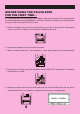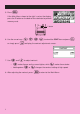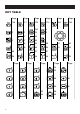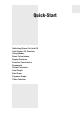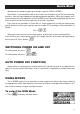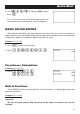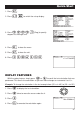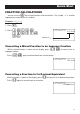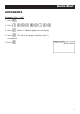BEFORE USING THE CALCULATOR FOR THE FIRST TIME... This calculator does not contain any main batteries when you purchase it. Be sure to perform the following procedure to load batteries, reset the calculator, and adjust the contrast before trying to use the calculator for the first time. 1. Remove the back cover from the calculator by pressing it in the direction indicated by arrow 1, and then sliding it in the direction indicated by arrow 2. P 1 2 2. Load the four batteries that come with calculator.
5. Press m. If the Main Menu shown to the right is not on the display, press the P button on the back of the calculator to perform memory reset. P P button f, c, d, e) to select the CONT icon and press w or simply press s to display the contrast adjustment screen. 6. Use the cursor keys ( D 7. Use d and e to adjust contrast. • d makes figures on the screen lighter, while e makes them darker. • Holding down d or e changes the contrast setting at high speed. 8.
KEYS Alpha Lock Normally, once you press a and then a key to input an alphabetic character, the keyboard reverts to its primary functions immediately. If you press ! and then a, the keyboard locks in alpha input until you press a again.
KEY TABLE Page Page Page Page Page Page 146 151 129 174 164 136 2 31 333 33 4 3 57 56 57 56 56 56 55 55 55 56 56 55 55 55 59 57 57 59 46 46 2 Page Page Page 25 Page Page 24 23 55 46 iv 46 46 46 46 49 46
Quick-Start Switching Power On And Off Auto Power Off Function Using Modes Basic Calculations Replay Features Fraction Calculations Exponents Graph Functions Dual Graph Box Zoom Dynamic Graph Table Function
Quick-Start Welcome to the world of graphing calculators and the CASIO fx-9750G. Quick-Start is not a complete tutorial, but it takes you through many of the most common functions, from turning the power on to graphing complex equations. When you’re done, you’ll have mastered the basic operation of the fx-9750G and will be ready to proceed with the rest of this manual to learn the entire spectrum of functions available.
Quick-Start defc to highlight RUN and then press w. 2. Use This is the initial screen of the RUN mode, where you can perform manual calculations, and run programs. BASIC CALCULATIONS With manual calculations, you input formulas from left to right, just as they are written on paper. With formulas that include mixed arithmetic operators and parentheses, the calculator automatically applies true algebraic logic to calculate the result. Example: 15 × 3 + 61 1. Press o to clear the calculator. 2.
Quick-Start 1. Press o. SET UP 2. Press ! m to switch the set up display. cccc1 (Deg) to specify 3. Press degrees as the angle unit. 4. Press J to clear the menu. 5. Press o to clear the unit. 6. Press cf*sefw. REPLAY FEATURES d e With the replay feature, simply press or to recall the last calculation that was performed. This recalls the calculation so you can make changes or re-execute it as it is.
Quick-Start FRACTION CALCULATIONS $ You can use the key to input fractions into calculations. The symbol “ { ” is used to separate the various parts of a fraction. Example: 1 15/16 + 37/9 1. Press o. 2. Press b$bf$ bg+dh$ jw. Indicates 6 7/ 144 Converting a Mixed Fraction to an Improper Fraction d/c While a mixed fraction is shown on the display, press improper fraction. ! $ to convert it to an d/c Press !$ again to convert back to a mixed fraction.
Quick-Start EXPONENTS Example: 1250 × 2.065 1. Press o. 2. Press bcfa*c.ag. 3. Press M and the ^ indicator appears on the display. f 4. Press . The ^5 on the display indicates that 5 is an exponent. 5. Press w.
Quick-Start GRAPH FUNCTIONS The graphing capabilities of this calculator makes it possible to draw complex graphs using either rectangular coordinates (horizontal axis: x ; vertical axis: y) or polar coordinates (angle: θ ; distance from origin: r). Example 1: To graph Y = X(X + 1)(X – 2) 1. Press m. d, e, f, and c to highlight GRAPH, and then press w. 2. Use 3. Input the formula. v(v+b) (v-c)w 1 2 3 4 5 6 4. Press 6 (DRAW) or w to draw the graph.
Quick-Start 1 (ROOT). Press e for other roots. 2. Press Example 3: Determine the area bounded by the origin and the X = –1 root obtained for Y = X(X + 1)(X – 2) 1. Press !5 (G-Solv). 1 2 3 4 5 6 2. Press 6 (g). 1 2 3 4 5 6 3. Press 3 (∫dx). e to move the pointer to the location where X = –1, and then press w. Next, use e again to move the pointer to the location where X = 0, and then press w 4. Use to input the integration range, which becomes shaded on the display.
Quick-Start DUAL GRAPH With this function you can split the display between two areas and display two graphs on the same screen. Example: To draw the following two graphs and determine the points of intersection Y1 = X(X + 1)(X – 2) Y2 = X + 1.2 !Zcc1 1. Press (Grph) to specify “Graph” for the Dual Screen setting. 1 2 3 4 5 6 J, and then input the two functions. v(v+b) (v-c)w v+b.cw 2. Press 3. Press 1 2 3 4 5 6 6 (DRAW) or w to draw the graphs.
Quick-Start def c 3. Use , , , and to move the pointer again. As you do, a box appears on the display. Move the pointer so the box encloses the area you want to enlarge. w 4. Press , and the enlarged area appears in the inactive (right side) screen. DYNAMIC GRAPH Dynamic Graph lets you see how the shape of a graph is affected as the value assigned to one of the coefficients of its function changes.
Quick-Start 4 bw to assign an initial value 4. Press (VAR) of 1 to coefficient A. 1 2 3 4 5 6 2 bwdwbw 5. Press (RANG) to specify the range and increment of change in coefficient A. 6. Press J. 6 7. Press (DYNA) to start Dynamic Graph drawing. The graphs are drawn 10 times.
Quick-Start TABLE FUNCTION The Table Function makes it possible to generate a table of solutions as different values are assigned to the variables of a function. Example: To create a number table for the following function Y = X (X+1) (X–2) 1. Press m. d, e, f, and c to highlight TABLE, and then press w. 2. Use 3. Input the formula. v(v+b) (v-c)w 1 2 3 4 5 6 4. Press table.
Handling Precautions • Your calculator is made up of precision components. Never try to take it apart. • Avoid dropping your calculator and subjecting it to strong impact. • Do not store the calculator or leave it in areas exposed to high temperatures or humidity, or large amounts of dust. When exposed to low temperatures, the calculator may require more time to display results and may even fail to operate. Correct operation will resume once the calculator is brought back to normal temperature.
Be sure to keep physical records of all important data! The large memory capacity of the unit makes it possible to store large amounts of data. You should note, however, that low battery power or incorrect replacement of the batteries that power the unit can cause the data stored in memory to be corrupted or even lost entirely. Stored data can also be affected by strong electrostatic charge or strong impact.
• • • • • • • • • • • • • • • • • • • • • • • • • • • • • • • • • • • • • • • • • • • • • • • • • • • • • • • • • •• • • • • • • • • • • • • • • • • • •• • • • • • • • • • • • • • • • • • •• • • • • • • • • • • • • • • • • • fx-9750G •• • • • • • • • • • • • • • • • • • •• • • • • • • • • • • • • • • • • • •• • • • • • • • • • • • • • • • • • • • • • • • • • • • • • • • • • • • • • • • • • • • • • • • • • • • • • • • • • • • • • • • • • • • • • • • • • • • • • • • • • • • • • • • • • • • • • • • • •
Contents Getting Acquainted — Read This First!........................................ 1 1. Key Markings.......................................................................................... 2 2. Selecting Icons and Entering Modes ................................................... 3 Using the Set Up Screen ............................................................................... 4 Set Up Screen Function Key Menus ............................................................. 5 3. Display ........
Contents Chapter 2 Manual Calculations .................................................. 45 2-1 Basic Calculations ......................................................................... 46 Arithmetic Calculations ................................................................................ 46 Number of Decimal Places, Number of Significant Digits, Exponential Notation Range ...................................................................................... 46 Calculations Using Variables .......
Contents Σ Calculation Precautions ............................................................................ 78 Chapter 4 Complex Numbers ..................................................... 79 4-1 4-2 Before Beginning a Complex Number Calculation ..................... 80 Performing Complex Number Calculations ................................. 81 Arithmetic Operations .................................................................................. 81 Reciprocals, Square Roots, and Squares ..........
Contents Matrix Transposition ................................................................................... 110 Matrix Inversion ......................................................................................... 110 Squaring a Matrix ...................................................................................... 111 Raising a Matrix to a Power .......................................................................
Contents 8-6 Other Graphing Functions .......................................................... 146 Connect Type and Plot Type Graphs (Draw Type) ..................................... 146 Trace .......................................................................................................... 146 Scroll ......................................................................................................... 149 Graphing in a Specific Range ...........................................................
Contents Clearing Drawn Lines and Points .............................................................. 188 Chapter 11 Dual Graph ............................................................. 189 11-1 Before Using Dual Graph ............................................................ 190 About Dual Graph Screen Types ............................................................... 190 11-2 Specifying the Left and Right View Window Parameters ......... 192 11-3 Drawing a Graph in the Active Screen ........
Contents Chapter 15 Table & Graph......................................................... 235 15-1 Before Using Table & Graph ....................................................... 236 15-2 Storing a Function and Generating a Numeric Table ............... 237 Variable Specifications .............................................................................. 237 Generating a Table .................................................................................... 238 Specifying the function type .....
Contents Chapter 18 Statistical Graphs and Calculations .................... 283 18-1 Before Performing Statistical Calculations ............................... 284 18-2 Paired-Variable Statistical Calculation Examples ..................... 285 Inputting Data into Lists ............................................................................. 285 Plotting Data .............................................................................................. 285 Plotting a Scatter Diagram ..................
Contents Chapter 19 Programming ......................................................... 313 19-1 Before Programming ................................................................... 314 19-2 Programming Examples .............................................................. 315 19-3 Debugging a Program ................................................................. 321 19-4 Calculating the Number of Bytes Used by a Program ............. 322 19-5 Secret Function........................................
Contents 20-5 Performing a Data Transfer Operation ....................................... 368 20-6 Screen Send Function ................................................................. 372 20-7 Data Communications Precautions ........................................... 373 Chapter 21 Program Library ..................................................... 375 1. 2. 3. 4. 5. Prime Factor Analysis ....................................................................... 376 Greatest Common Measure ............
— Read This First! The symbols in this manual indicate the following messages. : Important notes : Notes : Reference pages P.
1. Key Markings Many of the calculator’s keys are used to perform more than one function. The functions marked on the keyboard are color coded to help you find the one you need quickly and easily. Function Key Operation 1 log l 2 10 x !l 3 B al The following describes the color coding used for key markings. Color Key Operation Orange Press ! and then the key to perform the marked function. Red Press a and then the key to perform the marked function.
2. Selecting Icons and Entering Modes This section describes how to select an icon in the Main Menu to enter the mode you want. uTo select an icon 1. Press m to display the Main Menu. m Currently selected icon 2. Use the cursor keys (d, e, f, c) to move the highlighting to the icon you want. 3. Press w to display the initial screen of the mode whose icon you selected.
2 Selecting Icons and Entering Modes Icon Meaning Use this mode to store functions, to generate a numeric table of different solutions as the values assigned to variables in a function change, and to draw graphs. Use this mode to store recursion formulas, to generate a numeric table of different solutions as the values assigned to variables in a function change, and to draw graphs. Use this mode to draw graphs of implicit functions.
Selecting Icons and Entering Modes 2 3. Use the f and c cursor keys to move the highlighting to the item whose setting you want to change. 4. Press the function key (1 to 6) that is marked with the setting you want to make. 5. After you are finished making any changes you want, press J to return to the initial screen of the mode. k Set Up Screen Function Key Menus This section details the settings you can make using the function keys in the set up display.
2 Selecting Icons and Entering Modes uGraph Draw Type (Draw Type) 1 (Con) ........ Connection of points plotted on graph. 2 (Plot) ........ Plotting of points on graph without connection. 1 2 3 4 5 6 uDerivative Display Mode (Derivative) 1 (On) .......... Turns on display of derivative value when using Graph-to-Table, Table & Graph, and Trace. 2 (Off) .......... Turns off display of derivative value. 1 2 3 4 5 6 uAngle Unit (Angle) 1 (Deg) ........ S p e c i f i e s d e g r e e s a s default. 2 (Rad) .
Selecting Icons and Entering Modes 2 uGraph Axis Labels (Label) P.136 1 (On) .......... Turns on display of graph screen axis labels. 2 (Off) .......... Turns off display of graph screen axis labels. 1 2 3 4 5 6 uDisplay Format (Display) 1 (Fix) .......... Displays screen for specification of number of decimal places. 2 (Sci) ......... Displays screen for specification of number of significant digits. 1 2 3 4 5 6 3 (Norm) ...... Switches exponential format display range. P.18 4 (Eng) ........
2 Selecting Icons and Entering Modes uList File Specification (List File) P.282 1(File 1)~ 6(File 6) .... List file number (1 to 6) specification. 1 2 3 4 5 6 uDual Screen Mode (Dual Screen) The Dual Screen Mode setting you can select differs depending upon whether you are using the GRAPH Mode set up screen or the TABLE/RECUR Mode set up screen. GRAPH Mode P.190 1 (Grph) ...... Divides screen into two parts, each of which can be used for graphing. P.202 2 (GtoT) ......
Selecting Icons and Entering Modes 2 uTable & Graph Generation Settings (Variable) P.238 1 (Rang) ...... Table generation and graph drawing using numeric table range. P.238 2 (LIST) ....... Table generation and graph drawing using list data. 1 2 3 4 5 6 uΣ Data Display Mode (Σ Display) 1 (On) .......... Turns on display of Σ value on recursion numeric table. 2 (Off) .......... Turns off display of Σ value. 1 2 3 4 5 6 uImplicit Function Graph Derivative Display Mode (Slope) 1 (On) ..........
3. Display k About the Display Screen This calculator uses two types of display: a text display and a graphic display. The text display can show 21 columns and eight lines of characters, with the bottom line used for the function key menu, while the graph display uses an area that measures 127 (W) × 63 (H) dots. Text Display Graph Display k About Menu Item Types This calculator uses certain conventions to indicate the type of result you can expect when you press a function key.
Display 3 k Exponential Display The calculator normally displays values up to 10 digits long. Values that exceed this limit are automatically converted to and displayed in exponential format. You can specify one of two different ranges for automatic changeover to exponential display. Norm 1 ........... 10–2 (0.01) > |x|, |x| > 1010 Norm 2 ........... 10–9 (0.000000001) > |x|, |x| > 1010 uTo change the exponential display range 1. Press !Z to display the Set Up Screen. 2.
3 Display k Special Display Formats This calculator uses special display formats to indicate fractions, hexadecimal values, and sexagesimal values. uFractions 12 ..... Indicates: 456 –––– 23 uHexadecimal Values ..... Indicates: ABCDEF12(16), which equals –1412567278(10) uSexagesimal Values ..... Indicates: 12° 34’ 56.78" • In addition to the above, this calculator also uses other indicators or symbols, which are described in each applicable section of this manual as they come up.
4. Contrast Adjustment Adjust the contrast whenever objects on the display appear dim or difficult to see. uTo display the contrast adjustment screen Highlight the CONT icon in the Main Menu and then press w. Use d and e to adjust contrast. • d makes figures on the screen lighter, while e makes them darker. • Holding down d or e changes the contrast setting at high speed. After adjusting the contrast, press m to return to the Main Menu.
5. When you keep having problems… If you keep having problems when you are trying to perform operations, try the following before assuming that there is something wrong with the calculator. k Get the Calculator Back to its Original Mode Settings 1. In the Main Menu, select the RUN icon and press w. 2. Press ! Z to display the Set Up Screen. 3. Highlight “Angle” and press 2 (Rad). 4. Highlight “Display” and press 3 (Norm) to select the exponential display range (Norm 1 or Norm 2) that you want to use. P.