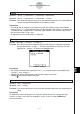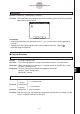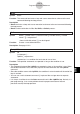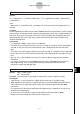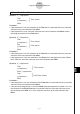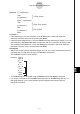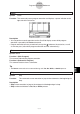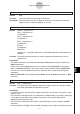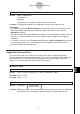Calculator User's Guide
Table Of Contents
- Getting Ready
- Contents
- About This User’s Guide
- Chapter 1 Getting Acquainted
- Chapter 2 Using the Main Application
- 2-1 Main Application Overview
- 2-2 Basic Calculations
- 2-3 Using the Calculation History
- 2-4 Function Calculations
- 2-5 List Calculations
- 2-6 Matrix and Vector Calculations
- 2-7 Using the Action Menu
- 2-8 Using the Interactive Menu
- 2-9 Using the Main Application in Combination with Other Applications
- 2-10 Using Verify
- Chapter 3 Using the Graph & Table Application
- Chapter 4 Using the Conics Application
- Chapter 5 Using the 3D Graph Application
- Chapter 6 Using the Sequence Application
- Chapter 7 Using the Statistics Application
- 7-1 Statistics Application Overview
- 7-2 Using List Editor
- 7-3 Before Trying to Draw a Statistical Graph
- 7-4 Graphing Single-Variable Statistical Data
- 7-5 Graphing Paired-Variable Statistical Data
- 7-6 Using the Statistical Graph Window Toolbar
- 7-7 Performing Statistical Calculations
- 7-8 Test, Confidence Interval, and Distribution Calculations
- 7-9 Tests
- 7-10 Confidence Intervals
- 7-11 Distribution
- 7-12 Statistical System Variables
- Chapter 8 Using the Geometry Application
- Chapter 9 Using the Numeric Solver Application
- Chapter 10 Using the eActivity Application
- Chapter 11 Using the Presentation Application
- Chapter 12 Using the Program Application
- Chapter 13 Using the Spreadsheet Application
- Chapter 14 Using the Setup Menu
- Chapter 15 Configuring System Settings
- 15-1 System Setting Overview
- 15-2 Managing Memory Usage
- 15-3 Using the Reset Dialog Box
- 15-4 Initializing Your ClassPad
- 15-5 Adjusting Display Contrast
- 15-6 Configuring Power Properties
- 15-7 Specifying the Display Language
- 15-8 Specifying the Font Set
- 15-9 Specifying the Alphabetic Keyboard Arrangement
- 15-10 Optimizing “Flash ROM”
- 15-11 Specifying the Ending Screen Image
- 15-12 Adjusting Touch Panel Alignment
- 15-13 Viewing Version Information
- Chapter 16 Performing Data Communication
- Appendix
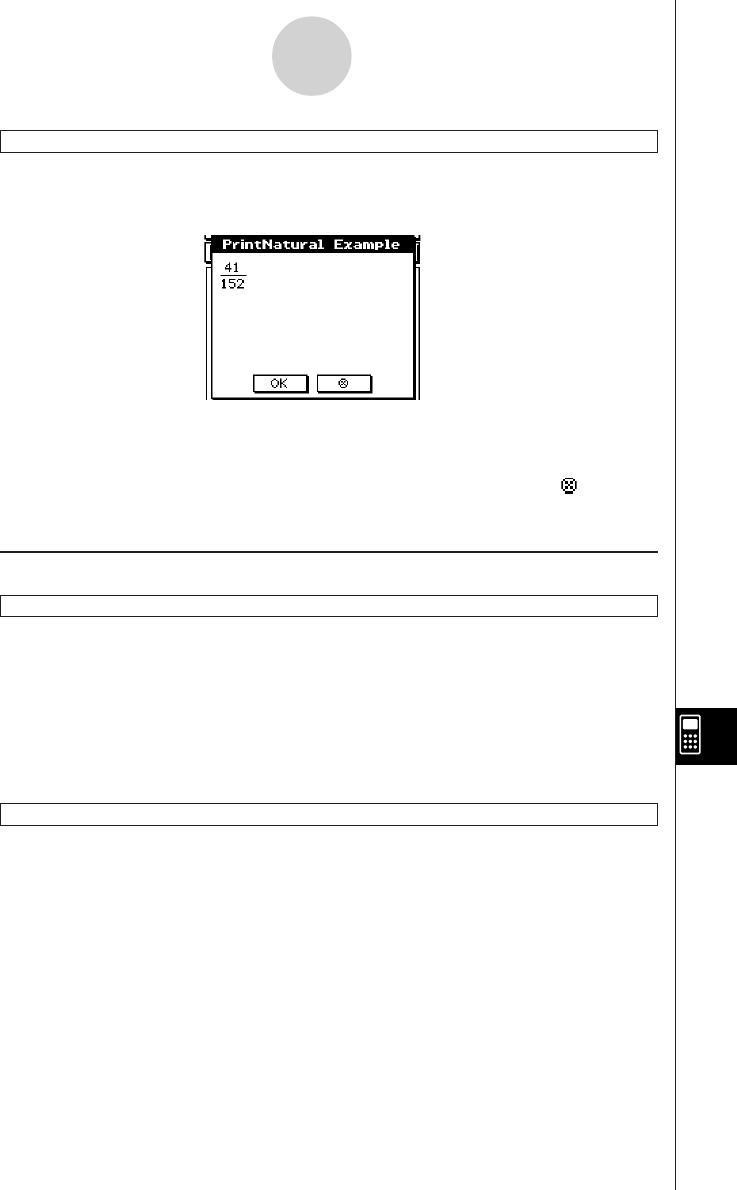
20050501
PrintNatural
Syntax: PrintNatural
䡺
<expression>[,"<string>"]
Function: This command pauses program execution and displays the result of the specified
expression in natural format.
12-6-8
Program Command Reference
Description
•A text string enclosed within quotation marks (" ") or a variable name can be specified for
"<string>".
•Tapping [OK] closes the dialog box and resumes program execution. Tapping [ ]
terminates program execution.
k Program Execution
#
Syntax: # <string variable name>
Function: This command specifies a string variable whose string is a variable name.
Example 1: When the content of variable exp1 is π and the content of variable str1 is “exp1”,
sin(#str1) calculates sin(π).
Example 2: To cause a folder to be created during program execution:
InputStr
䡺
name, "Foldername"
NewFolder
䡺
#name
S
Syntax 1: <expression>
S <variable name>
"<string>"
Syntax 2: <expression>
S <list element>
"<string>"
Syntax 3: <expression> S <matrix element>
Function: With this command, the content of the expression on the left is evaluated, and the
result is assigned to the item on the right.
{ }
{ }