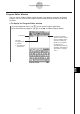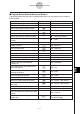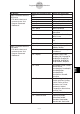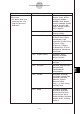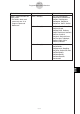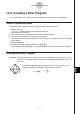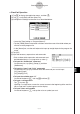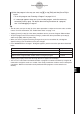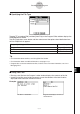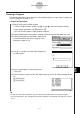Calculator User's Guide
Table Of Contents
- Getting Ready
- Contents
- About This User’s Guide
- Chapter 1 Getting Acquainted
- Chapter 2 Using the Main Application
- 2-1 Main Application Overview
- 2-2 Basic Calculations
- 2-3 Using the Calculation History
- 2-4 Function Calculations
- 2-5 List Calculations
- 2-6 Matrix and Vector Calculations
- 2-7 Using the Action Menu
- 2-8 Using the Interactive Menu
- 2-9 Using the Main Application in Combination with Other Applications
- 2-10 Using Verify
- Chapter 3 Using the Graph & Table Application
- Chapter 4 Using the Conics Application
- Chapter 5 Using the 3D Graph Application
- Chapter 6 Using the Sequence Application
- Chapter 7 Using the Statistics Application
- 7-1 Statistics Application Overview
- 7-2 Using List Editor
- 7-3 Before Trying to Draw a Statistical Graph
- 7-4 Graphing Single-Variable Statistical Data
- 7-5 Graphing Paired-Variable Statistical Data
- 7-6 Using the Statistical Graph Window Toolbar
- 7-7 Performing Statistical Calculations
- 7-8 Test, Confidence Interval, and Distribution Calculations
- 7-9 Tests
- 7-10 Confidence Intervals
- 7-11 Distribution
- 7-12 Statistical System Variables
- Chapter 8 Using the Geometry Application
- Chapter 9 Using the Numeric Solver Application
- Chapter 10 Using the eActivity Application
- Chapter 11 Using the Presentation Application
- Chapter 12 Using the Program Application
- Chapter 13 Using the Spreadsheet Application
- Chapter 14 Using the Setup Menu
- Chapter 15 Configuring System Settings
- 15-1 System Setting Overview
- 15-2 Managing Memory Usage
- 15-3 Using the Reset Dialog Box
- 15-4 Initializing Your ClassPad
- 15-5 Adjusting Display Contrast
- 15-6 Configuring Power Properties
- 15-7 Specifying the Display Language
- 15-8 Specifying the Font Set
- 15-9 Specifying the Alphabetic Keyboard Arrangement
- 15-10 Optimizing “Flash ROM”
- 15-11 Specifying the Ending Screen Image
- 15-12 Adjusting Touch Panel Alignment
- 15-13 Viewing Version Information
- Chapter 16 Performing Data Communication
- Appendix
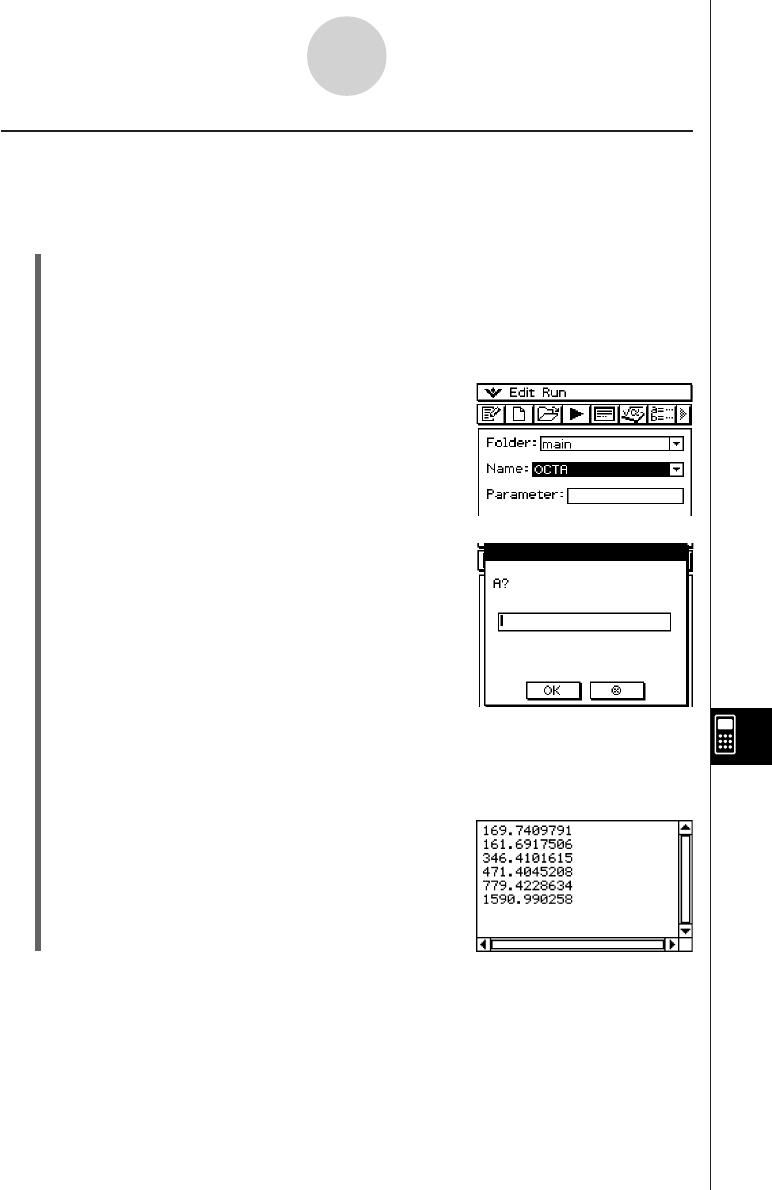
20050501
12-2-5
Creating a New Program
Running a Program
The following procedure shows how to run the sample program we input under “Creating and
Saving a Program” on page 12-2-1.
u ClassPad Operation
(1) Display the Program Loader window.
• From the Program Editor window, tap ), or tap O and then [Program Loader].
• From another application, tap m and then p.
• This causes the Program Loader window to appear.
(2) Tap the [Folder] down arrow button, and then select the name of the folder you want.
(3) Tap the [Name] down arrow button, and then tap
the name of the file you input in step (3) of the
example on page 12-2-2.
(4) Tap p, or tap [Run] and then [Run Program] to
run the program.
(5) Input a side length of 7 and tap [OK] twice.
7 [OK] [OK]
(6) Tap the Program Loader window and repeat steps (4) and (5) for sides of length 10 and
15.
p10 [OK] [OK]
p15 [OK] [OK]
Tip
• In step (4) of the above procedure, you can specify parameters before running the program.
For more information, see “Configuring Parameter Variables and Inputting Their Values” on page
12-2-7.