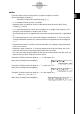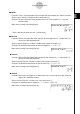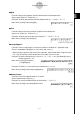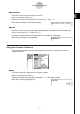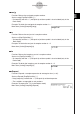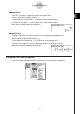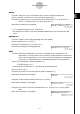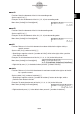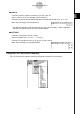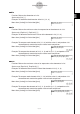Calculator User's Guide
Table Of Contents
- Getting Ready
- Contents
- About This User’s Guide
- Chapter 1 Getting Acquainted
- Chapter 2 Using the Main Application
- 2-1 Main Application Overview
- 2-2 Basic Calculations
- 2-3 Using the Calculation History
- 2-4 Function Calculations
- 2-5 List Calculations
- 2-6 Matrix and Vector Calculations
- 2-7 Using the Action Menu
- 2-8 Using the Interactive Menu
- 2-9 Using the Main Application in Combination with Other Applications
- 2-10 Using Verify
- Chapter 3 Using the Graph & Table Application
- Chapter 4 Using the Conics Application
- Chapter 5 Using the 3D Graph Application
- Chapter 6 Using the Sequence Application
- Chapter 7 Using the Statistics Application
- 7-1 Statistics Application Overview
- 7-2 Using List Editor
- 7-3 Before Trying to Draw a Statistical Graph
- 7-4 Graphing Single-Variable Statistical Data
- 7-5 Graphing Paired-Variable Statistical Data
- 7-6 Using the Statistical Graph Window Toolbar
- 7-7 Performing Statistical Calculations
- 7-8 Test, Confidence Interval, and Distribution Calculations
- 7-9 Tests
- 7-10 Confidence Intervals
- 7-11 Distribution
- 7-12 Statistical System Variables
- Chapter 8 Using the Geometry Application
- Chapter 9 Using the Numeric Solver Application
- Chapter 10 Using the eActivity Application
- Chapter 11 Using the Presentation Application
- Chapter 12 Using the Program Application
- Chapter 13 Using the Spreadsheet Application
- Chapter 14 Using the Setup Menu
- Chapter 15 Configuring System Settings
- 15-1 System Setting Overview
- 15-2 Managing Memory Usage
- 15-3 Using the Reset Dialog Box
- 15-4 Initializing Your ClassPad
- 15-5 Adjusting Display Contrast
- 15-6 Configuring Power Properties
- 15-7 Specifying the Display Language
- 15-8 Specifying the Font Set
- 15-9 Specifying the Alphabetic Keyboard Arrangement
- 15-10 Optimizing “Flash ROM”
- 15-11 Specifying the Ending Screen Image
- 15-12 Adjusting Touch Panel Alignment
- 15-13 Viewing Version Information
- Chapter 16 Performing Data Communication
- Appendix
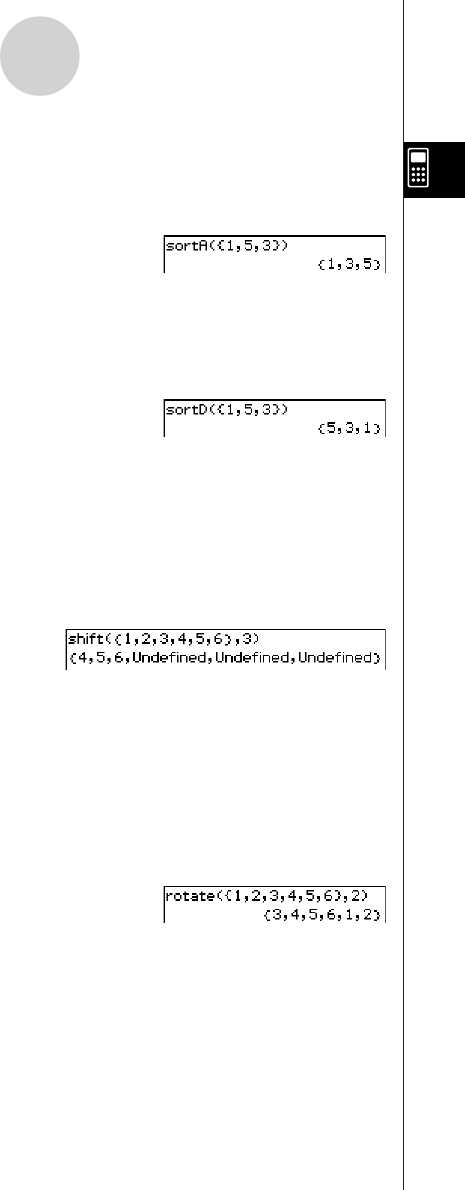
20050501
2-7-19
Using the Action Menu
uu
uu
u sortA
Function: Sorts the elements of the list into ascending order.
Syntax: sortA (List [
)
]
Example: To sort the elements of the list {1, 5, 3} into ascending order
Menu Item: [Action][List-Create][sortA]
uu
uu
u sortD
Function: Sorts the elements of the list into descending order.
Syntax: sortD (List [
)
]
Example: To sort the elements of the list {1, 5, 3} into descending order
Menu Item: [Action][List-Create][sortD]
uu
uu
u shift
Function: Returns a list in which elements have been shifted to the right or left by a
specific amount.
Syntax: shift (List [,number of shifts] [
)
]
•Specifying a negative value for “[,number of shifts]” shifts to the right, while a positive
value shifts to the left.
Example: To shift the elements of the list {1, 2, 3, 4, 5, 6} to the left by three
Menu Item: [Action][List-Create][shift]
•Right shift by one (–1) is the default when you omit “[,number of shifts]”.
uu
uu
u rotate
Function: Returns a list in which the elements have been rotated to the right or to the left
by a specific amount.
Syntax: rotate (List [,number of rotations] [
)
]
•Specifying a negative value for “[,number of rotations]” rotates to the right, while a
positive value rotates to the left.
Example: To rotate the elements of the list {1, 2, 3, 4, 5, 6} to the left by two
Menu Item: [Action][List-Create][rotate]
•Right rotation by one (–1) is the default when you omit “[,number of rotations]”.
2003020120030401