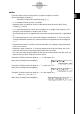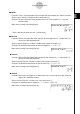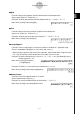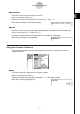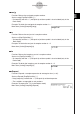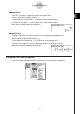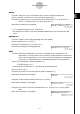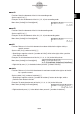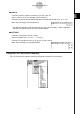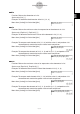Calculator User's Guide
Table Of Contents
- Getting Ready
- Contents
- About This User’s Guide
- Chapter 1 Getting Acquainted
- Chapter 2 Using the Main Application
- 2-1 Main Application Overview
- 2-2 Basic Calculations
- 2-3 Using the Calculation History
- 2-4 Function Calculations
- 2-5 List Calculations
- 2-6 Matrix and Vector Calculations
- 2-7 Using the Action Menu
- 2-8 Using the Interactive Menu
- 2-9 Using the Main Application in Combination with Other Applications
- 2-10 Using Verify
- Chapter 3 Using the Graph & Table Application
- Chapter 4 Using the Conics Application
- Chapter 5 Using the 3D Graph Application
- Chapter 6 Using the Sequence Application
- Chapter 7 Using the Statistics Application
- 7-1 Statistics Application Overview
- 7-2 Using List Editor
- 7-3 Before Trying to Draw a Statistical Graph
- 7-4 Graphing Single-Variable Statistical Data
- 7-5 Graphing Paired-Variable Statistical Data
- 7-6 Using the Statistical Graph Window Toolbar
- 7-7 Performing Statistical Calculations
- 7-8 Test, Confidence Interval, and Distribution Calculations
- 7-9 Tests
- 7-10 Confidence Intervals
- 7-11 Distribution
- 7-12 Statistical System Variables
- Chapter 8 Using the Geometry Application
- Chapter 9 Using the Numeric Solver Application
- Chapter 10 Using the eActivity Application
- Chapter 11 Using the Presentation Application
- Chapter 12 Using the Program Application
- Chapter 13 Using the Spreadsheet Application
- Chapter 14 Using the Setup Menu
- Chapter 15 Configuring System Settings
- 15-1 System Setting Overview
- 15-2 Managing Memory Usage
- 15-3 Using the Reset Dialog Box
- 15-4 Initializing Your ClassPad
- 15-5 Adjusting Display Contrast
- 15-6 Configuring Power Properties
- 15-7 Specifying the Display Language
- 15-8 Specifying the Font Set
- 15-9 Specifying the Alphabetic Keyboard Arrangement
- 15-10 Optimizing “Flash ROM”
- 15-11 Specifying the Ending Screen Image
- 15-12 Adjusting Touch Panel Alignment
- 15-13 Viewing Version Information
- Chapter 16 Performing Data Communication
- Appendix
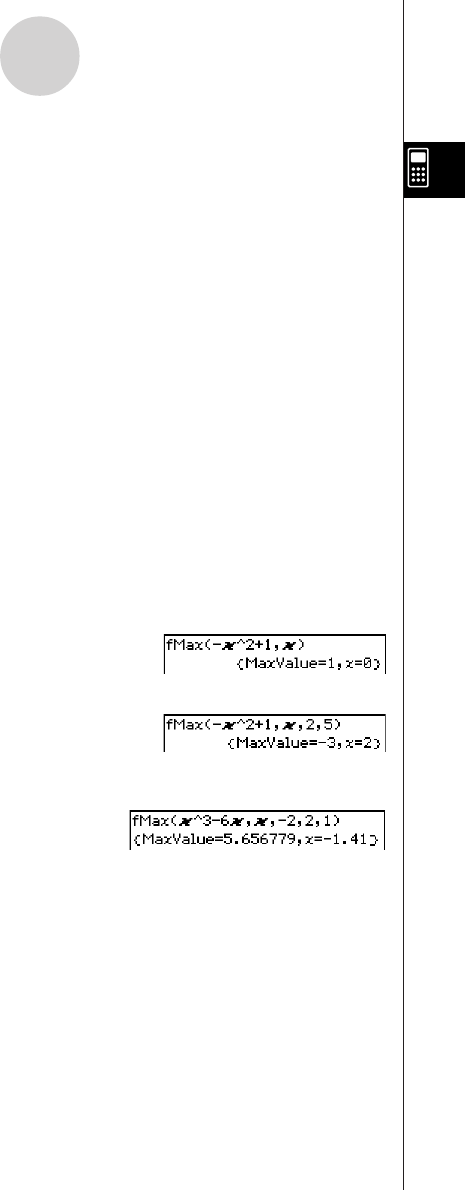
20050501
2-7-12
Using the Action Menu
uu
uu
u fMax
Function: Returns the maximum point in a specific range of a function.
Syntax: fMax(Exp[,variable] [ ) ]
fMax(Exp,variable,start value,end value[,n] [ ) ]
•“x” is the default when you omit “[,variable]”.
•Negative infinity and positive infinity are the default when the syntax fMax (Exp [,
variable] [ ) ] is used.
•“n” is calculation precision, which you can specify as an integer in the range of 1 to 9.
Using any value outside this range causes an error.
• This command returns an approximate value when calculation precision is specified for
“n”.
• This command returns a true value when nothing is specified for “n”. If the true value
cannot be obtained, however, this command returns an approximate value along with
n = 4.
•Discontinuous points or sections that fluctuate widely can adversely affect precision or
even cause an error.
• Inputting a larger number for “n” increases the precision of the calculation, but it also
increases the amount of time required to perform the calculation.
• The value you input for the end point of the interval must be greater than the value you
input for the start point. Otherwise an error occurs.
Example: To find the maximum point of –x
2
+ 1 with respect to x
Menu Item: [Action][Calculation][fMax]
Example: To find the maximum point of –x
2
+ 1, when 2 < x < 5
Menu Item: [Action][Calculation][fMax]
Example: To find the maximum point of x
3
– 6x with respect to x,
when –2 < x < 2 and n = 1
Menu Item: [Action][Calculation][fMax]