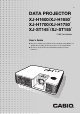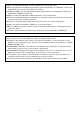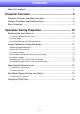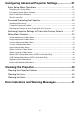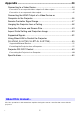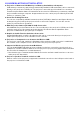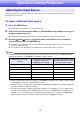User Manual
Table Of Contents
- Contents
- Projector Overview
- Operation During Projection
- Configuring Advanced Projector Settings
- Basic Setup Menu Operations
- Password Protecting the Projector
- Restoring Projector Settings to Their Initial Factory Defaults
- Setup Menu Contents
- Image Adjustment 1 Main Menu
- Image Adjustment 2 Main Menu
- Volume Adjustment Main Menu
- Screen Settings Main Menu
- Input Settings Main Menu
- Option Settings 1 Main Menu
- Option Settings 2 Main Menu
- Wired LAN Settings Main Menu (USB Port Models Only)
- USB Settings Main Menu (USB Port Models Only)
- Operational Info Main Menu
- Restore All Defaults Main Menu
- Cleaning the Projector
- Error Indicators and Warning Messages
- Appendix
- Connecting to a Video Device
- Connecting the HDMI Output of a Video Device or Computer to the Projector
- Remote Controller Signal Range
- Hanging the Projector from a Ceiling
- Projection Distance and Screen Size
- Aspect Ratio Setting and Projection Image
- Supported Signals
- Using Wired LAN to Control the Projector (XJ-H1650, XJ-H1750, XJ-ST145, XJ-ST155)
- Projector RS-232C Control
- Specifications
7
XJ-H1650/XJ-H1750/XJ-ST145/XJ-ST155
z Projection of Data from USB Memory or a Memory Card without a Computer:
USB memory or a memory card (using a commercially available USB card reader) can be connected
directly to the projector’s USB-A port. The projector comes with special software for converting
PowerPoint presentation data to a format that can be stored to USB memory or a memory card and
projected without using a computer. Images and movies also can be projected directly from USB
memory or a memory card.
z Interactive Pointing Function:
You can use a separately available interactive pointer (YA-P10) to draw lines and figures directly on
an image being projected by the projector from a connected computer. You can also use the
pointer to perform mouse operations.
z Multi Projection Camera (YC-400, YC-430) Connection:
A CASIO Multi Projection Camera can be connected directly to the projector’s USB-A port for fine
resolution projection of documents and other images. Document camera capabilities allow
projection of data without going through a computer.
z Graphic Scientific Function Calculator Connection:
Certain CASIO graphic scientific calculator models can be connected directly to the projector’s
USB-A port for projection of the calculator screen contents.
z Projection of Computer Screen Contents via Wireless LAN:
The projector comes with a wireless LAN adapter. After a wireless LAN connection is established,
the contents of the computer screen can be sent to the projector for projection.
z Support for Wireless projection from MobiShow:
You can install AWIND’s MobiShow (client software for wireless connection to a projector) on a
smartphone or mobile terminal, and then use the projector to project photographs and presentation
files stored in the smartphone or terminal memory.
z Projector operation via wired or wireless LAN:
Remote control of the projector is supported via a wired connection to the LAN port on the back or
the projector or via wireless LAN.
* Note that the type of terminal and the MobiShow version can limit certain functions or can even
make projection impossible.
D