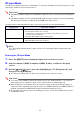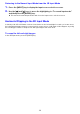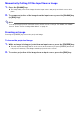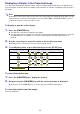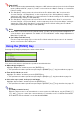User Manual
Table Of Contents
- Contents
- Projector Overview
- Operation During Projection
- Configuring Advanced Projector Settings
- Basic Setup Menu Operations
- Password Protecting the Projector
- Restoring Projector Settings to Their Initial Factory Defaults
- Setup Menu Contents
- Image Adjustment 1 Main Menu
- Image Adjustment 2 Main Menu
- Volume Adjustment Main Menu
- Screen Settings Main Menu
- Input Settings Main Menu
- Option Settings 1 Main Menu
- Option Settings 2 Main Menu
- Wired LAN Settings Main Menu (USB Port Models Only)
- USB Settings Main Menu (USB Port Models Only)
- Operational Info Main Menu
- Restore All Defaults Main Menu
- Cleaning the Projector
- Error Indicators and Warning Messages
- Appendix
- Connecting to a Video Device
- Connecting the HDMI Output of a Video Device or Computer to the Projector
- Remote Controller Signal Range
- Hanging the Projector from a Ceiling
- Projection Distance and Screen Size
- Aspect Ratio Setting and Projection Image
- Supported Signals
- Using Wired LAN to Control the Projector (XJ-H1650, XJ-H1750, XJ-ST145, XJ-ST155)
- Projector RS-232C Control
- Specifications
20
Important!
z The Eco Mode setting automatically changes to “Off” whenever the projector is in the 3D input
mode (“3D Input Mode”, page 11) or “On” is selected for the “Option Settings 2
J
Interactive
Pointer” setting.
z The “On (Auto)” setting cannot be selected for the Eco Mode while “On” is selected for
“Screen Settings
J
Ceiling Mount” on the setup menu. If the “Ceiling Mount” setting is
changed to “On” while “On (Auto)” is selected for the Eco Mode setting, the Eco Mode setting
will automatically change to “On (Manual)”.
z The “On (Auto)” setting cannot be selected for the Eco Mode while “Rear” is selected for
“Screen Settings
J
Projection Mode” on the setup menu. If the “Projection Mode” setting is
changed to “Rear” while “On (Auto)” is selected for the Eco Mode setting, the Eco Mode
setting will automatically change to “On (Manual)”.
Note
z While “Off” is selected for the Eco Mode setting, you also can specify whether brightness or
color should be given emphasis. For details, see “Eco Off Mode” under “Image Adjustment 1
Main Menu” (page 30).
z (for USB port model users)
Use the setup menu (page 21) to select the Eco Mode when the input source is an external
device connected to the USB-A port.
Pressing the [FUNC] key displays the menu shown below.
You can use this menu to perform the operations described below.
z Adjust image brightness
Highlight “Brightness” and then press the [ENTER] key.
z Turn the Eco Mode on or off
Highlight “Eco Mode” and then press the [ENTER] key.
z Select the aspect ratio of the projected image
Highlight “Aspect Ratio” and then press the [ENTER] key.
Note
(for USB port model users)
When the input source is an external device connected to the USB-A port, use the [FUNC], [O],
[
f
], and [
Z
] keys to control the connected device. For details, see the “USB Function Guide”
and “Wireless Function Guide” on the bundled CD-ROM.
Using the [FUNC] Key
J This performs the same operation as pressing the [BRIGHT] key (O key) described on page 13.
J This performs the same operation as pressing the [ECO] key (
f
key) described on page 19.
J This performs the same operation as pressing the [ASPECT] key (
Z
key) described on page 17.