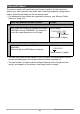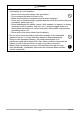User's Manual
Table Of Contents
- Accessories
- Read this first!
- Contents
- General Guide
- Monitor Screen Contents and How to Change Them
- Quick Start Basics
- What you can do with your CASIO camera
- Using the Attachment
- Using the Touch Panel
- First, charge the battery prior to use.
- Turning Power On and Off
- Configuring Basic Settings the First Time You Turn On the Camera
- Preparing a Memory Card
- Shooting a Snapshot
- Viewing Snapshots
- Deleting Snapshots and Movies
- Snapshot Shooting Precautions
- Recording Images
- Advanced Recording Settings
- Using the REC Menu
- Shooting by Touching the Monitor Screen (Touch Shooting)
- Movie Image Quality Settings (Movie Quality)
- Reducing Blur Due to Camera Movement During Movie Recording (Movie Anti Shake)
- Shooting a Burst of Images (High Speed CS)
- Correcting Image Brightness (Brightness)
- Adjusting White Balance (White Balance)
- Specifying ISO Sensitivity (ISO)
- Self-shooting (Mirror Image)
- Reducing Wind Noise during Movie Recording (Wind Noise Cut)
- Turning on Image Review (Review)
- Saving an Additional Full View Version of an Image (Double Save)
- Using the REC Menu
- Viewing Snapshots and Movies
- Other Playback Functions (PLAY)
- Connecting the Camera with a Smartphone (Wireless Connection)
- Controlling Your Camera with a Smartphone
- Using a Wireless Mode
- Getting Ready to Establish a Connection between a Smartphone and Your Camera
- Using a Smartphone as a Camera Remote Controller (Shoot with phone)
- Sending a Snapshot or Movie File from Camera Memory to a Smartphone (Send Selected Image)
- Viewing Snapshots and Movies in Camera Memory on a Smartphone (View on phone)
- Configuring Wireless Connection Settings
- Having Images Shot with the Camera Sent to a Smartphone Automatically (Auto Send)
- Specifying Images to be Sent by Auto Send (Auto Send File Settings)
- Resizing Snapshots before Sending Them to a Smartphone (Resize When Sending)
- Changing the Camera Password for Wireless LAN Connection (WLAN password)
- Unpairing the Camera from a Smartphone (Unpairing)
- Using Two Cameras at the Same Time (Multi Camera Mode)
- Printing
- Using the Camera with a Computer
- Other Settings (Set Up)
- Adjusting Monitor Screen Brightness (Screen)
- Selecting Display Information (Info)
- Locking the Camera or Controller Screen Orientation (Rotation Lock)
- Configuring Camera Sound Settings (Camera Sound)
- Using the Vibration Function (Vibration)
- Setting the Camera’s Clock (Adjust)
- Specifying the Date Style (Date Style)
- Specifying the Display Language (Language)
- Specifying the Controller Sleep State Trigger Time (Sleep)
- Formatting Built-in Memory or a Memory Card (Format)
- Resetting the Camera to Factory Defaults (Reset)
- Checking the Current Camera Firmware Version (Version)
- Registering a Second Camera (Multi Camera Mode)
- Appendix
101
Using the Camera with a Computer
The camera creates a file each time you shoot a snapshot, record a movie, or
perform any other operation that stores data. Files are grouped by storing them in
folders. Each file and folder has its own unique name.
• For details about how folders are organized in memory, see “Memory Folder
Structure” (page 102).
• You can view folder and file names on your computer. For details about how file
names are displayed on the camera’s monitor screen, see page 10.
• The total number of folders and files allowed depends on the image size and
quality, and capacity of the memory card being used for storage.
Files and Folders
Name and Maximum Number Allowed Example
File
Each folder can contain up to 9999 files named
CIMG0001 through CIMG9999. The extension
on the file name depends on the file type.
26th file name:
Folders
Folders are named from 100CASIO to
999CASIO.
There can be up to 900 folders in memory.
100th folder name:
CIMG0026.JPG
Extension
Serial number (4 digits)
100CASIO
Serial number (3 digits)