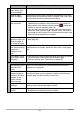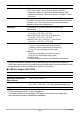User's Manual
Table Of Contents
- Accessories
- Read this first!
- Contents
- General Guide
- Monitor Screen Contents and How to Change Them
- Quick Start Basics
- Recording Images
- Advanced Recording Settings
- Recording Beautiful Portraits (Make-up)
- Using Touch Shutter (Touch Shutter)
- Changing the Image Size (Image Size)
- Specifying the Maximum Movie Recording Time (Max Recording Time)
- Shooting with Brightness Compensation (EV Shift)
- Adjusting Hue when Shooting (White Balance)
- Enabling Auto Rotation of Images to Match Camera Orientation (Auto Rotate)
- Viewing Snapshots and Movies
- Play Mode Screen
- Viewing Snapshots
- Viewing a Movie
- Deleting Snapshots and Movies
- Zooming an On-screen Image
- Viewing the Image Menu
- Rotating an Image (Rotation)
- Creating a Collage of a Day’s Snapshots (Highlight Photo)
- Creating a Movie of a Day’s Images (Highlight Movie)
- Changing the Highlight Score of an Image
- Connecting the Camera with a Smartphone (Wireless LAN)
- Other Settings (Set Up)
- Configuring Camera Sound Settings (Camera Sound)
- Using the Vibration Function (Vibration)
- Controller Startup Using a Flick Operation (Flick Start)
- Setting the Camera’s Clock (Adjust)
- Specifying the Date Style (Date Style)
- Specifying the Display Language (Language)
- Formatting Built-in Memory or a Memory Card (Format)
- Resetting the Camera to Factory Defaults (Reset)
- Printing
- Using the Camera with a Computer
- Appendix
103
Appendix
Other
The wrong date and
time are displayed,
or the wrong date
and time are being
stored along with
image data.
The date and time setting is off. Set the correct date and time
(page 64).
The messages on
the display are in
the wrong language.
The wrong display language is selected. Change the display
language setting (page 65).
Images cannot be
transferred over a
USB connection.
1)The USB cable may not be connected securely to the
camera. Check all connections.
2)If the camera is not turned on, turn it on.
3)Your computer may not be able to recognize the camera if
you connect via a USB hub. Always connect directly to the
computer’s USB port.
Language selection
screen appears
when the camera is
turned on.
1)You did not configure initial settings after purchasing the
camera or the camera may have been left with a dead
battery. Check the camera setup (pages 26, 64).
2)There may be a problem with the camera’s memory data. If
this is the case, perform the reset operation to initialize the
camera’s setup (page 66). After that, configure each setting.
If the language selection screen does not re-appear when
you turn the camera on, it means that the camera’s memory
management data has been restored.
If the same message appears after you turn power back on,
contact your retailer or a CASIO authorized service center.
There are various
indicators and
values on the
monitor screen.
The monitor screen shows indicators and other information
about shooting conditions and the image you are recording.
You can touch the “DISP” on the main screen to select what
information you want to include on the display (page 9).
Buttons are not
responsive right
after the power has
been turned on.
With large capacity memory cards there is a delay after the
power has been turned on before the buttons become
responsive.
Images are not
displayed.
1)The camera is turned off.
2)There is no Bluetooth connection between the camera and
controller (page 24).
Problem Possible Cause and Recommended Action