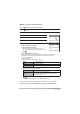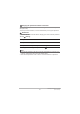User's Guide
58
Using a Computer
2. Press [p] (Power) to switch the camera on.
When you switch the camera on, check that the camera’s operation check
indicator has changed to being lit green. Note that, at this point, the LCD monitor
is not switched on.
The computer recognizes built-in memory or memory cards in the camera as
drives. The icon displayed differs depending on the Mac OS version used.
• The first time you connect the camera to a computer via a USB cable, an error
message may appear on the computer. In this event, briefly disconnect and
then reconnect the USB cable.
• Do not use the camera for observations while a micro USB cable is connected
to the camera.
3. Double-click the displayed drive.
4. Drag & drop the “DCIM” folder to the desktop to copy
the images to the computer.
5. Once copying is completed, eject the drive or drag &
drop it to the Trash (Bin).
6. Disconnect the camera from the computer.
Check that the operation check indicator is not flashing red and then disconnect
the USB cable.
. Viewing images saved on the computer
1. Double-click the displayed drive.
2. Double-click the “DCIM” folder to open it.
3. Double-click to open the folder containing the images you want to
view.
4. Double-click the image file you want to view to display the image.
• See “Folder structure in memory” (page 60) for more information on file names.
. Notes on playing back video
• Once you have saved a video file to your computer, double-click that image file to
play the video. Video files on a network or on a memory card may not play back
correctly.
• Depending on the performance of your Macintosh, playback may not run correctly.
In this event, try the following:
– Shut down any other software that is running.
If a file will not play back correctly on your Macintosh, you may still be able to play it
back on a TV with an HDMI port by using a third-party HDMI cable.
H