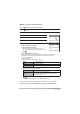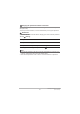User's Guide
56
Using a Computer
7. Windows 10/Windows 8.1: Click “Documents”.
Windows 7: Click “Start” and then “Documents”.
• If there is already a saved “DCIM” folder, it will be overwritten. Rename or move
the existing saved “DCIM” folder before copying the new folder.
8. Windows 10/Windows 8.1: In the “Documents” menu, click “Home”
and then “Paste”.
Windows 7: In the “Documents” menu, click “Organize” or “Edit” and
then “Paste”.
The “DCIM” folder (the folder containing the saved image files) is copied to the
“Documents” folder and the images are also saved on the PC.
• Once copying is completed, it is recommended that you right-click the “DCIM”
folder and rename the folder.
9. When copying is completed, disconnect the camera from the PC.
Disconnect the USB cable.
. Viewing images saved on a PC
1. Double-click the copied “DCIM” folder to open it.
2. Double-click to open the folder containing the images you want to
view.
3. Double-click the image file you want to view to display the image.
• See “Folder structure in memory” (page 60) for more information on file names.
. Notes on playing back video
• Once you have saved a video file to your PC, double-click that image file to play
the video. Video files on a network or on a memory card may not play back
correctly.
• Depending on the performance of your PC, playback may not run correctly. In this
event, try the following:
– Close any other software that you have open. Also shut down any resident
software.
If a file will not play back correctly on your PC, you may still be able to play it back on
a TV with an HDMI port by using a third-party HDMI cable.
B