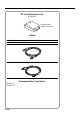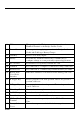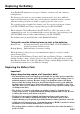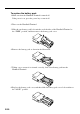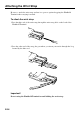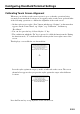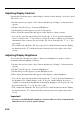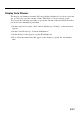User's Manual
E-26
Adjusting Display Contrast
Perform the following steps to adjust display contrast to make display colors more vivid
and easier to see.
1. On the touch screen, tap the “Start” button and then tap “Settings” on the menu that
appears.
2. On the Control Panel, tap “Contrast & Brightness”.
3. On the dialog box that appears, tap the [Contrast] tab.
4. Next, follow the instructions that appear on the display to adjust contrast.
• You can also press the function key followed by the “2” key to perform adjustment
for less contrast or the “3” key for more contrast. In order to continue to perform new
adjustments of the contrast, please press the “Fn” key followed by the “2” or “3” key
once again.
* The condition in which the “Fn” key is pressed, is called the function mode. During
the function mode, “F” is indicated in the task tray in the lower right corner of the
screen.
Adjusting Display Brightness
You can use the following procedure to adjust screen brightness to make it easier to
read under different lighting conditions.
1. On the touch screen, tap the “Start” button and then tap “Settings” on the menu that
appears.
2. On the Control Panel, tap “Contrast & Brightness”.
3. On the dialog box that appears, tap the [Brightness] tab.
4. Next, follow the instructions that appear on the display to adjust brightness.
• You can also press the function key followed by the “5” key to perform adjustment of
the brightness for a lighter display or the “6” key for a darker display. In order to
continue to perform new adjustments of the display brightness, please press the “Fn”
key followed by the “5” or “6” key once again.
* The condition in which the “Fn” key is pressed, is called the function mode. During
the function mode, “F” is indicated in the task tray in the lower right corner of the
screen.
Important!
• If you use your Handheld Terminal in a location where it is hot, it automatically
dims the screen to protect against damage.